-
×InformationNeed Windows 11 help?Check documents on compatibility, FAQs, upgrade information and available fixes.
Windows 11 Support Center. -
-
×InformationNeed Windows 11 help?Check documents on compatibility, FAQs, upgrade information and available fixes.
Windows 11 Support Center. -
- HP Community
- Printers
- Printing Errors or Lights & Stuck Print Jobs
- PAPER MISMATCH Paper size or type is incorrect message

Create an account on the HP Community to personalize your profile and ask a question
05-18-2016 07:55 AM
When I try to print a regular 8 1/2 x 11 document, I get an error message that says "Paper Mismatch: Paper size or type is incorrect." This has happened on/off recently, and sometimes I could the printer to print if I powered down (reset) completely and/or restarted my laptop, or if I deleted the printer in system preferences and then readded it. But now, not even those workarounds are effective, and I keep getting the error message. I followed these steps: http://support.hp.com/us-en/document/c01824353, and did not have luck.
If I could simply override the message, that would be a remedy, since all I ever print is 8 1/2 x 11.
I am not certain, but it may have started happening after I upgraded my laptop to 10.9.5.
Anyway, if I could be so bold as to ask you to answer really clearly and in a step-by-step kind of way. I am a Baby Boomer, so this is not intuitive to me, Thank you in advance for giving me really simple directions!
Solved! Go to Solution.
Accepted Solutions
05-18-2016 08:56 AM
Hello,
Please try the below steps on the printer fron panel.
- touch SETUP, then
- touch TOOLS, then
- touch RESTORE to FACTORY DEFAULTS
Now try printing.
Jabzi

Give Kudos to say "thanks" by clicking on the "thumps Up icon" .
Click "Accept as Solution" if it solved your problem, so others can find it.
Although I am an HP employee, I am speaking for myself and not for HP.
05-18-2016 08:56 AM
Hello,
Please try the below steps on the printer fron panel.
- touch SETUP, then
- touch TOOLS, then
- touch RESTORE to FACTORY DEFAULTS
Now try printing.
Jabzi

Give Kudos to say "thanks" by clicking on the "thumps Up icon" .
Click "Accept as Solution" if it solved your problem, so others can find it.
Although I am an HP employee, I am speaking for myself and not for HP.
05-18-2016 09:06 AM
Hi Sheree1,
If the printer reset does not work, I would recommend uninstalling, and then reinstalling the print driver. Here's the link to OSX 10.9 drivers.
Let me know if that works for you! 🙂
I work on behalf of HP. #HPExpertsDay
Please click the thumbs up + button if I have helped you. Mark Accepted Solution if your problem is resolved.
05-18-2016 09:55 AM
Hello,
- In the program you want to print from, click File, and then click Print.
- Select your printer from the Printerdrop-down list.
- Click Page Setup, and then click Paper Size.
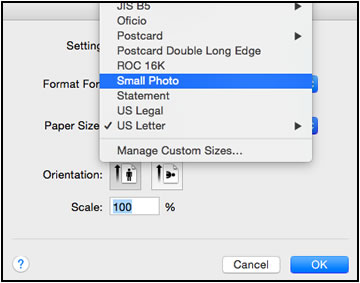
4. Select the paper size that matches the size and type of paper loaded in the printer tray, and then click OK. If there are no matching paper sizes, select the size from the list that is closest to the size of the paper loaded in the tray.
5.Try to print
If the issue persists, continue to the next step.
Thanks & Regards,
Alyssa
I am an HP employee
07-12-2019 12:20 PM
Hello,
Thank you for posting in this thread. Unfortunately based on when the last response was made, I have closed this thread to help keep comments current and up to date. We recommend starting a new thread for your issue by clicking here.
To be more helpful with your post, you can add key information if you desire:
1. Product Name and Number (please do not post Serial Number)
• Example: HP Pavilion DV2-1209AX or HP Deskjet 3000 Printer CH393A
2. Operating System installed (if applicable)
• Example: Windows XP, Windows Vista 32-bit, Windows 7 64-bit
3. Error message (if any)
• Example: ""Low disk space"" error in Windows
4. Any changes made to your system before the issue occurred
• Examples: Upgrading your Operating System or installing a new software; or installing new hardware like a printer, modem, or router.
If you have any other questions about posting in the community, please feel free to send me a private message!
Thank you
