-
×InformationNeed Windows 11 help?Check documents on compatibility, FAQs, upgrade information and available fixes.
Windows 11 Support Center. -
-
×InformationNeed Windows 11 help?Check documents on compatibility, FAQs, upgrade information and available fixes.
Windows 11 Support Center. -
- HP Community
- Printers
- Printing Errors or Lights & Stuck Print Jobs
- PRINTED PAGE COUNT ????

Create an account on the HP Community to personalize your profile and ask a question
07-24-2022 10:45 AM
Welcome to the HP User Community.
If you are asking about "Instant Ink - Page Count"
Printer Status report is not the same thing as Page Count as measured in the Instant Ink Service.
If you are referring to the Total Usage report
Printer report is a printer based report of cumulative "all time" pages.
Page Count as measured in an Instant Ink Plan:
HP Instant Ink - Page Count Is Not the Same as Actual Pages Printed
References / Resources
Printer Reports
HP DeskJet, ENVY 6000, 6400 Printers - Printing Self-Test Pages
Wireless Network Test Results Preparation:
If Wireless is off (not steady blue or purple) > First switch on Wireless (bottom button on back of printer)
If / As supported - EWS - Usage Report - "All Time"
Open your favorite browser > type / enter Printer IP address into URL / Address bar
Tab Tools > Reports > Usage Report
To Print the Report: EWS > Tools > Printer Reports > Print Usage Report
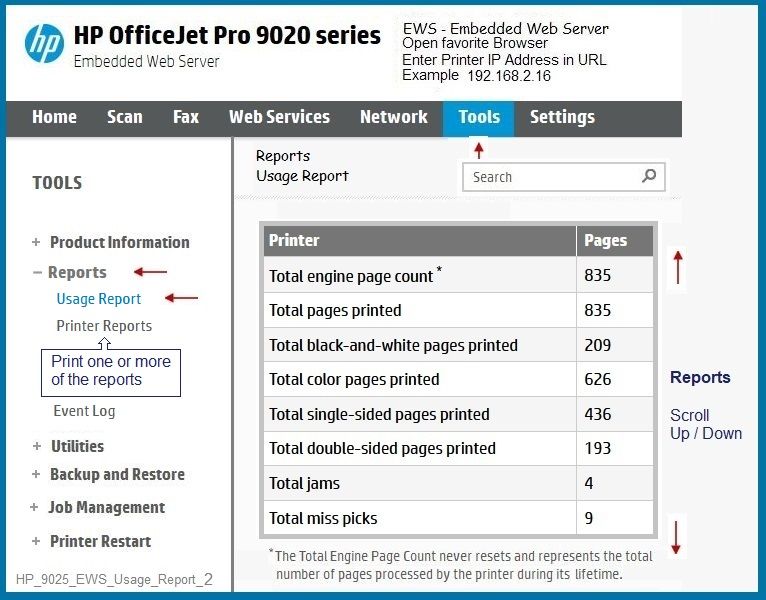
HP Printer Home Page - References and Resources – Learn about your Printer - Solve Problems
“Things that are your printer”
When the website support page opens, Select (as available) a Category > Topic > Subtopic
NOTE: Content depends on device type and Operating System
Categories: Alerts, Access to the Print and Scan Doctor (Windows), Warranty Check, HP Drivers / Software / Firmware Updates, How-to Videos, Bulletins/Notices, Lots of How-to Documents, Troubleshooting, Manuals > User Guides, Product Information (Specifications), Supplies, and more
Open
HP DeskJet 2755e All-in-One Printer
Thank you for participating in the HP Community.
Our Community is comprised of volunteers - people who own and use HP devices.
Click Helpful = Yes to say Thank You
Question / Concern Answered, Click "Accept as Solution"

