-
×InformationNeed Windows 11 help?Check documents on compatibility, FAQs, upgrade information and available fixes.
Windows 11 Support Center. -
-
×InformationNeed Windows 11 help?Check documents on compatibility, FAQs, upgrade information and available fixes.
Windows 11 Support Center. -
- HP Community
- Printers
- Printing Errors or Lights & Stuck Print Jobs
- PRINTING 270 GSM PHOTO PAPER

Create an account on the HP Community to personalize your profile and ask a question
02-11-2020 05:39 PM
Welcome to HP support community.
Clean the paper rollers
-
Turn on printer.
-
Remove paper from the input tray.
-
Press and hold the Power button, press the Cancel button
 three times, press the Start Copy Color button
three times, press the Start Copy Color button  seven times, and then release the Power button.
seven times, and then release the Power button.The printer makes mechanical noises. Wait until the printer is idle and silent before you proceed.
-
Try to print.
Clean ink smears
-
Press and hold the Power button, press the Cancel button
 three times, press the Start Copy Color button
three times, press the Start Copy Color button  eight times, and then release the Power button.
eight times, and then release the Power button.The printer feeds one page slowly and makes mechanical noises.
-
Wait until the printer is idle and silent before you proceed.
Manually clean the paper rollers inside the input tray area
-
Turn off the printer, and then disconnect the power cord.
WARNING:
Disconnect the power cord before reaching inside the printer to avoid risk of injuries or electric shock.
-
Disconnect the USB cable, if it is connected.
-
Raise the input tray.
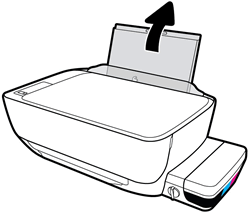
-
Lift and hold the input tray shield.
NOTE:
Do not remove the input tray shield. The input tray shield prevents foreign debris from falling into the paper path and causing paper jams.
-
Use a flashlight to look through the open input tray and find the gray paper pick rollers.

-
Dampen a long cotton swab with bottled or distilled water, and then squeeze any excess water from the swab.
-
Press the swab against the rollers, and then rotate them upward with your fingers. Apply a moderate amount of pressure to remove dust or dirt buildup.
-
Lower the input tray shield.
-
Allow the rollers to dry (approximately 10 minutes).
-
Reconnect the USB cable to the printer if necessary.
-
Reconnect the power cord to the rear of the printer, and then turn on the printer.
You can refer this HP document for more assistance:- Click here
I hope that helps.
To thank me for my efforts to help you, please mark my post as an accepted solution so that it benefits several others.
Cheers.
Sandytechy20
I am an HP Employee
02-13-2020 02:57 PM
Update the printer firmware
Here are the steps:- Click here
I hope that helps.
To thank me for my efforts to help you, please mark my post as an accepted solution so that it benefits several others.
Cheers.
Sandytechy20
I am an HP Employee
