-
1
×InformationNeed Windows 11 help?Check documents on compatibility, FAQs, upgrade information and available fixes.
Windows 11 Support Center. -
-
1
×InformationNeed Windows 11 help?Check documents on compatibility, FAQs, upgrade information and available fixes.
Windows 11 Support Center. -
- HP Community
- Printers
- Printing Errors or Lights & Stuck Print Jobs
- PRINTING HALF MY FILE

Create an account on the HP Community to personalize your profile and ask a question
10-22-2023 08:19 AM
Hello.
my HPDESKJETPLUS4130 is only printing half my file? It’s just a simple heading with hexagon shapes underneath. It’s printing the shapes and not the words? The words are included in the preview image it shows me.
does anyone have any advice? I’ve tried restarting ect.
10-22-2023 10:59 AM
Welcome to the HP Community --
In general, documents come in a few flavors:
Word, Pages, PDF, TIFF
What works depends on the application and software AND the Operating System / version running on your device (computer, tablet, phone).
Solution based on guessing about the missing information
Export the file / document to PDF
Print as a standard PDF file OR print the PDF file as an image.
What's wrong?
Possibly...
Document editors and print programs generally depend on the file structure.
For example,
- The document is made up of Fonts that are not True-Type fonts, the printer might not be able to translate that unknown (unreadable) content into printer language and transfer the file content onto the paper. Sometimes embedding the fonts into the original document is enough - sometimes the document has to be Exported to PDF format -- sometimes PDF is not enough and the file must be printed as an image to avoid translation errors.
- PDF files do not express images in the same way as do other document editors -- that's helpful if you have images that will not print or do print but are misshapen or oddly sized.
Relevant to supported versions of Windows
NOTE
First, Install Full Feature Software
Video - Printer Software
HP Deskjet Plus 4152 |4155 |4158: Download & Install HP Full featured Software on a Win 10 computer
PDF - Print as Image
Reinstall / Update your PDF Reader (Adobe Reader DC /Optional Foxit Reader)
- HINT: Watch out for and UNCHECK unwanted extra software
- Adobe Reader DC software should be installed even if you do not open / view / print PDF files directly from the software.
If the file will not print due to unusual content (odd fonts, color schemes, Tables, other oddities), print the file as an Image. Image printing does not require the printer software to translate file content.
- Export and Save the document to your computer in PDF format.
- Open the offending document in Adobe Reader DC
- Click Print icon > Set other options on the menu > Click Advanced button
- Set the printer select the colors (Optional)
- Select Print the PDF file as an image
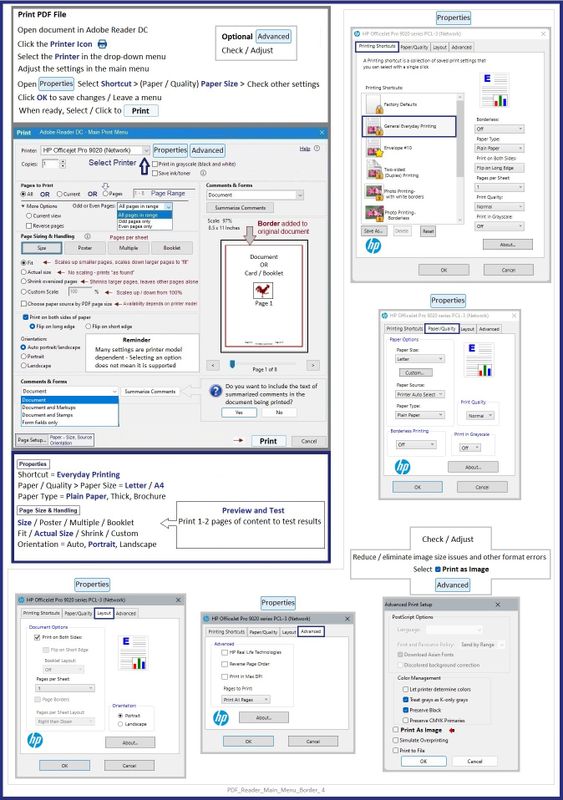
=+=+=+=+=+=+=+=+=+=+=+=+=+=
References / Resources
Technology Tips Video Gallery from our HP Expert greenturtle
Technology Tips YouTube Video Help for Printers
and
Technology Tips Deskjet Plus 4100
-----------------------------------------------------------------
HP Printer Home Page - References and Resources
Learn about your Printer - Solve Problems
“Things that are your printer”
When the website support page opens, Select (as available) a Category > Topic > Subtopic
NOTE: Content depends on device type and Operating System
Categories: Alerts, Troubleshooting, Ink & Paper, HP Software / Drivers / Firmware Updates , Setup & User Guides, Product Specifications, Account & Registration, Warranty & Repair
Open
HP DeskJet Plus 4130 All-in-One Printer
Thank you for participating in the HP Community --
People who own, use, and support HP devices.
Click Yes to say Thank You
Question / Concern Answered, Click my Post "Accept as Solution"




