-
×InformationNeed Windows 11 help?Check documents on compatibility, FAQs, upgrade information and available fixes.
Windows 11 Support Center. -
-
×InformationNeed Windows 11 help?Check documents on compatibility, FAQs, upgrade information and available fixes.
Windows 11 Support Center. -
- HP Community
- Printers
- Printing Errors or Lights & Stuck Print Jobs
- PRINTING PROBLEM ON LEGAL SIZE

Create an account on the HP Community to personalize your profile and ask a question
09-24-2023 11:02 PM
I have a problem on my HP tank 515 printer, when i try to print a document or any kind of thing on a legal size paper, the printer prints it on the wrong place or wrong position, it prints atleast 2 inch below its original or expected position on the paper. Any idea how to fix it?
09-25-2023 11:25 AM
Welcome to the HP Community --
Not sure, though there are some places where the paper size / type and setup can be checked / adjusted.
For example,
- Specifications
- Load Paper
- EWS - Tray and Paper
- Custom Paper Size
- Job Configuration
=================================
Printer - Specifications
The printer supports legal size paper as a Custom Size
Product Specifications for the HP Smart Tank 515 Wireless All-in-One (1TJ09A)
Paper Handling
and
| Media Size (facet) | Letter; A4; Legal; 4 x 6 in |
| Media Sizes Custom (imperial) | 3 x 4 in to 8.5 x 14 in |
| Media Sizes Custom (metric) | 76.2 x 127 mm to 215.9 x 355.6 mm |
| Media Types | Plain Paper, HP Photo Papers, HP Matte Brochure or Professional Paper, HP Matte Presentation Paper, HP Glossy Brochure or Professional Paper, Other Photo Inkjet Papers, Other Matte Inkjet Papers, Other Glossy Inkjet Papers, Inkjet Hagaki, Plain Paper, Thick, HP Tri-fold Brochure Paper, Glossy, Plain Paper, Light/Recycled |
| Media Weight Recommended (imperial) | 20 lb |
| Media Weight Recommended (metric) | 75 g/m² |
| Media Weights Supported, By Paper Path (Imperial) | Plain paper: 16 to 24 lb; Envelopes: 20 to 24 lb; Cards: up to 110 lb; Photo paper: up to 80 lb |
| Media Weights Supported, By Paper Path (metric) | Plain paper: 60 to 90 g/m²; Envelopes: 75 to 90 g/m²; Cards: up to 200 g/m²; Photo paper: up to 300 g/m² |
=================================
Printer - Load Paper
(Re)load the paper as instructed in the user manual.
Page 23
Next,
=================================
Printer - EWS - Tray and Paper
------------------------------------------------------------------------
NOTE
Hopefully, the paper size you need is in your drop-down menu for the larger paper sizes.
No, I don't know what to do if the longer paper size is not listed except choose the larger size available and move on...
------------------------------------------------------------------------
Tell the printer about the paper size / type using the Embedded Web Server (EWS)
Page 16
EWS > HP Document / How-to
Use the HP printer Embedded Web Server (EWS)
EWS – Browser – Tray and Paper Management
Open your Browser > Type / enter the Printer IP address into URL / Address bar
Tab Settings > Preferences > Tray and Paper (Management)
Select / Adjust settings for Paper Size / Type
Model Dependent: Advanced section
Click Apply to save changes
Tray and Paper – Paper Size / Paper Type / Paper Weight
Reminder
HP Smart Mobile requires that paper size / type is adjusted before the content is opened to be printed.
Paper Size, Type, and Weight loaded in the printer tray must be supported for use in that tray.
EWS provides access and control to check / adjust Tray and Paper Settings.
General Example - EWS - Tray and Paper

Next,
=================================
Printer - Custom Paper Size
The following is relevant to Windows
-------------------- --------------------
Custom Form
HP Document: HP Printers - Creating Custom Paper Sizes
Details
Custom Paper Size Form
Where Located
Windows 10
Control Panel > icon view > Devices and Printers
Top Ribbon > Print Server Properties > Tab Forms
Windows 11
Settings > Bluetooth & devices > Printers & scanners
Under Related Settings > Print server Properties > Tab Forms
OR
Windows 10
Control Panel > icon view > Right-Click on Printer > Printing Preferences
Tab Paper / Quality > Custom setting box
Windows 11
Settings > Bluetooth & devices > Printers & scanners
Select Printer > Printing Preferences
Tab Paper / Quality > Custom setting box
Note
After setting / creating your Custom Form in Printing Preferences,
Save the setup and Exit Printing Preferences.
(Re)Open Printing Preferences and check the paper list for your new custom paper size form.
Example - Custom Paper Size Form - Windows
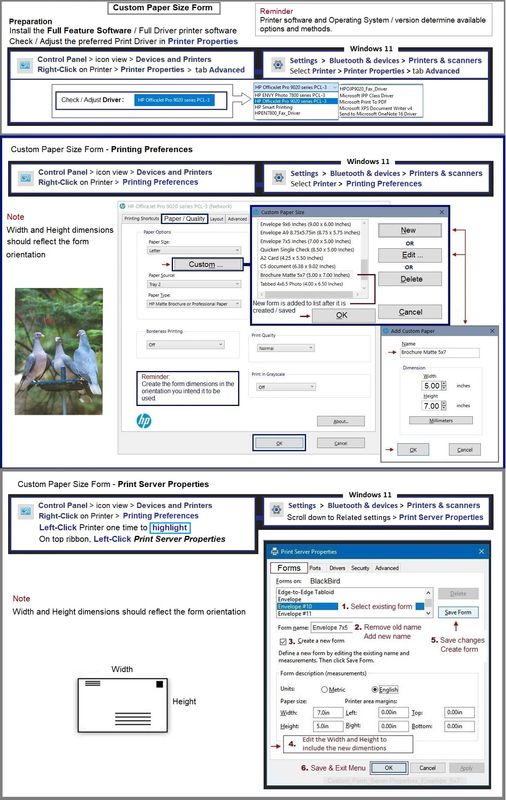
-------------------- --------------------
=================================
Printer - Job Configuration
This one is difficult to answer without knowing critical information:
Operating System / Version
and
Printer Software / Applications installed on the device (computer / tablet / phone)
and
Software / Program used to Print the document
Example - Lopsided alignment
``````````````````````````````````
Word – Document Scale
Windows - Using Word in a supported environment
Trouble with labels and possibly with other documents that include mixed content types:
Document Scale
There is a setting in Word that will "scale" a document for Letter / A4 paper.
If you are having alignment issues with your document (for example, labels, bottom of page chopped), UNCHECK this setting.
When printing directly from within Word
Setup:
Word > File > Options > Advanced
In Section Print (about 2/3 of the way down)
UNCHECK "Scale content for A4 or 8.5 x 11" paper sizes
Click OK to save changes
``````````````````````````````````
What else?
Windows -
Printer Software is not installed -- or is installed but is not working correctly.
=+=+=+=+=+=+=+=+=+=+=+=+=+=
References / Resources
HP Printer Home Page - References and Resources
Learn about your Printer - Solve Problems
“Things that are your printer”
When the website support page opens, Select (as available) a Category > Topic > Subtopic
NOTE: Content depends on device type and Operating System
Categories: Alerts, Troubleshooting, Ink & Paper, HP Software / Drivers / Firmware Updates , Setup & User Guides, Product Specifications, Account & Registration, Warranty & Repair
Open
HP Smart Tank 515 Wireless All-in-One
Thank you for participating in the HP Community --
People who own, use, and support HP devices.
Click Yes to say Thank You
Question / Concern Answered, Click my Post "Accept as Solution"

