-
×InformationNeed Windows 11 help?Check documents on compatibility, FAQs, upgrade information and available fixes.
Windows 11 Support Center. -
-
×InformationNeed Windows 11 help?Check documents on compatibility, FAQs, upgrade information and available fixes.
Windows 11 Support Center. -
- HP Community
- Printers
- Printing Errors or Lights & Stuck Print Jobs
- PSC1400 paper jam

Create an account on the HP Community to personalize your profile and ask a question
06-17-2019 05:13 PM
@MAN2016 Welcome to HP Forums Community!
Follow the steps below to clear a paper jam.
-
Press in the tab on the left side of the rear clean-out door to release the door. Remove the door by pulling it away from the product.
Figure : Remove the rear access door
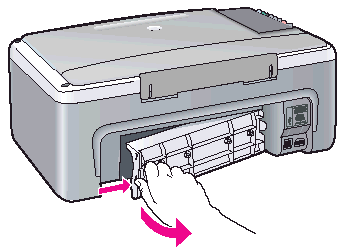
CAUTION:
Trying to clear a paper jam from the front of the HP All-in- One can damage the print mechanism. Always access and clear paper jams through the rear clean-out door.
-
Gently pull the paper out of the rollers.
WARNING:
If the paper tears while removing it from the rollers, check the rollers and wheels for torn pieces of paper that might be remaining inside the device. If you do not remove all the pieces of paper from the product, more paper jams are likely to occur.
-
Replace the rear clean-out door. Gently push the door forward until it snaps into place.
-
Press the On/Resume button to continue the current job.
Keep us posted,
If you would like to thank us for our efforts to help you,
Give us a virtual high-five by clicking the 'Thumbs Up' icon below, followed by clicking on the "Accept as solution" on this post,
Have a great day!
Riddle_Decipher
I am an HP Employee
Learning is a journey, not a destination.
Let's keep asking questions and growing together.
06-17-2019 05:27 PM
The paper jam indication on the computer driver(not on the printer control panel) has miraculously disappeared and I don't know for sure why. I had gone through that cleanout process several times. There never was any paper stuck in the printer. The only thing I can remember doing differently was after removing the rear paper clearing door I rotated the roller "shaft" slightly against some resistance and it may have been a gear jam of some sort.
06-17-2019 05:37 PM
@MAN2016 That's awesome, the paper jam error is sometimes a phantom jam, which means it isn't really/physically jammed, but there could be a hardware component either stuck or a driver issue that causes the error message, which is why we recommend the above steps, to release any and all hardware related issues, and if that doesn't do the trick we move ahead with software related troubleshooting, but I'm glad you've got it sorted.
I probably worked as the lucky charm 😉
If you wish to thank me for my efforts, you could click on "Accept as solution" on my post as the solution should help others too.
Riddle_Decipher
I am an HP Employee
Learning is a journey, not a destination.
Let's keep asking questions and growing together.
