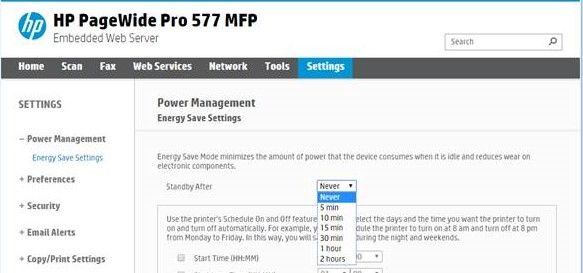-
×InformationNeed Windows 11 help?Check documents on compatibility, FAQs, upgrade information and available fixes.
Windows 11 Support Center. -
-
×InformationNeed Windows 11 help?Check documents on compatibility, FAQs, upgrade information and available fixes.
Windows 11 Support Center. -
- HP Community
- Printers
- Printing Errors or Lights & Stuck Print Jobs
- Pagewide pro 477dw printer: can't turn off and the display w...

Create an account on the HP Community to personalize your profile and ask a question
12-12-2018 08:46 AM
I'm having the exact same question as the following topic, but I can't reply to that topic for some reason: Pagewide pro 477dw printer: can't turn off and the display won't turn on.
We've been having the issue that our 477dw has a black screen, and we can't turn off the printer with its on/off button. Only thing we can do is to unplug the power and plug it back in. So it looks like the printer just competely freezes.
We've already tried to update the firmware to the latest version (MAVEDWPP1N001.1839A.00), to no avail.
To me this sounds either like a manufacturing issue or a firmware issue. Is there anything we can still try/do on our end prior to sending in the unit for repair?
Thanks,
Dennis
Solved! Go to Solution.
Accepted Solutions
04-05-2019 04:25 PM
HP has released a firmware update which mitigates the sleep mode problem.
If your printer is not set to get printer updates automatically and/or has not already been updated, you can manually check for the update via the Embedded Web Server (EWS) on the product.
To check the version of firmware on your printer, enter the IP address of your printer into your web browser to view the EWS, then select the "Tools" tab, then select "Printer Updates", and then "Firmware Updates" on the left panel.
The firmware version which mitigates the sleep mode problem has the characters "1908C.00" at the end of the firmware version. If your printer has a lower version number, go to the "Check for Printer Updates" section lower on the page and click on the "Check Now" button, then follow the prompts to download and install the printer update.
HP Retired, however my posts and replies are my own, not HP's.
Was your question answered? Mark it as an Accepted Solution!
See a great post? Give it a Kudos!
01-03-2019 12:50 PM
Hi Dennis,
HP has created a new firmware update for the HP PageWide 377dw, HP PageWide Pro 477dw/dn, and HP PageWide Pro 577dw/57750dw products to help mitigate the “Unable to Wake from Standby Mode” problem that some users experience after updating to version 001.1839A firmware (and also on certain older versions).
The specific change included in this new firmware release adds the ability to set the Power Management Energy Save “Standby After” setting to “Never” as shown here:
SETTING STANDBY TO “NEVER”
Changing the Energy Save Setting to Standby After “Never” will prevent the device from entering Standby Mode, and therefore prevent the problem of not being able to wake up from Standby Mode.
Getting the New Firmware
If your printer is not set to update automatically and/or has not already been updated, you can manually check for the update via the Embedded Web Server (EWS) on the product.
To check the version of firmware on your printer, enter the IP address of your printer into your web browser to view the EWS, then select the "Tools" tab, then select "Printer Updates", and then "Firmware Updates" on the left panel.
The firmware version which provides the ability to set the Standby time to "Never" has the characters of "1850B.00" at the end of the firmware version. If your printer has a lower version number, go to the "Check for Printer Updates" section lower on the page and click on the "Check Now" button, then follow the prompts to download and install the printer update.
HP Retired, however my posts and replies are my own, not HP's.
Was your question answered? Mark it as an Accepted Solution!
See a great post? Give it a Kudos!
01-04-2019 01:29 AM
Hi Kent,
Thanks a lot for your reply. Appreciate it!
I'm indeed able to set the Standby time to "Never" now, thanks for that.
Do you also have any indication as to when the Standby time will work properly again?
Best,
Dennis
01-04-2019 10:14 AM
The expectation is that this problem will be corrected in a future release, although the release date is TBD.
HP Retired, however my posts and replies are my own, not HP's.
Was your question answered? Mark it as an Accepted Solution!
See a great post? Give it a Kudos!
04-05-2019 04:25 PM
HP has released a firmware update which mitigates the sleep mode problem.
If your printer is not set to get printer updates automatically and/or has not already been updated, you can manually check for the update via the Embedded Web Server (EWS) on the product.
To check the version of firmware on your printer, enter the IP address of your printer into your web browser to view the EWS, then select the "Tools" tab, then select "Printer Updates", and then "Firmware Updates" on the left panel.
The firmware version which mitigates the sleep mode problem has the characters "1908C.00" at the end of the firmware version. If your printer has a lower version number, go to the "Check for Printer Updates" section lower on the page and click on the "Check Now" button, then follow the prompts to download and install the printer update.
HP Retired, however my posts and replies are my own, not HP's.
Was your question answered? Mark it as an Accepted Solution!
See a great post? Give it a Kudos!
04-06-2019 03:34 PM
Hi Kent,
Thanks for the update! I see that the printer automatically updated its firmware and I have enabled the stand-by functionality again. Should any issues occur, I'll post again in this topic.
Thanks!
Dennis