-
×InformationNeed Windows 11 help?Check documents on compatibility, FAQs, upgrade information and available fixes.
Windows 11 Support Center. -
-
×InformationNeed Windows 11 help?Check documents on compatibility, FAQs, upgrade information and available fixes.
Windows 11 Support Center. -
- HP Community
- Printers
- Printing Errors or Lights & Stuck Print Jobs
- Paper won’t feed into printer (hp laser jet pro M15w).

Create an account on the HP Community to personalize your profile and ask a question
08-10-2020 11:04 AM
The paper won’t feed into the printer (hp laser jet pro M15w). I tried unplugging while it was on and waiting 60 seconds and trying again, but it didn’t work. There is no paper jam. How do I get paper to feed into my printer?
Solved! Go to Solution.
Accepted Solutions
08-12-2020 07:59 PM
Welcome to the HP support community.
Clean the pickup roller
-
Turn off the printer.
-
Unplug the power cord from the back of the printer, and then wait for the printer to cool.
-
Open the toner cartridge access door.
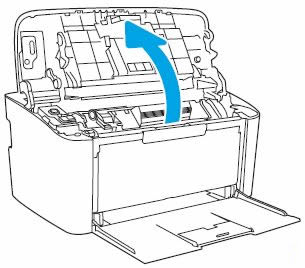
-
Grasp the handle on the toner cartridge, and then pull the toner cartridge out to remove it.
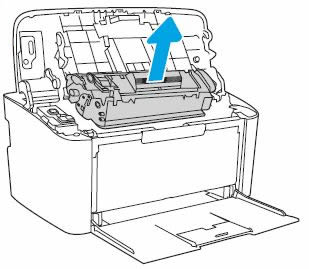
-
Find the pickup rollers.

-
Lightly dampen a lint-free cloth with bottled or distilled water, and then squeeze any excess liquid from the cloth.
-
Clean the pickup rollers, applying a moderate amount of pressure.
-
Allow the pickup rollers to dry completely (approximately 10 minutes).
-
Reinstall the toner cartridge, and then close the toner cartridge access door.
-
Plug the power cord into the rear of the printer, and then turn on the printer.
You can refer this HP document for more assistance:- Click here
I hope that helps.
To thank me for my efforts to help you, please mark my post as an accepted solution so that it benefits several others.
Cheers.
Sandytechy20
I am an HP Employee
08-12-2020 07:59 PM
Welcome to the HP support community.
Clean the pickup roller
-
Turn off the printer.
-
Unplug the power cord from the back of the printer, and then wait for the printer to cool.
-
Open the toner cartridge access door.
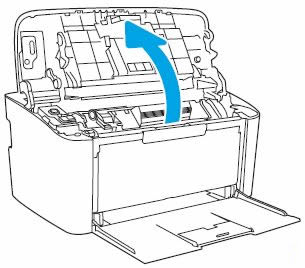
-
Grasp the handle on the toner cartridge, and then pull the toner cartridge out to remove it.
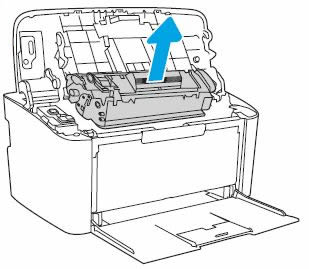
-
Find the pickup rollers.

-
Lightly dampen a lint-free cloth with bottled or distilled water, and then squeeze any excess liquid from the cloth.
-
Clean the pickup rollers, applying a moderate amount of pressure.
-
Allow the pickup rollers to dry completely (approximately 10 minutes).
-
Reinstall the toner cartridge, and then close the toner cartridge access door.
-
Plug the power cord into the rear of the printer, and then turn on the printer.
You can refer this HP document for more assistance:- Click here
I hope that helps.
To thank me for my efforts to help you, please mark my post as an accepted solution so that it benefits several others.
Cheers.
Sandytechy20
I am an HP Employee
08-13-2020 06:02 PM
Good to know that issue is resolved.
Feel free to contact us in the future of you need any assistance.
Cheers.
Sandytechy20
I am an HP Employee
