-
×InformationNeed Windows 11 help?Check documents on compatibility, FAQs, upgrade information and available fixes.
Windows 11 Support Center. -
-
×InformationNeed Windows 11 help?Check documents on compatibility, FAQs, upgrade information and available fixes.
Windows 11 Support Center. -
- HP Community
- Printers
- Printing Errors or Lights & Stuck Print Jobs
- 'Pen Alignment Status: Fail' message - HP Officejet 4620

Create an account on the HP Community to personalize your profile and ask a question
12-15-2019 01:58 AM
I'm getting a 'Pen Alignment Status: Fail' message upon printing a Print Quality Diagnostic Report from my HP Officejet 4620 printer. Nothing seems to be wrong with the printer - I'm just wondering if there's anything I need to check, so that the message can be removed. Thanks for any advice.
Solved! Go to Solution.
Accepted Solutions
12-17-2019 06:46 PM
Welcome to HP support community.
Update the printer firmware
Here are the steps:- Click here
Align the printer
-
Make sure that there is plain white U.S. letter or A4 size paper in the tray.
-
On the printer control panel, press the Setup icon
 .
. -
Press the button
 next to the Down Arrow
next to the Down Arrow  until Tools displays next to OK.
until Tools displays next to OK. -
Press the button next to OK to select Tools, and then press the button next to the Down Arrow
 until Align Printhead displays next to OK.
until Align Printhead displays next to OK. -
Press the button next to OK to align the printhead. The printer aligns the printhead, and then prints an alignment page.
-
Lift the scanner lid.
Figure : Lift the scanner lid

-
Load the alignment page print-side down in the right-front corner of the glass.
Figure : Load the alignment page on the scanner glass
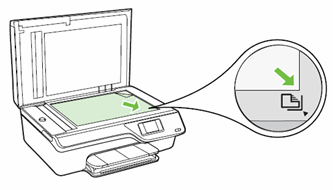
-
Press the button next to OK. The printer scans the alignment page.
I hope that helps.
To thank me for my efforts to help you, please mark my post as an accepted solution so that it benefits several others.
Cheers.
Sandytechy20
I am an HP Employee
12-17-2019 06:46 PM
Welcome to HP support community.
Update the printer firmware
Here are the steps:- Click here
Align the printer
-
Make sure that there is plain white U.S. letter or A4 size paper in the tray.
-
On the printer control panel, press the Setup icon
 .
. -
Press the button
 next to the Down Arrow
next to the Down Arrow  until Tools displays next to OK.
until Tools displays next to OK. -
Press the button next to OK to select Tools, and then press the button next to the Down Arrow
 until Align Printhead displays next to OK.
until Align Printhead displays next to OK. -
Press the button next to OK to align the printhead. The printer aligns the printhead, and then prints an alignment page.
-
Lift the scanner lid.
Figure : Lift the scanner lid

-
Load the alignment page print-side down in the right-front corner of the glass.
Figure : Load the alignment page on the scanner glass
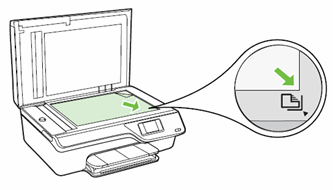
-
Press the button next to OK. The printer scans the alignment page.
I hope that helps.
To thank me for my efforts to help you, please mark my post as an accepted solution so that it benefits several others.
Cheers.
Sandytechy20
I am an HP Employee
