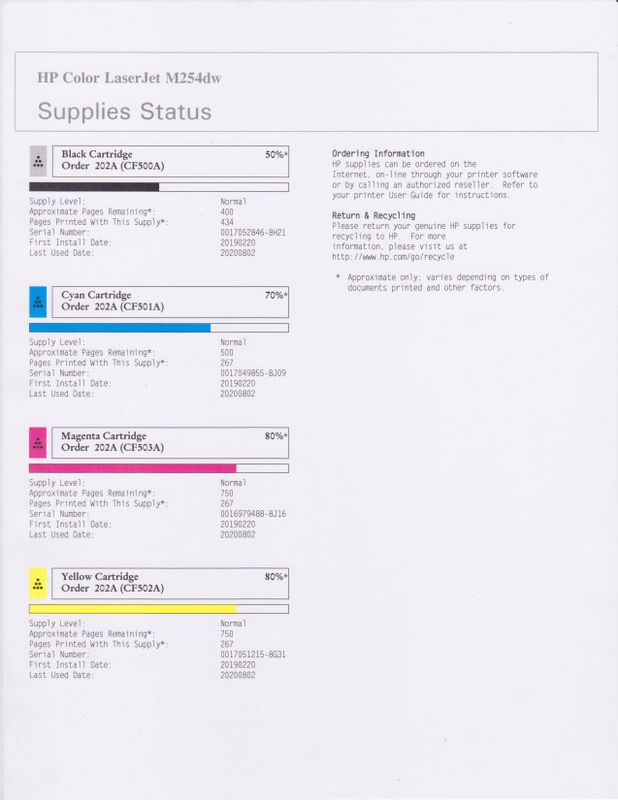-
×InformationNeed Windows 11 help?Check documents on compatibility, FAQs, upgrade information and available fixes.
Windows 11 Support Center. -
-
×InformationNeed Windows 11 help?Check documents on compatibility, FAQs, upgrade information and available fixes.
Windows 11 Support Center. -
- HP Community
- Printers
- Printing Errors or Lights & Stuck Print Jobs
- Photos Printing Too Dark

Create an account on the HP Community to personalize your profile and ask a question
07-30-2020 02:04 PM
When I print photos to my printer they print way too dark. Even when I print from the HP Smart utility that comes from HP. I've looked in the HP Smart utility for some sort of Brightness control but can't find one. The only thing that I can find that can possibly help is under Advanced Settings/System/Print Density. This looks very complicated and much more complicated than the simple thing I want to do, which is, just brighten up the photo some. Is the some way to brighten up the printed photo on this printer?
08-02-2020 07:28 AM
Hi @Joel_Joe
I read your post and i understand that the photos are printing out dark, I'd like to help.
The dark images can be brightened by using a different application.
To better assist you -
1) Does the copy print out the same way?
2) What's the application you are trying to print from? Have you tried printing from a different application or device?
3) Have you tried printing on a regular sheet of paper?
4) What is the size and type of photo paper you are using?
Meanwhile, refer to -Fixing Poor Print Quality
Also, try updating the printer's firmware - HP Printers - Updating or Upgrading Printer Firmware
Hope this helps! Keep me posted.
And, Welcome to the HP Support Community.
Please click “Accept as Solution” if you feel my post solved your issue, it will help others find the solution.
Click the “Kudos, Thumbs Up" on the bottom right to say “Thanks” for helping
08-02-2020 09:40 AM
I did go to the links you suggested and tried them out. I was unable to check the printer memory as it is not located on my printer where the instructions say that it is located and I did not take my printer in for service, but as you will see later in my reply that is not necessary. I did check my firmware and it is up to date. As I said before I have tried printing from HP's HP Smart Application that comes from HP. I have tried printing on Greeting Card paper and regular copy paper with the same results. As for using a different application, I started out using Pages for Mac and that was when I noticed the issue. I tried HP Smart thinking that maybe it was an application issue, but it obviously was not since I got the same exact results from HP Smart. After you mentioned it, I did try printing from my iPad and got the results I was looking for, so it looks as thought the problem is not with the printer itself. The size of the paper that I am using is 8.5" x 11". Thank you for your help. At least we have one possible problem knocked out of the equation. I have played with the print density under Settings/Advanced Settings/System/Print Density. There was minute changes in the print with the changes that I made. I tried making changes three different ways. I figured if that didn't make much change, why waste toner. I know that I made changes to the Highlights setting and I think that I made changes to the Contrast setting and Shadows setting also. As I said, all with minute changes to the output. The only thing Apple does in Settings is refer you to HP's driver on the Web, so I take it the only solution has to come from the HP driver for Mac, which is the newest release.
08-02-2020 10:41 AM
Try the steps below to resolve the quality issue-
-
Open a document, photo, or webpage, click File, and then click Print to open the print dialog.
-
If a Show Details button displays at the bottom of the dialog, click it to reveal all available menu options. The button changes to Hide Details when clicked.

-
Select your printer in the Printer menu.
-
Select an option in the Presets menu that applies to your print job or paper type.
-
Click the unnamed print options menu at the separator bar to display more settings options.
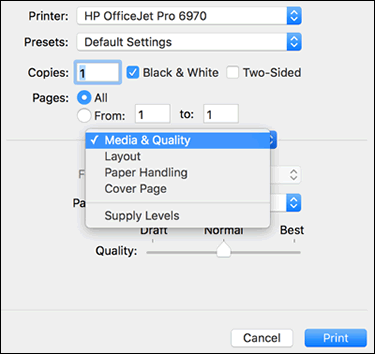
-
Change any print job settings.
- Change the print quality to draft and try printing to check the quality
Refer to - Print Settings Guide (Mac)
Keep me posted!
Please click “Accept as Solution” if you feel my post solved your issue, it will help others find the solution.
Click the “Kudos, Thumbs Up" on the bottom right to say “Thanks” for helping
08-02-2020 11:00 AM
I tried what you suggested. The photo did print lighter, but it looked horrible. Not an acceptable solution to my problem. Just to let you know, I did try re-downloading the driver and that did not help either. I do appreciate your help and wish that it was more useful.
08-03-2020 02:50 AM
Can you print a Supplies Status page and share the results?
Print a Supplies Status page from the printer control panel.
-
Load plain paper into the main input tray, and then turn on the printer, if it is not on already.
-
From the home screen on the printer control panel, swipe the display to the left, and then touch Setup
 .
. -
Touch Reports, and then touch Supplies Status.
The Supplies Status page prints.
Figure : Example of a Supplies Status page
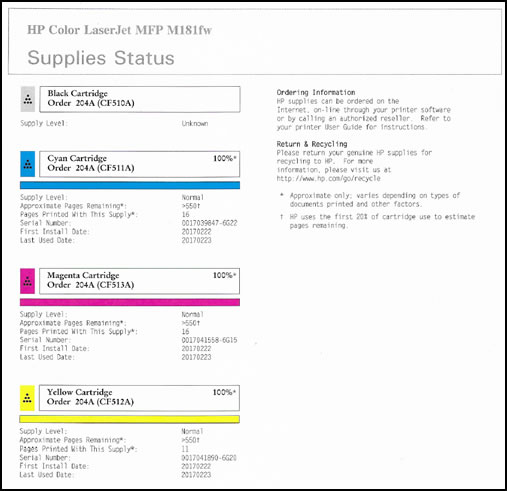
Keep me posted!
08-04-2020 03:11 AM
Could you try printing something from a browser?
As the supply status page came out good.
Also, try and add an airprint printer and then try printing-
1.) Click the Apple menu, click System Preferences, and then click Print & Scan or Printers & Scanners.
2.) Check if your printer name displays in the Printers list, If your printer is listed, click the printer name, click the minus sign to delete the printer.
3.) If you see multiple printer queues for the same printer, remove all extra printers by selecting them one at a time, and then clicking the minus button at the bottom of the list.
4.) Click the plus sign click Add Printer or Scanner, click the printer name.
NOTE: Make sure that the printer Kind is Bonjour or Bonjour Multifunction, or USB.
5.) Click the Use or Print Using menu, select AirPrint in the pop-up menu. Then click Add. Select AirPrint from the Use menu
6.) Try to print.
Keep me posted!