-
×InformationNeed Windows 11 help?Check documents on compatibility, FAQs, upgrade information and available fixes.
Windows 11 Support Center. -
-
×InformationNeed Windows 11 help?Check documents on compatibility, FAQs, upgrade information and available fixes.
Windows 11 Support Center. -
- HP Community
- Printers
- Printing Errors or Lights & Stuck Print Jobs
- Photosmart C4680 printouts are faded color and black ink.

Create an account on the HP Community to personalize your profile and ask a question
08-09-2018 04:56 PM
Photosmart C4680 (out of warranty) prints faded printouts in Black and Tricolor. I thought maybe software install didn't work, so Apple help had me Reset Printing System. Result is that my iMac is able to connect and send data to the Photosmart. Apple could do no more. Copier does not copy. Scanner does scan ok. Ink levels show high but cartridges are OLD. Presets>Current Settings>Anvanced Print Options>Ink Volume =0. Is this the problem? HP printers have lasted a long tine for me. This one did not get much use. I don't know if I should trash it or put in new ink cartridge. If the C4680 is toast, I don't want to waste the new cartridges. Really would appreciate some help. I'm no expert. Any ideas???
Solved! Go to Solution.
Accepted Solutions
08-10-2018 11:59 AM - edited 08-10-2018 12:02 PM
Welcome to HP Support Forums. A really great platform for posting all your questions and finding solutions.
I have gone through your post and I would like to help
Print a Quality Diagnostic Report and check
Load Letter or A4, unused, plain white paper into the input tray.
Touch the lower left corner of the control panel four times until Support Menu displays on the control panel, and then touch OK.
Note:The OK button becomes visible when you access the Support Menu
Figure : Touch lower left corner of the control panel
Lower left corner of control panel
Touch the menu button next to Support in the upper-right corner of the control panel (
 ) until Reports Menu displays, and then touch OK.
) until Reports Menu displays, and then touch OK.Touch the button in the upper-right corner of the control panel (
 ) until PQ Diagnostic report displays, and then touch OK. The print quality diagnostic report prints.
) until PQ Diagnostic report displays, and then touch OK. The print quality diagnostic report prints.Figure : Example print quality diagnostic report
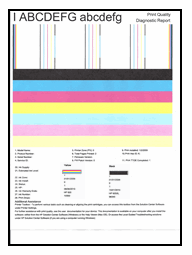
If the Diagnostic Report is faulty, please follow the instructions in Solution Six from this Link: https://support.hp.com/us-en/document/c01675472 to clean the cartridges.
Keep me posted how it goes and if you need further assistance
Thank you and have a great weekend 😊
If the information I've provided was helpful, give us some reinforcement by clicking the "Solution Accepted" and this will also help other community members with similar issue.
KrazyToad
I Am An HP Employee
08-10-2018 11:59 AM - edited 08-10-2018 12:02 PM
Welcome to HP Support Forums. A really great platform for posting all your questions and finding solutions.
I have gone through your post and I would like to help
Print a Quality Diagnostic Report and check
Load Letter or A4, unused, plain white paper into the input tray.
Touch the lower left corner of the control panel four times until Support Menu displays on the control panel, and then touch OK.
Note:The OK button becomes visible when you access the Support Menu
Figure : Touch lower left corner of the control panel
Lower left corner of control panel
Touch the menu button next to Support in the upper-right corner of the control panel (
 ) until Reports Menu displays, and then touch OK.
) until Reports Menu displays, and then touch OK.Touch the button in the upper-right corner of the control panel (
 ) until PQ Diagnostic report displays, and then touch OK. The print quality diagnostic report prints.
) until PQ Diagnostic report displays, and then touch OK. The print quality diagnostic report prints.Figure : Example print quality diagnostic report
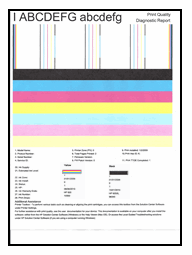
If the Diagnostic Report is faulty, please follow the instructions in Solution Six from this Link: https://support.hp.com/us-en/document/c01675472 to clean the cartridges.
Keep me posted how it goes and if you need further assistance
Thank you and have a great weekend 😊
If the information I've provided was helpful, give us some reinforcement by clicking the "Solution Accepted" and this will also help other community members with similar issue.
KrazyToad
I Am An HP Employee
08-10-2018 01:21 PM
Thank you KrazyToad!! Your guidance was spot on. You gave just the right action steps to take. I just needed to have more patience. I installed the new cartridges as a result of the diagnostic tests showing exactly what was happening. It was a good decision. I just needed to know if there was anything other than cartridge replacement was indicated. Everything works as it should now. I didn't think this little printer had much life left but it's still going and does exactly what I need. Great job!!
08-10-2018 01:42 PM
I'm glad we got this issue sorted out
Do visit our HP Forums and drop us a message anytime you need help
Thank you 😊
If the information I've provided was helpful, give us some reinforcement by clicking the "Solution Accepted" and this will also help other community members with similar issue.
KrazyToad
I Am An HP Employee
