-
×InformationNeed Windows 11 help?Check documents on compatibility, FAQs, upgrade information and available fixes.
Windows 11 Support Center. -
-
×InformationNeed Windows 11 help?Check documents on compatibility, FAQs, upgrade information and available fixes.
Windows 11 Support Center. -
- HP Community
- Printers
- Printing Errors or Lights & Stuck Print Jobs
- Portrait Mode

Create an account on the HP Community to personalize your profile and ask a question
07-12-2019 09:29 AM
When I print in portrait mode, there are blank lines about every inch or so the entire length of the page. However, when I print in landscape mode, it prints fine with no gaps.
I've done a nozzle cleaning and even did a realignment, but I'm still having the issue.
07-15-2019 06:26 PM - edited 07-22-2019 06:00 PM
Welcome to HP support community.
Print a Print Quality Diagnostic report
On the printer control panel, press the Down Arrow
 to scroll to Tools, and then press OK.
to scroll to Tools, and then press OK.Press the Down Arrow
 to scroll to Print Quality Report, and then press OK. The printer prints the test page.
to scroll to Print Quality Report, and then press OK. The printer prints the test page.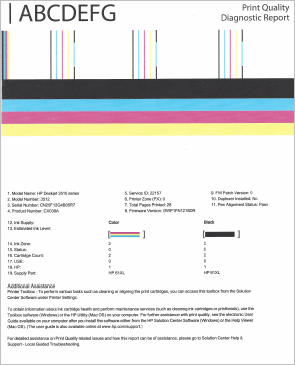
If that prints fine, uninstall and reinstall the printer driver:
Perform root level uninstalltion to remove all the printer related software's.
- In Windows, search for and open Programs and Features.
- Select your HP printer.
- Select Uninstall.
- In Windows, search for and open Devices and Printers.
- In the Devices and Printers window look for your HP Printer. If you see it listed, right-click on it and choose "Delete" or "Remove Device.”
- Open up the run command with the "Windows Key + R" key combo.
- Type printui.exe /s and click OK.
- Click on Drivers tab.
- Look for HP Printer driver. If you see it click on it and click Remove at the bottom.
- Select OK.
- Remove all instances of the same.
- Select Apply and OK on the Print Server Properties windows.
- Close Devices and Printers.
- Restart the PC again.
Download and install printer driver
Click here to download the driver.
If the print quality page does not print fine, follow the steps mentioned in this HP document:- Click here
Let me know how it goes.
To thank me for my efforts to help you, please mark my post as an accepted solution so that it benefits several others.
Cheers.
Sandytechy20
I am an HP Employee
07-22-2019 06:06 PM
Clean the ink cartridges
-
Load letter or A4, unused, plain white paper into the paper tray.
-
On the printer control panel, press the Down Arrow
 to select Tools, and then press OK.
to select Tools, and then press OK. -
Press the Down Arrow
 to select Clean Printhead, and then press OK. The printer cleans the printhead, and then prints a printhead test page.
to select Clean Printhead, and then press OK. The printer cleans the printhead, and then prints a printhead test page.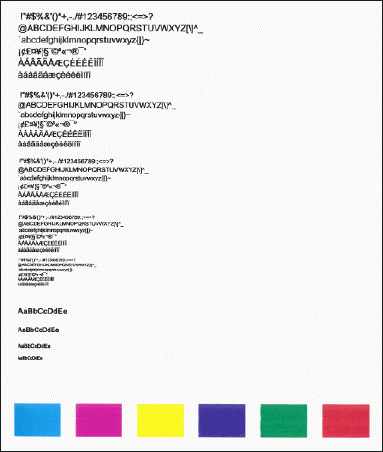
-
Review the print quality on the printhead test page.
If that does not work, this could be an hardware issue:
I request you to talk to HP support.
They might have multiple options to help you with this.
- Click on this link - https://support.hp.com/us-en/contact-hp?openCLC=true
- Select the country.
- Enter the serial of your device.
- Select the country from the drop-down.
- Click on "Show Options".
- Fill the web-form. A case number and phone number will now populate for you.
I hope that helps.
To thank me for my efforts to help you, please mark my post as an accepted solution so that it benefits several others.
Cheers.
Sandytechy20
I am an HP Employee
