-
×InformationNeed Windows 11 help?Check documents on compatibility, FAQs, upgrade information and available fixes.
Windows 11 Support Center. -
-
×InformationNeed Windows 11 help?Check documents on compatibility, FAQs, upgrade information and available fixes.
Windows 11 Support Center. -
- HP Community
- Printers
- Printing Errors or Lights & Stuck Print Jobs
- Print head lights of Deskjet printer 5820 blinking

Create an account on the HP Community to personalize your profile and ask a question
02-13-2019 03:01 PM
@Parvezshaikh27 (Peace be unto you & welcome to HP Forums)
Here're a few steps that should help resolve your concern:
I must let you know that this condition occurs when one or both of the ink printheads needs attention or is faulty, incorrect, missing, damaged, or incompatible:
Step 1: Remove, inspect, and then reseat the printheads
The printer might display an error if the printheads are not correctly installed. Perform the following steps for the printhead(s) indicated by the Printhead icons  on the printer control panel.
on the printer control panel.
-
Close the output tray extender, and then rotate the output tray left to stow it in the printer.

-
Make sure the ink valve is unlocked.
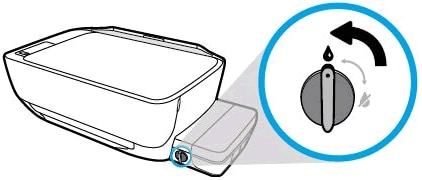
-
Open the exterior door, and then open the printhead access door.
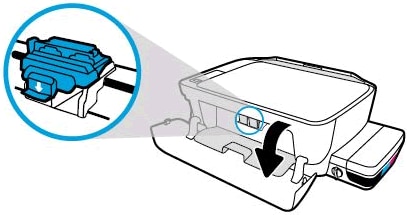
-
Gently push down on the blue carriage latch.
The blue carriage latch opens.

-
Lightly press down on the printhead to release it, and then pull the printhead out of its slot.

-
Make sure the plugs on top of the printhead have been removed.

-
Make sure the tape from the printhead contacts has been removed.
CAUTION:
Do not touch the copper-colored contacts or the ink nozzles. Do not replace the protective tape on the contacts. Handling these parts can result in clogs, ink failure, and bad electrical connections.
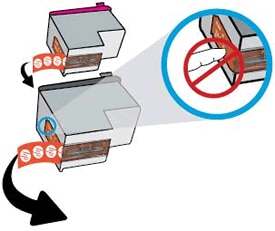
-
Slide the printhead at a slight upward angle into the empty slot, and then gently push up on the printhead until it snaps into place.

-
Insert the tri-color printhead into the left slot.
-
Insert the black printhead into the right slot.
-
-
Close the blue carriage latch by pushing down firmly until the latch snaps into place.
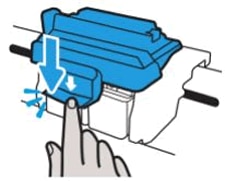
-
Close the printhead access door.
-
Close the exterior door.
The priming process should continue.
If the error persists and the printer did not prime, continue to the next step.
FOR DETAILS & FURTHER INSTRUCTIONS, USE THIS LINK: CLICK HERE (Step 2 Onward > Under "One or both printhead icons, Error icon, and Printhead Alert light blink" > scroll down)
(By the end of this article all the issues should be resolved)
Let me know how that pans out,
If you feel I was helpful, simply click on Accept as Solution to help the community grow,
That said, I will have someone follow-up on this to ensure you've been helped,
Just in case you don't get back to us within 24 - 48hrs, and have a good day, ahead.
Riddle_Decipher
I am an HP Employee
Learning is a journey, not a destination.
Let's keep asking questions and growing together.
