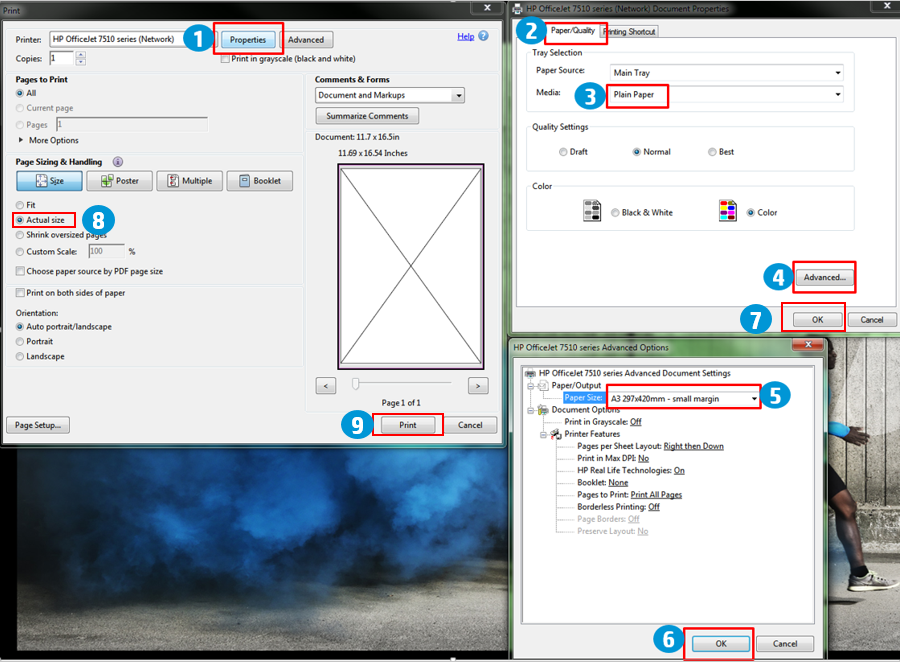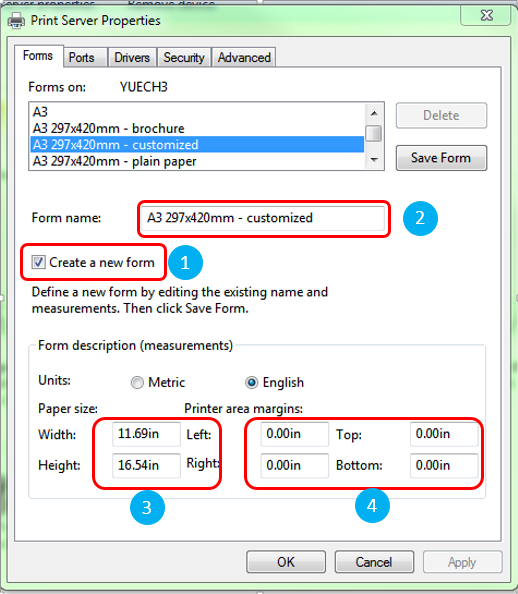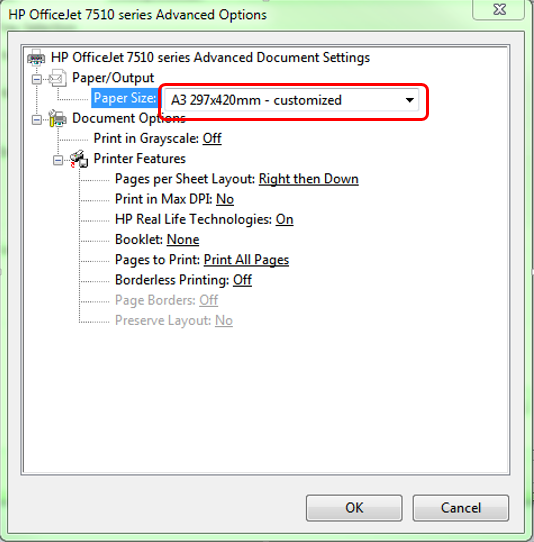-
×InformationNeed Windows 11 help?Check documents on compatibility, FAQs, upgrade information and available fixes.
Windows 11 Support Center. -
-
×InformationNeed Windows 11 help?Check documents on compatibility, FAQs, upgrade information and available fixes.
Windows 11 Support Center. -
- HP Community
- Printers
- Printing Errors or Lights & Stuck Print Jobs
- Print margins A3 format

Create an account on the HP Community to personalize your profile and ask a question
09-13-2015 03:18 PM
Hello
I'm owner of all-in-one printer Officejet 7510 since two days ago, I usually print in A3 format in normal quality (I'm an architect) of technical drawings, like cad etc.
I noticed that when I print in A3, margins of short sides are huge, like 17-20 mm. If so I would be pretty disappointed, because like this I will lose about 30 mm of paper, which is a lot for an A3 format. My previous old Canon printer had margins of 5 mm....
Please note that I experienced the same problem by printing a pdf file in A3 format as well, so I think it's not going to be a problem of the application autocad or adobe reader.....
Can you help me to see if there is a solution or if I'm going to keep this problem?
Many thanks in advance
Archisimo
09-13-2015 03:30 PM
I forgot two things:
1 - I work with Windows Vista
2 - in the print preview margins are of about 5 mm (with both autocad 2009 and adobe acrobat), but when I print margins are of about 20 mm, so the printer won't print the lines at the top and at the bottom of the sheet within that range
many thanks
Archisimo
10-01-2015 05:44 AM
Hi Archisimo,
Welcome to the HP Forums!
I understand that you have some printing margin issue for Officejet 7510. I am happy to look into this for you!
Based on the Officeet 7510 product specification, 5mm margin is supoorted for A3 printing.
To minimize A3 prining margin, you will need to change your paper size to "A3 297x420mm - small margin" and "Actual size"from your pdf setting:
Please click “Accept as Solution ” if you feel my post solved your issue, it will help others find the solution.
Click the “Kudos Thumbs Up" to say “Thanks” for helping!
10-05-2015 12:18 PM
10-06-2015 05:30 AM
Hi Archisimo,
The option "A3 297x420mm - small margin" should appear after "A3 297x420mm - brochure" and "A3 297x420mm - plain media". Would you mind to show your list as below so that we may know if any other media type missing in your driver as well?
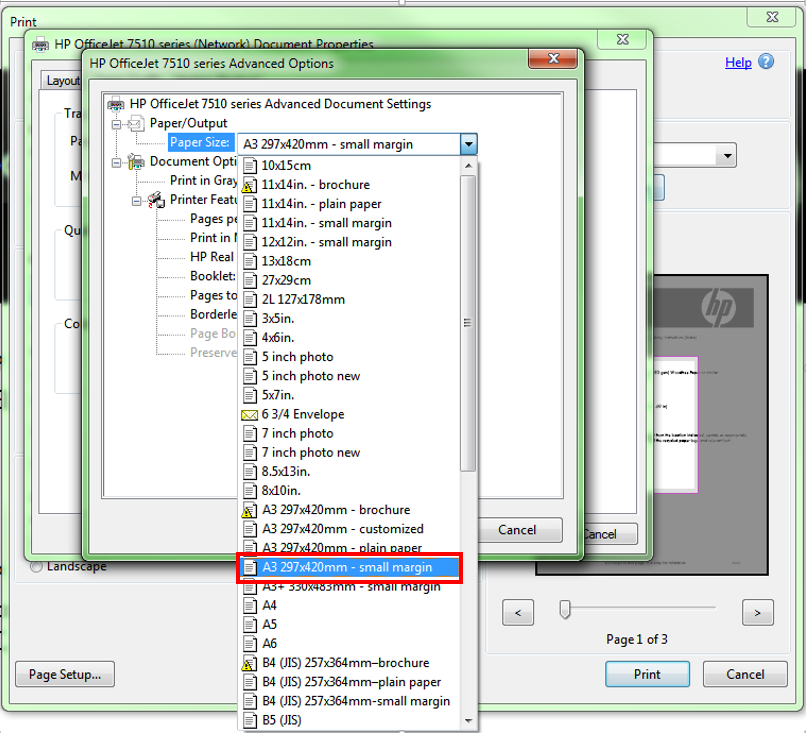
Step 1:
- Navigate to the Control Panel, and open Devices and Printers, Printers, or Printers and Faxes.
- Click the icon for your printer, then click Print server properties.
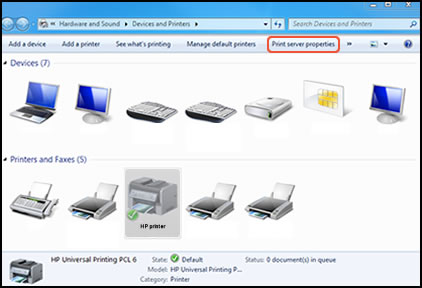
note:
If Print server properties does not display, right-click an empty area in the Printers window, select Run as administrator from the drop-down menu, and then select Server Properties. - If the User Account Control window displays, click Continue.
- On the Forms tab, select the Create a new form check box, and then type a name for the new paper size in Form name. And then type the dimensions of your custom paper in the Width and Height text boxes.
note:
Leave the Printer area margins set at 0.00.
4. Click Save Form, then click OK or Close.
Step 2:
- In the Devices and Printers window you opened in the previous step, right-click the icon for your printer, and then select Printing Preferences.
- On the Paper/Quality tab, click Advanced.
- In Paper Size, select the name of the new custom paper size.
- Click OK.The custom paper size is now the default paper size for all printing on your computer. You can change the default paper size by returning to Printing Preferences and selecting the desired size.
5. Print the pdf file with above setting and see if problem solved or not 🙂
Please click “Accept as Solution ” if you feel my post solved your issue, it will help others find the solution.
Click the “Kudos Thumbs Up" to say “Thanks” for helping!
10-09-2015 02:05 AM
Hi Archisimo,
There is another possibility that the driver you installed from CD is not updated.
If you find it troublesome to creat custom media size, you can also update your printer driver through HP website.
Latest driver contains the option of "A3 small margins".
Hope above can help resolve your issue.
05-08-2016 09:19 AM
Hi @Archisimo,
Thanks for using the HP forum.
Happened to see this issue and wanted to check with you if the issue has been resolved?
We would recommend that you install teh FULL feature software if you not already done so.
You can try this link to download and install the FULL feature software:
Please select the correct Operating system before downloading.
Let us know if that works!
Thanks.
Click Helpful = Yes to say Thank You.
Question / Concern Answered, Click "Accept as Solution"

11-10-2016 04:32 PM
Hi there.
Just bought a Officejet 7510. i am trying to print on AutoCad and acrobat, and i can't seem to print anything beyond a 2 cm margin on the A3 format...
Updated drivers and chosen smal margin printing but it just doesn't go there.
Please Help.
12-05-2016 04:04 PM - edited 12-05-2016 04:21 PM
This issue is driving me mad, too. Not to mention the absurd amount of paper and ink I wasted trying to get around this.
I'm trying to print from Autocad 2014, on A3 paper, single sided print.
My pc runs on windows 8.1 pro
I tried to uninstall and reinstall everything.
I tried to change the CAD settings to the plot offset be relative to the edge of the paper and to the printable area too. No difference whatsoever...
The standard in my country requires that the margins are 25x7x7x7 mm (25x10x10x10 mm is acceptable), with the wider margin on the short edge of the paper.
It's really frustrating that I cannot follow this simple rule without having to send my A3 files to print on a bureau.