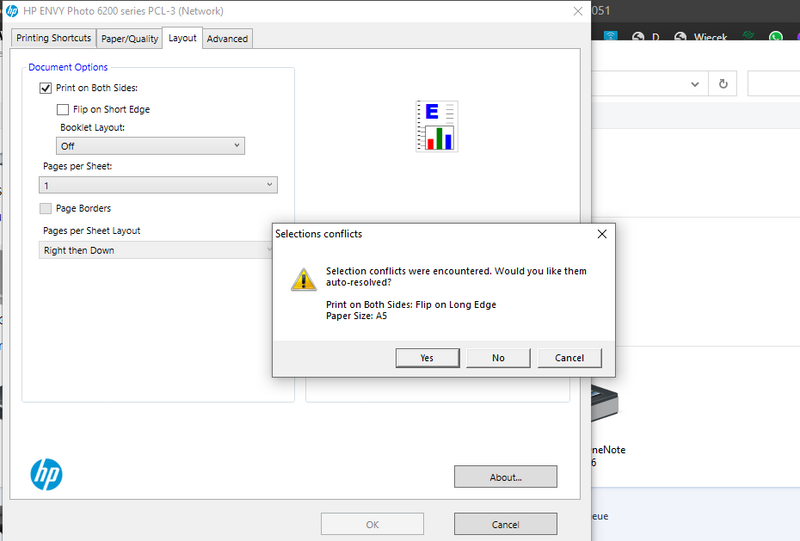-
×InformationNeed Windows 11 help?Check documents on compatibility, FAQs, upgrade information and available fixes.
Windows 11 Support Center. -
-
×InformationNeed Windows 11 help?Check documents on compatibility, FAQs, upgrade information and available fixes.
Windows 11 Support Center. -
- HP Community
- Printers
- Printing Errors or Lights & Stuck Print Jobs
- Print on Both Sides error

Create an account on the HP Community to personalize your profile and ask a question
12-23-2020 03:46 PM - edited 12-23-2020 03:54 PM
Hello, help me please 🙂
I have bought used printer Envy Photo 6230. Its very important for me, to print using duplex on A5. And here is the problem. When I try to set in print preferences paper size: A5 and print on both sides, the driver displays me this message:
"Selection conflicts were encountered. Would you like them auto-resolved?
Print on Both Sides: Flip on Long Edge
Paper size: A5"
But, when I am not setting that in preferrences, but in printing dialog ex. in Word, there is simple communicate about this conflict. In that case I have posiibility to type "ignore" button, and printer prints correctly on both sides of A5 paper.
Please help me what have I to do, because so many communicates is not so comfortable
01-10-2021 04:18 PM
Welcome to the HP support community.
Perform root level uninstallation to remove all the printer related software's.
- In Windows, search for and open Programs and Features.
- Select your HP printer.
- Select Uninstall.
- In Windows, search for and open Devices and Printers.
- In the Devices and Printers window look for your HP Printer. If you see it listed, right-click on it and choose "Delete" or "Remove Device.”
- Open up the run command with the "Windows Key + R" key combo.
- Type printui.exe /s and click OK.
- Click on Drivers tab.
- Look for HP Printer driver. If you see it click on it and click Remove at the bottom.
- Select OK.
- Remove all instances of the same.
- Select Apply and OK on the Print Server Properties windows.
- Close Devices and Printers.
- Restart the PC again.
Download and install printer full feature driver
Click here to download the driver.
Update the printer firmware
Here are the steps:- Click here
Let me know how it goes.
To thank me for my efforts to help you, please mark my post as an accepted solution so that it benefits several others.
Cheers.
Sandytechy20
I am an HP Employee