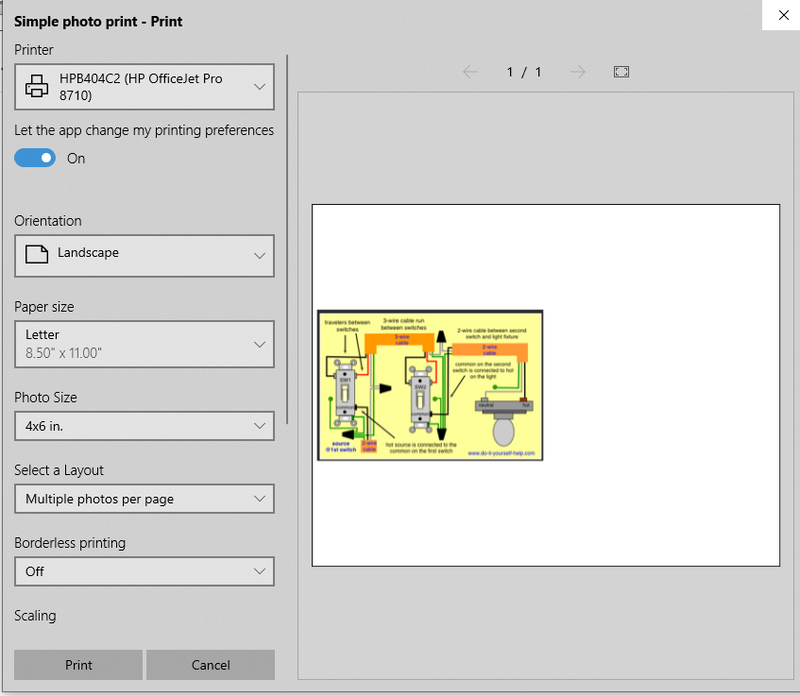-
×InformationNeed Windows 11 help?Check documents on compatibility, FAQs, upgrade information and available fixes.
Windows 11 Support Center. -
-
×InformationNeed Windows 11 help?Check documents on compatibility, FAQs, upgrade information and available fixes.
Windows 11 Support Center. -
- HP Community
- Printers
- Printing Errors or Lights & Stuck Print Jobs
- Printed Photo Resizing

Create an account on the HP Community to personalize your profile and ask a question
12-05-2019 09:19 AM
Hi. I’m new to home printing and need help! I am trying to print photos from IPhone and iPad using 8 1/2x11 photo paper. I want to print as 4x6 but they keep coming as 8 1/2 x11.
If that is an easy fix, is it possible to print more then one photo on a page?
Thanks,
Susan7599
12-05-2019 12:20 PM - edited 12-08-2019 01:21 PM
HP Smart - later / newer version 7.x - for iOS, at this writing, finally supports manually resizing photos.
As far as I can discern, the newer version still does not support resizing a photo to exact dimensions nor does it seem to support multiple photos on one sheet.
Just tested something that does work, though the initial setup is painful.
The method depends on (free) Pages App
NOTE: iOS is not my specialty - there may be obvious "other ways" to accomplish this. ?
Open a new blank document in Pages
Open the menu (circle enclosing three horizontal dots - upper right corner of page)
Select Document Setup (likely the last entry in the list)
Slide the side margins to .5 inches (most printers tolerate a .5 inch side margin)
Slide the top / bottom margins up / down against the header / footer section
Click Done
Click the + (in the upper right corner of the page)
Select Image Gallery
Grab the upper right corner of the gallery box
Extend box size to the dimensions wanted, in this case 6 inches wide by 4 inches high
Tap the plus-in-circle inside the gallery box, browse and add your first photo
If desired, double tap under the newly inserted photo to add a description of the photo
Repeat the operation: add the Image Gallery and then adding a second photo and description
This supports two photos, sized as needed,
Save / Rename / manage the document as desired.
NOTE: I have not tested it - it does appear one can easily set up a template in Pages, perhaps with the "pre-sized" gallery boxes for photos to be added later. This would at least offer a way to reduce total number of steps...
Continuing...
Click the "Circle enclosing horizontal dots" menu option (Settings?)
Select Export > PDF > Save to Files > HP Smart
Save (upper right corner of menu)
Close the Pages application
Open HP Smart App
Find document in Files or Recents
Finally
Print the file
There must be an easier way to print files "at size", though at this time I have not found it.
The "manual" resize in HP Smart (newer version) does allow resize (pinch / move) -
- It does not appear to support (at this writing) exact dimension resizing,
- Nor does it appear to support multiple photos on a sheet of paper.
Rats.
Interestingly, HP Smart for Windows 10 easily supports the option of multiple prints on a page, and supports the selected photo print size.
Example - HP Smart for Windows 10 - Multiple Photos
Open HP Smart
Click / Select Print Photos
Open the folder in which you have saved your photos
To Select more than one photo, Depress and hold the Control Key
Click / Select one or more photos
Click "Select Photos to Print"
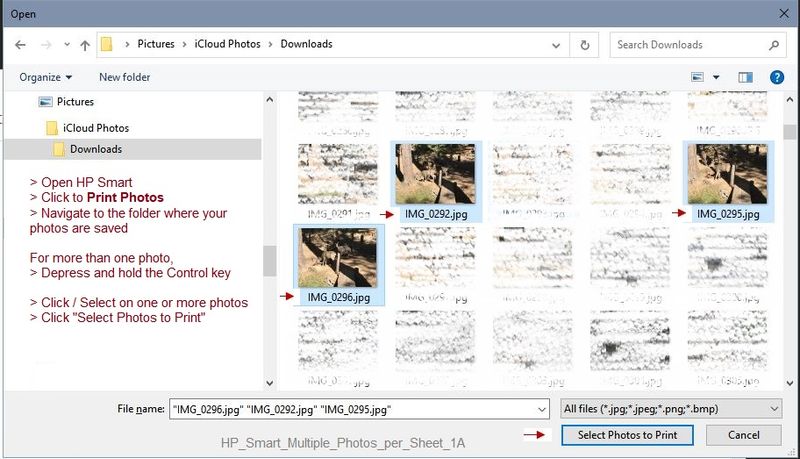
Next
Select / Verify the settings for the print job
Including:
- Orientation
- Paper Size
- Photo Size (size of each photo)
- Layout > Single Photo or Multiple photos per page
- Borderless On or Off (Not all printers support this option)
- Scaling Crop or Fit (Usually just leave as Crop)
- Paper Type (Depends on what is loaded in the printer)
- Output Quality (Usually leave as "normal" - some printers balk or dump too much ink on "best")
- Copies (Depends on how many sheets / prints needed, usually 1)
- Check / Set "More Settings" if needed
- When ready, click Print
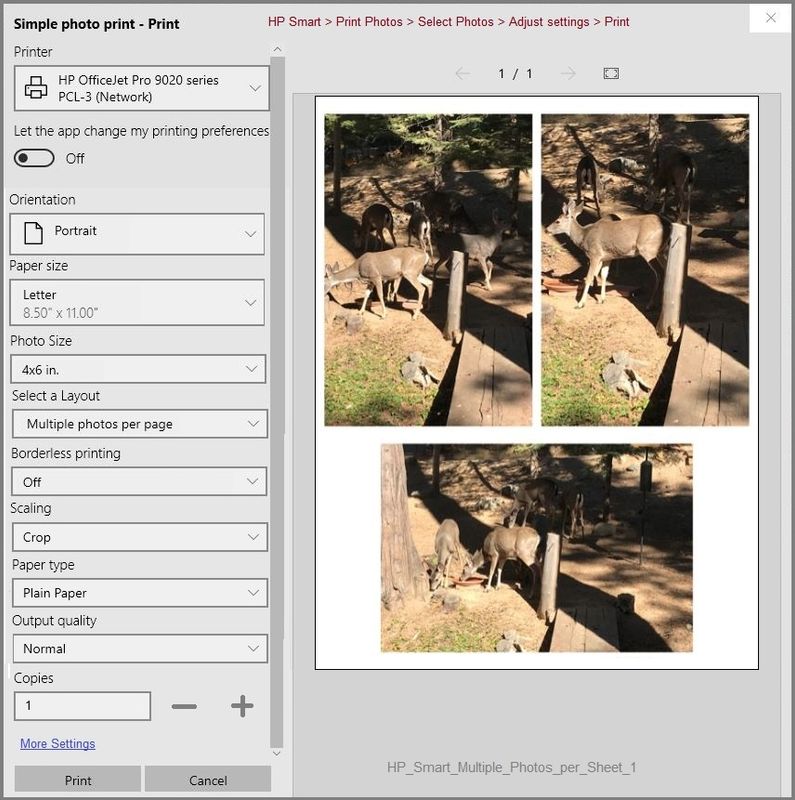
References
HP Smart - Download, How-to and FAQ
HP Printers - Using the HP Smart App (Android, Apple iOS)
HP Smart - Help for Windows (includes a link to the store and an FAQ section)
Learn how to use HP Smart on your Windows 10 computer
HP Printers - Using the HP Smart App (Windows 10)
Reference and Resources – Places to find (more) help and learn about your Printer
Clarification of terms and "what the printer can do" (Specifications)
Printer Homepage – “Things that are your printer”
NOTE: Content depends on device type and Operating System
HP Drivers / Software / Firmware Updates, How-to Videos, Bulletins/Notices, Lots of How-to Documents, Troubleshooting, Access to the Print and Scan Doctor (Windows), User Guides, Product Information, more
When the website support page opens, Select (as available) a Category > Topic > Subtopic
HP OfficeJet Pro 6960 All-in-One Printer series
Thank you for participating in the HP Community Forum.
We are a world community of HP enthusiasts dedicated to supporting HP technology.
Click Thumbs Up on a post to say Thank You!
Answered? Select the relevant post "Accept as Solution" to help others find it.



12-08-2019 10:05 AM
@Dragon-Fur
Thanks so much for taking the time to answer. I will try this and let you know how it works for me. I do have a Windows home PC in addition to a Mac if I can’t figure it out. Is transferring photos from iphone to Windows going to be a problem or are they compatible?
Thank
Susan7599
12-08-2019 10:54 AM
I have iCloud for Windows
Any photos are set to be downloaded to my Windows PC.
(Check the box next to Photos in iCloud.)
In my case, iCloud photos from iPad show up in Windows computer in Folder:
C:\Users\MyAccount\Pictures\iCloud Photos\Downloads
Nice and neat - no "transfer" beyond having installed the iCloud app for Windows and setting the options.
Except for the necessary differences in the Mac hierarchy, I would guess iCloud would also include all your synced (checked options) information. I cannot verify whether Mac supports the resizing options - the Windows version of the HP Smart application is smarter than the iOS version on the iPad: The Mac version of whatever photo viewing / print software you are using likely includes resize features.
Thank you for participating in the HP Community Forum.
We are a world community of HP enthusiasts dedicated to supporting HP technology.



12-08-2019 01:23 PM
I have updated the instructions and image examples in my original post.
Essentially, When you are selecting photos to print, depress and hold down the control key while you select your photos.
Thank you for participating in the HP Community Forum.
We are a world community of HP enthusiasts dedicated to supporting HP technology.