-
×InformationNeed Windows 11 help?Check documents on compatibility, FAQs, upgrade information and available fixes.
Windows 11 Support Center. -
-
×InformationNeed Windows 11 help?Check documents on compatibility, FAQs, upgrade information and available fixes.
Windows 11 Support Center. -
- HP Community
- Printers
- Printing Errors or Lights & Stuck Print Jobs
- Printer Cartridge issue

Create an account on the HP Community to personalize your profile and ask a question
12-19-2019 09:59 AM
I have always purchased my ink cartridges from Costco. The previous cartridge is 564 XL 2020/05 (Black). The new cartridge is 564XL 2021/04 (Black). The old cartridge still works but is low on ink. The new cartridge doesn't work and an error message comes up saying there's a problem with the printer head. What's the difference if they both say 564 XL?
12-21-2019 04:01 PM
Welcome to HP support community.
Clean the electrical contacts
-
Open the door to access to the ink cartridges.
-
Wait until the carriage stops moving before you continue.
-
Push the tab on the ink cartridge indicated by the error message, and then pull the ink cartridge from its slot.
CAUTION:
Clean the ink cartridges one at a time. Do not leave an ink cartridge outside of the printer for more than 30 minutes.
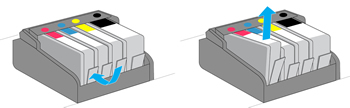
-
Wipe the copper-colored contact on the ink cartridge with a lint-free cloth.

-
Place the ink cartridge to the side, with the contacts facing upwards.
-
Wipe the contacts inside the printhead with a lint-free cloth.
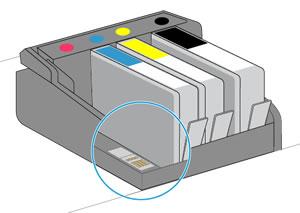
-
Insert the ink cartridge into its slot, and then press down on the ink cartridge until it snaps into place.
-
Repeat these steps for any other ink cartridges indicated in the error message.
-
Close the front door and ink cartridge access door.
You cab refer this HP document for more assistance:- Click here
I hope that helps.
To thank me for my efforts to help you, please mark my post as an accepted solution so that it benefits several others.
Cheers.
Sandytechy20
I am an HP Employee
