-
×InformationNeed Windows 11 help?Check documents on compatibility, FAQs, upgrade information and available fixes.
Windows 11 Support Center. -
-
×InformationNeed Windows 11 help?Check documents on compatibility, FAQs, upgrade information and available fixes.
Windows 11 Support Center. -
- HP Community
- Printers
- Printing Errors or Lights & Stuck Print Jobs
- Printer Draining Ink

Create an account on the HP Community to personalize your profile and ask a question
01-23-2020 03:54 PM
My HP Officejet 6500A Plus printer won't print with black ink. I just used it a few days ago and it was fine and the cartridge says it's full. The three colored ones were low so I purchased all 3 today to see if that would fix the problem. It did not, so I cleaned the printer head a few times, using the automated process through the printer. My 3 colored ones now say they are depleted and I need new cartridges, and the black still doesn't work (still says full on that one). 1) how do i solve the black ink problem, 2) Is there any way I can get my money back on the colored ink. There is no way i've used enough ink in one day to drain all three of those cartridges and it's very frustrating to waste all that money when the printer cleaning drained them. Any help or advice would be greatly appreciated! thanks.
01-27-2020 03:37 PM
Welcome to HP support community.
Make sure the ink cartridges are properly vented and seated correctly
-
Open the ink cartridge access door.
The carriage moves to the center of the printer.
Figure : Opening the ink cartridge access door

-
Press in the tab on the front of the ink cartridge to release it, and then pull it up to remove it from its slot.
Figure : Removing the ink cartridge

-
Examine the vent area on the ink cartridge, above the HP logo on the top of the ink cartridge.
Figure : Vent area

-
If the ink cartridge still has the orange pull-tab attached, pull to remove it.
Figure : Orange pull tab

-
If the vent is clogged, use a straight pin to gently remove excess adhesive from the vent.
Figure : Cleaning the clogged vent with a pin
-
-
Clogged vent
-
With a straight pin, gently remove excess adhesive from the vent
-
Unclogged vent
-
-
With the nozzle and the contacts facing down, slide the ink cartridge into its slot. Press down on the ink cartridge until it snaps into place. Make sure the color icon on the ink cartridge label matches the color icon on the slot.
Figure : Reinstalling the ink cartridge
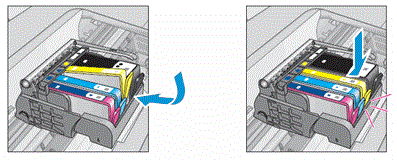
-
Repeat these steps to inspect the vents on each of the ink cartridges.
-
Make sure each ink cartridge is firmly in place in its slot. Run your finger along the top of the ink cartridges to feel for any that are protruding, and if any are, press down firmly until each ink cartridge snaps into place.
-
Close the ink cartridge access door.
Figure : Closing the ink cartridge access door
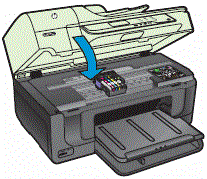
-
Wait until the printer is idle and silent before you proceed.
You can refer this HP document for more assistance:- Click here
I hope that helps.
To thank me for my efforts to help you, please mark my post as an accepted solution so that it benefits several others.
Cheers.
Sandytechy20
I am an HP Employee
