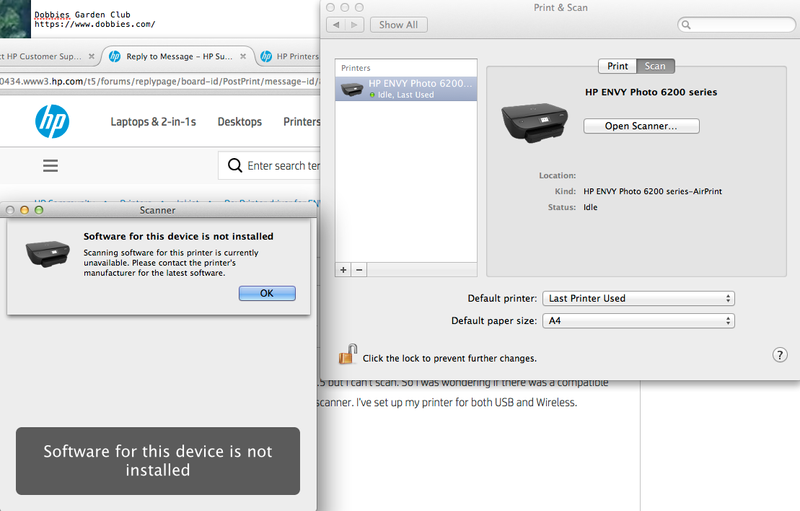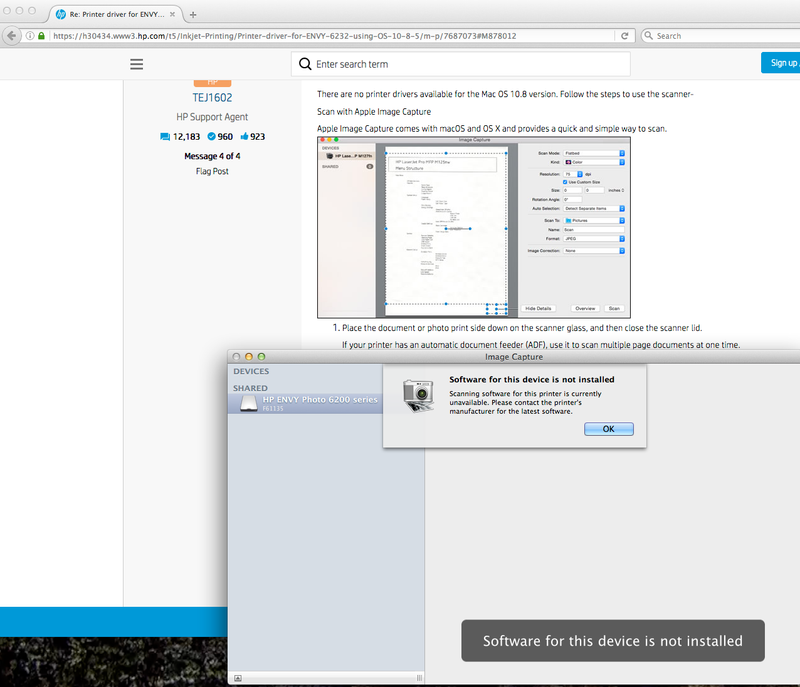-
×InformationNeed Windows 11 help?Check documents on compatibility, FAQs, upgrade information and available fixes.
Windows 11 Support Center. -
-
×InformationNeed Windows 11 help?Check documents on compatibility, FAQs, upgrade information and available fixes.
Windows 11 Support Center. -
- HP Community
- Printers
- Printing Errors or Lights & Stuck Print Jobs
- Printer driver for ENVY 6232 using OS 10.8.5

Create an account on the HP Community to personalize your profile and ask a question
07-05-2020 02:54 PM
Hi There,
Welcome to the HP Support Community!
I'll be glad to assist you.
Remove the printer
-
Click the Apple menu, click System Preferences, and then click Print & Scan or Printers & Scanners.
-
Click on the minus button ( - ) to remove the printer.
-
Click on ok.
Then, add the printer as AirPrint using the below link.
Click here: https://support.hp.com/in-en/document/c05635968
Try to print.
Keep me posted on how it goes!
Cheers:)
Raj1788
I am an HP Employee
07-15-2020 03:57 AM
Thank you Raj1788 for that information.
I can print to my HP Envy Photo 6232 from my Mac OS 10.8.5 but I can't scan. So I was wondering if there was a compatible printer driver or some kind of work around so I can use the scanner. I've set up my printer for both USB and Wireless.
I've added a screen grab of the Print & Scan preferences window.
Many thanks for your support.
07-15-2020 12:56 PM
@RayKitch, Welcome to HP Support Community!
There are no printer drivers available for the Mac OS 10.8 version. Follow the steps to use the scanner-
Scan with Apple Image Capture
Apple Image Capture comes with macOS and OS X and provides a quick and simple way to scan.

-
Place the document or photo print side down on the scanner glass, and then close the scanner lid.
If your printer has an automatic document feeder (ADF), use it to scan multiple page documents at one time.
CAUTION:
Do not load photos in the ADF.
-
Open Finder
 , and then click Go in the top menu bar.
, and then click Go in the top menu bar. -
Click Applications, and then double-click Image Capture.
-
Click your printer name in the Devices or Shared list.
NOTE:
If a Software for this device is not installed message displays after you select your printer, click Install, and then follow the instructions to complete the installation.
-
Click Show Details at the bottom of the screen.
A preview of the scan displays, and then change any of the following settings:
-
Scan Mode: Select the scanning bed or automatic document feeder.
-
Kind: Set scan as color, black and white, or optimized for text only documents.
-
Resolution: Higher resolution produces better quality images by using more dots (pixels) per inch. Higher resolution increases the file size of the scan. Use a higher resolution for scans with graphics or items that require the best detail. If you are scanning black and white text, higher resolution is not necessary.
-
Size: Use a standard paper size or select the Use Custom Size option.
-
Scan to: Select the folder you want scans to save to or use the Mail option to attach the scan to an Apple Mail email message.
-
Name: Type a name for the saved scan file.
-
Format: Select the file type for the scan.
NOTE:
To save multiple page documents or multiple images into a single file, select the PDF or TIFF format, and then select the box next to Combine into single document. This feature is only available with these formats.
-
Image Correction: Click the pop-up menu, and then select Manual to display color change options such as brightness and saturation.
-
-
Click Scan.
Hope this helps! Keep me posted.
Please click “Accepted Solution” if you feel my post solved your issue, it will help others find the solution. Click the “Kudos/Thumbs Up" on the bottom right to say “Thanks” for helping!
TEJ1602
I am an HP Employee
07-20-2020 03:08 AM
Hello TEJ1602,
Thank you for your response to my scanning issue using Mac OS 10.8.6
Unfortunately it didn't work as the image capture software still asks for the printer scanner software to be installed.
Please see screen shot with Image Capture software window open.
I did hope that you had found a solution to this issue, but thanks for trying to help me.
07-22-2020 06:20 AM
Hello TEJ1602,
Luckily I have an Android Tablet, so I just downloaded to the HP Smart app from Google Play to the tablet. Linked the Printer to the Tablet, then I could scan from the tablet, Yippee! Then I created a Bluetooth connection from my Tablet to the OS Mac and transferred the scan to the Mac desktop computer. Now that is all set up, scanning will be fine.
I should say that Printing using my Mac OS 10.8.6 has never been a problem, it was just the scanning software that caused a headache. Maybe HP should have an on-line scanning option, so you login to your HP account, connect the printer to that account as you do with Instant Ink etc and then use an on-line scanning option to scan and save the files. Nice 'n' easy and no software issues. Maybe something HP can work on, would be very useful in the future with incompatible printer drivers and software updates issues.
Thanks again.
Ray