-
1
×InformationNeed Windows 11 help?Check documents on compatibility, FAQs, upgrade information and available fixes.
Windows 11 Support Center. -
-
1
×InformationNeed Windows 11 help?Check documents on compatibility, FAQs, upgrade information and available fixes.
Windows 11 Support Center. -
- HP Community
- Printers
- Printing Errors or Lights & Stuck Print Jobs
- Printer not responding

Create an account on the HP Community to personalize your profile and ask a question
09-16-2022 08:55 AM - edited 09-16-2022 11:56 AM
Officejet 3830 suddenly won't print from mac laptop (OS 12.6) but prints fine from iPhone. On laptop print que states "printer not responding." Have tried restarting both, and "forgetting" printer. When I go to re-add the printer it will not add saying it can't verify the network. I have tried following the HP trouble shooting steps by printing network and wireless configuration pages and following the instructions there. This did not help.
09-19-2022 12:13 PM - edited 09-19-2022 12:16 PM
Hi @bmars20,
Welcome to the HP Support Community
I understand you are facing a connectivity issue with your HP DeskJet 2755e All-In-One Printer. Not to worry I will help you to get a resolution to resolve the issue.
To assist you better:
- Was there any recent update done to your macOS?
- Do you have a dual-band router?
- If you have a Dual-band router and both 2.4GHz and 5GHz networks share the same name/SSID, the printer will not be able to connect to the network. In this case, contact your Internet service provider to assign different names to both networks.
While you respond to that, Let's perform a power drain:
- With the printer turned on, disconnect the power cord from the rear of the printer and also unplug the power cord from the wall outlet.
- Remove USB cable, if present.
- Wait for 2-3 minutes, press and hold the power button on your printer for about 30 seconds to remove any additional charge.
- Now plug back the power cable straight to a wall outlet without any surge protector or an extension cord (This is important) and then plug back the power cord to the printer.
- Turn on the printer and wait till warm-up period finishes and the printer is idle
Update the printer firmware:
- Click here to download and install the latest printer firmware from your product
- Click here to know different methods of updating printer firmware.
uninstall HP Smart and reinstall:
- Click Finder
 , and then click Applications. In the list of apps, click and drag the HP Smart app to the Trash at the end of the dock.
, and then click Applications. In the list of apps, click and drag the HP Smart app to the Trash at the end of the dock. - Go ahead and Update the software on Mac
- Restart PC
- Once the PC is turned back and idle, download HP Smart
- Once installed, check if you are able to access the app.
Print with AirPrint
Add the printer using Apple AirPrint drivers.
1.) Click the Apple menu, click System Preferences, and then click Print & Scan or Printers & Scanners.
2.) Check if your printer name displays in the Printers list, If your printer is listed, click the printer name, click the minus sign  to delete the printer.
to delete the printer.
3.) If you see multiple printer queues for the same printer, remove all extra printers by selecting them one at a time, and then clicking the minus button  at the bottom of the list.
at the bottom of the list.
4.) Click the plus sign  click Add Printer or Scanner, click the printer name.
click Add Printer or Scanner, click the printer name.
5.) Click the Use or Print Using menu, select AirPrint in the pop-up menu. Then click Add.
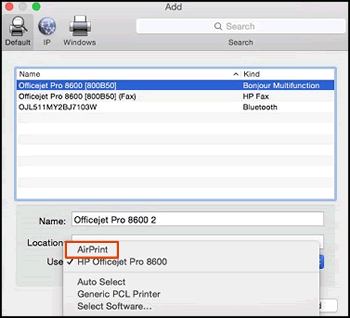
6.) Try to print.
Hope this helps! Keep me posted.
Please click “Accepted Solution” if you feel my post solved your issue, it will help others find the solution. Click the “Kudos/Thumbs Up" on the bottom right to say “Thanks” for helping!
ANAND_ANDY
I am an HP Employee
| Question | Author | Posted | |
|---|---|---|---|
| 10-29-2022 12:56 PM | |||
| 09-13-2020 10:43 AM | |||
| 03-22-2023 08:29 PM | |||
| 03-11-2023 03:52 AM | |||
| 01-25-2023 10:09 AM |
