-
×InformationNeed Windows 11 help?Check documents on compatibility, FAQs, upgrade information and available fixes.
Windows 11 Support Center. -
-
×InformationNeed Windows 11 help?Check documents on compatibility, FAQs, upgrade information and available fixes.
Windows 11 Support Center. -
- HP Community
- Printers
- Printing Errors or Lights & Stuck Print Jobs
- Printer not working showing red light in black ink icon

Create an account on the HP Community to personalize your profile and ask a question
07-13-2020 04:59 AM
Hi @jagdish81
Welcome to the HP Support Community.
Determine which printhead caused the error
Look at the printer control panel to determine which printhead caused the error.
-
If the indicator appears above the Tri-color icon, the Tri-color cartridge caused the error.
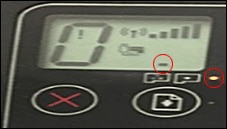
-
If the indicator appears above the Black icon, the Black cartridge caused the error.
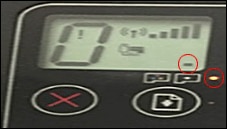
-
If indicators appear above both cartridge icons, both cartridges caused the error.
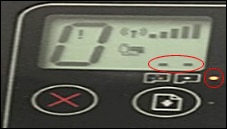
Remove, inspect, and then reseat the printheads
The printer might display an error if the printheads are not correctly installed. Perform the following steps for the printhead(s) indicated by the Printhead icons  on the printer control panel.
on the printer control panel.
-
Close the output tray extender, and then rotate the output tray left to stow it in the printer.
-
Open the exterior door, and then open the printhead access door.
-
If the carriage is not visible, press and hold the Black Color Copy
 button for 3 seconds.
button for 3 seconds.The carriage moves to the center of the printer.
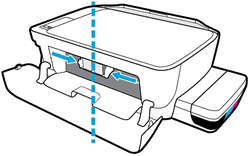
-
Gently push down on the blue carriage latch.
The blue carriage latch opens.

-
Lightly press down on the printhead to release it, and then pull the printhead out of its slot.

-
Make sure the plugs on top of the printhead have been removed.
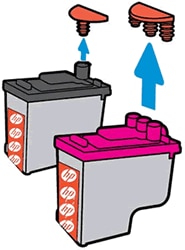
-
Make sure the tape from the printhead contacts has been removed.
CAUTION:
Do not touch the copper-colored contacts or the ink nozzles. Do not replace the protective tape on the contacts. Handling these parts can result in clogs, ink failure, and bad electrical connections.
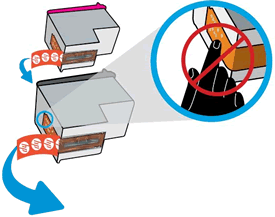
-
Slide the printhead at a slight upward angle into the empty slot, and then gently push up on the printhead until it snaps into place.
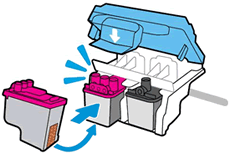
-
Insert the tri-color printhead into the left slot.
-
Insert the black printhead into the right slot.
-
-
Close the blue carriage latch by pushing down firmly until the latch snaps into place.
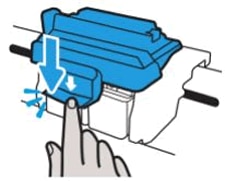
-
Close the printhead access door.
-
Close the exterior door.
The priming process continues.
If the error persists, and the printer did not prime, continue to the next step.
Reset the printer
Resetting the printer can sometimes resolve a printhead error.
-
With the printer turned on, disconnect the power cord from the printer.
-
Unplug the power cord from the power source.
-
Wait 60 seconds.
-
Reconnect the power cord to a wall outlet and to the printer.
NOTE:
HP recommends plugging the printer directly into a wall outlet.
Hope this helps! Keep me posted.
Please click “Accept as Solution” if you feel my post solved your issue, it will help others find the solution.
Click the “Kudos, Thumbs Up" on the bottom right to say “Thanks” for helping
