-
×InformationNeed Windows 11 help?Check documents on compatibility, FAQs, upgrade information and available fixes.
Windows 11 Support Center. -
-
×InformationNeed Windows 11 help?Check documents on compatibility, FAQs, upgrade information and available fixes.
Windows 11 Support Center. -
- HP Community
- Printers
- Printing Errors or Lights & Stuck Print Jobs
- Printer officejet 6500a plus printing issue

Create an account on the HP Community to personalize your profile and ask a question
05-27-2020 12:40 PM
I'm trying to print, but when the printer starts, the paper feeder sounds like it's feeding the paper but no paper moves and then I get an error message on the printer screen that says "printed documentation 0<610000f6". What does that mean and how do I correct it?
06-02-2020 03:38 PM
Thank you for posting on HP Support Community.
Don't worry as I'll be glad to help, I have a few troubleshooting steps we could try to fix the issue:
Step 1: Check the error
In addition to the alphanumeric code, look for an error message that describes the problem.
NOTE: Not all alphanumeric codes begin with 0x; some begin with B or C.
-
If the message contains a description and an alphanumeric error code, the steps in this document do not apply. Search HP Customer Support for a troubleshooting document that matches the description you see.
Example of an error message with additional text that describes the problem

-
If the message contains only the error code, continue to the next step.
Example of an error code without a description
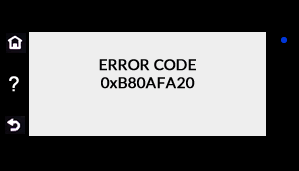
Step 2: Reset the printer
Reset the printer to recover from printer failures.
-
With the printer turned on, disconnect the power cord from the printer.
-
Unplug the power cord from the power source.
-
Wait 60 seconds.
-
Reconnect the power cord to a wall outlet and to the printer.
NOTE: HP recommends plugging the printer directly into a wall outlet.
If the error message persists, continue to the next step.
Step 3: Remove the ink cartridges, and reset the printer
Remove the ink cartridges and reset the printer.
-
Remove the ink cartridges from the printer.
-
With the printer turned on, disconnect the power cord from the printer.
-
Unplug the power cord from the power source.
-
Wait at least 60 seconds.
-
Reconnect the power cord to a wall outlet and to the printer.
NOTE: HP recommends plugging the printer directly into a wall outlet.
-
Turn the printer on.
-
Reinsert the ink cartridges, and then close the ink cartridge access door.
-
If you receive a prompt to print a calibration or alignment page, do so.
If the error message persists, I would request you to contact our Support and our Support Engineers should be able to sort this out. HP Support can be reached by clicking on the following link: www.hp.com/contacthp/
Please feel free to contact us here anytime you need any further assistance. Please click “Accept as Solution” if you feel my post solved your issue, it will help others find the solution.
ECHO_LAKE
I am an HP Employee
