-
×InformationNeed Windows 11 help?Check documents on compatibility, FAQs, upgrade information and available fixes.
Windows 11 Support Center. -
-
×InformationNeed Windows 11 help?Check documents on compatibility, FAQs, upgrade information and available fixes.
Windows 11 Support Center. -
- HP Community
- Printers
- Printing Errors or Lights & Stuck Print Jobs
- Printer won’t print on 5 x 7 HP photo paper

Create an account on the HP Community to personalize your profile and ask a question
12-16-2020 08:47 AM
I have been trying to print onto 5 x 7 hp glossy photo paper through the main tray (photo tray only fits 4 x 6 which is absurd), but it will NOT recognize the paper. No matter if I have one sheet or a few or a stack of papers, it will keep saying tray is empty. I have changed all settings regarding size and paper type on the printer itself and also on my MacBook printing screen, and it does not matter.
I tried printing on normal paper and it said the same thing, so I did some realigning and cleaning maintenance and it weirdly took all 8 of the papers in the tray and spit them all out, printing the alignment/cleaning graphics on one of the sheets.
It was still not printing on the 5x7 paper so I had the idea to load it in horizontally which I know is incorrect but whatever. It surprisingly printed onto it, but it printed the orientation wrong, which was portrait but supposed to be landscape. I figured that’s fine, I can just change the orientation back to portrait and it’ll print it “landscape” due to how it was loaded in the tray.
Nope, it printed portrait style again which obviously results in the image being cut off on both sides. I am tearing my hair out trying to get this printer do a simple thing so please help me because I am just about ready to give up and print it at CVS.
12-19-2020 10:45 AM
Hi @cyanidepunch,
I'd like to help!
Try the below suggestions -
Check the paper, and then reload it
Check the paper stack for defects such as wrinkled, torn, or bent pieces that might cause a pick-up issue.
-
Remove any paper from the paper tray.
-
Remove any severely bent, wrinkled, or torn paper found in the stack.
-
Check for obstructions inside the paper tray. Make sure nothing blocks the paper from engaging with the rollers.
-
Make sure the paper stack is even on all sides.
-
Load the stack of paper into the paper tray.
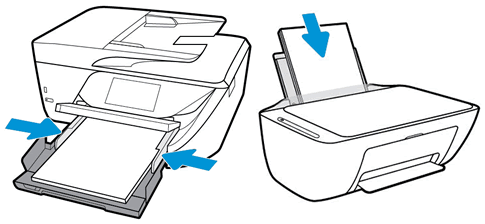
-
Close or push in the paper tray.
-
Select the correct paper size on the printer control panel or in the printer software.
Clean the paper pick rollers
Clean dirt or debris from the paper pick rollers to resolve paper feed issues.
- Clean the paper pick rollers (top paper tray)
- Clean the paper pick rollers (under printer)
- Clean the paper pick rollers (inside printer)
Reset the printer
Reset the printer to recover from printer errors or failures.
-
With the printer turned on, disconnect the power cord from the printer.
-
Unplug the power cord from the power source.
-
Wait 60 seconds.
-
Reconnect the power cord to a wall outlet and to the printer.
NOTE:
HP recommends plugging the printer directly into a wall outlet.
-
Turn on the printer to complete the reset.
For instructions, you may refer - An 'Out of Paper' error displays, printer does not pick paper
Update the printer's firmware - HP Printers - Updating or Upgrading Printer Firmware
To change paper type and size, refer -Print Driver Settings Guide (Windows)
Hope this helps! Keep me posted.
And, Welcome to the HP Support Community.
Please click “Accept as Solution” if you feel my post solved your issue, it will help others find the solution.
Click the “Kudos, Thumbs Up" on the bottom right to say “Thanks” for helping
