-
×InformationNeed Windows 11 help?Check documents on compatibility, FAQs, upgrade information and available fixes.
Windows 11 Support Center. -
-
×InformationNeed Windows 11 help?Check documents on compatibility, FAQs, upgrade information and available fixes.
Windows 11 Support Center. -
- HP Community
- Printers
- Printing Errors or Lights & Stuck Print Jobs
- Printhead Problem with HP OfficeJet 8022

Create an account on the HP Community to personalize your profile and ask a question
08-23-2020 06:33 AM
Welcome to the HP support community.
Check the ink cartridge vents
-
Open the front door, and then lift the ink cartridge access door.
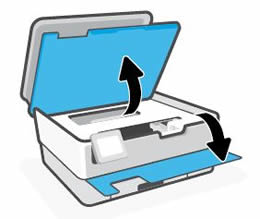
-
Wait until the carriage stops moving before you continue.
-
Remove an ink cartridge from its slot.
-
Examine the vent area above the HP logo on the top of the ink cartridge.

-
If the ink cartridge still has the orange pull-tab attached, pull to remove it.

-
If the vent is clogged, use a straight pin to gently remove excess adhesive from the vent.
-
-
Clogged vent
-
With a straight pin, gently remove excess adhesive from the vent
-
Unclogged vent
-
-
Turn the ink cartridge so that the ink cartridge contacts face downward, and then match the label color with the color dot on the carriage.
-
Slide the ink cartridge into its slot, and then press down on the ink cartridge until it snaps into place.
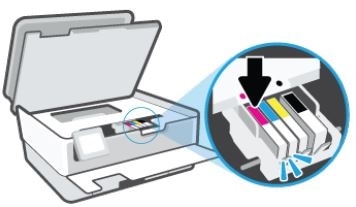
-
Repeat these steps to inspect the vents on each of the ink cartridges.
-
Make sure each ink cartridge is firmly installed in its slot. Run your finger along the top of the ink cartridges to feel for any that are protruding, and if any are, press down firmly until each ink cartridge snaps into place.
You can refer this HP document for more assistance:- Click here
I hope that helps.
To thank me for my efforts to help you, please mark my post as an accepted solution so that it benefits several others.
Cheers.
Sandytechy20
I am an HP Employee
09-11-2020 09:21 AM - last edited on 09-22-2023 11:45 AM by SofiaML
If you have tried the steps mentioned in this document - Black Ink Not Printing, Other Print Quality Issues, and the issue persists, please reach out to the HP Technical Support team in your region regarding the service options for your printer.
Keep me posted for any other assistance.
Please click “Accept as Solution” if you feel my post solved your issue, it will help others find the solution.
Click the “Kudos, Thumbs Up" on the bottom right to say “Thanks” for helping!
Have a great day!
KUMAR0307
I am an HP Employee
