-
×InformationNeed Windows 11 help?Check documents on compatibility, FAQs, upgrade information and available fixes.
Windows 11 Support Center. -
-
×InformationNeed Windows 11 help?Check documents on compatibility, FAQs, upgrade information and available fixes.
Windows 11 Support Center. -
- HP Community
- Printers
- Printing Errors or Lights & Stuck Print Jobs
- Printing Gliche

Create an account on the HP Community to personalize your profile and ask a question
01-17-2019 06:15 PM
My printer suddenly will not print or copy....new ink cartridges and it still communicates with computer, but a blank piece of paper comes out...it will print a test page when I troubleshoot, but the colors are dim and the black and white letters/numbers are so dim as to be virtually invisible. Any ideas would be greatly appreciated (the printer is about 4 years old....thanks!
Pete
01-18-2019 03:56 PM
Welcome to the HP Support Community
To provide you with an accurate solution, I'll need a few more details:
Are you using genuine HP Ink cartridge?
Did you try with a different ink cartridge?
I suggest you do a Hard Reset
(1) Turn the printer on, if it is not already on.
(2) Wait until the printer is idle and silent before you continue.
(3) With the printer turned on, disconnect the power cord from the rear of the printer.
(4) Unplug the power cord from the wall outlet.
(5) Wait at least 60 seconds.
(6) Plug the power cord back into the wall outlet.
NOTE: HP recommends connecting the printer power cord directly to the wall outlet.
(7) Reconnect the power cord to the rear of the printer.
(8) Turn on the printer, if it does not automatically turn on.
The printer might go through a warm-up period. The printer lights might flash, and the carriage might move.
Wait until the warm-up period finishes and your printer is idle and silent before you proceed.
Clean the printhead
From the printer control panel, use an automated tool to clean the printhead.
NOTE:To avoid issues that require cleaning the printhead, always turn the printer off with the Power button on the printer itself.
-
Load plain white U.S. letter or A4 size paper in the input tray, if it is not already loaded.
-
On the printer control panel, touch the Settings icon
 .
. -
Touch Tools, and then touch Clean Cartridges.
The printer cleans the printhead and then prints a test page.
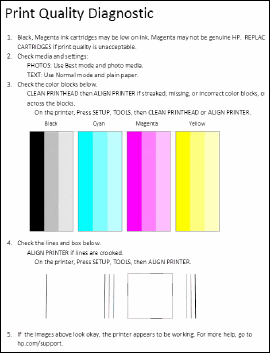
-
Check the test page for defects.
NOTE:
There are three cleaning levels. Complete all three if necessary. If the printhead is badly clogged, it might require another cleaning cycle. If so, wait 30 minutes before you perform all three levels of cleaning again.
Keep me posted, how it goes!
If the information I've provided was helpful, give us some reinforcement by clicking the Accepted Solution buttons, that'll help us and others see that we've got the answers!
Have a great day!
Cheers:)
Raj1788
I am an HP Employee
