-
×InformationNeed Windows 11 help?Check documents on compatibility, FAQs, upgrade information and available fixes.
Windows 11 Support Center. -
-
×InformationNeed Windows 11 help?Check documents on compatibility, FAQs, upgrade information and available fixes.
Windows 11 Support Center. -
- HP Community
- Printers
- Printing Errors or Lights & Stuck Print Jobs
- Printing coming out too orange on photos

Create an account on the HP Community to personalize your profile and ask a question
08-20-2019 11:07 AM
My daughter has been printing photos fine and then suddenly everyone looked like they had a great tan!
The orange effect is overpowering the whole photo. I have run the clean the cartridge twice and even replaced the colour cartridge with a new one. The print quality diagnostic printout seems fine with all colours seemingly to be in order.
All cartridges are genuine HP.
All without any improvement.
i have run out of ideas. Could anyone advise please.
Much appreciated.
Kelvin
08-22-2019 12:16 PM
Hi! @Kelvin1963,
Does the issue persist when you make a copy from your printer?
Have you tried printing using a different application? Does the issue persist?
Please share the operating system you are running on the PC to assist you better.
Try printing using a different brand of paper and check if the issue persists.
Print a Print Quality Diagnostic Report, and then evaluate the results.
-
On the control panel, swipe down to open the Dashboard, and then touch the Setup
 icon.
icon. -
Swipe up on the display, touch Reports, and then touch Print Quality Report.
A Print Quality Diagnostic page prints.
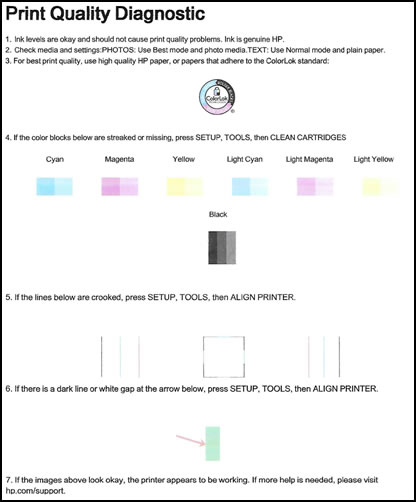
Try changing the print settings from the application you are using to print.
Also, if the copy works fine uninstall the full feature printer software from the root level on your PC and install the full feature printer software. (Windows Only)
In Windows, search for and open Programs and Features.
Select your HP printer.
Select Uninstall.
In Windows, search for and open Devices and Printers.
In the Devices and Printers window look for your HP Printer. If you see it listed, right-click on it and choose "Delete" or "Remove Device.”
Open up the run command with the "Windows Key + R" key combo.
Type printui.exe /s and click OK.
Click on Drivers tab.
Look for HP Printer driver. If you see it click on it and click remove at the bottom.
Update the full feature printer software using this link. Click Here
Refer this article to know more information about print quality issues. Click Here
Let me know if this helps!
Have a wonderful day ahead! 🙂
Please click “Accept as Solution” if you feel my post solved your issue, it will help others find the solution.
Click the “Kudos, Thumbs Up" on the bottom right to say “Thanks” for helping!
A4Apollo
I am an HP Employee
