-
×InformationNeed Windows 11 help?Check documents on compatibility, FAQs, upgrade information and available fixes.
Windows 11 Support Center. -
-
×InformationNeed Windows 11 help?Check documents on compatibility, FAQs, upgrade information and available fixes.
Windows 11 Support Center. -
- HP Community
- Printers
- Printing Errors or Lights & Stuck Print Jobs
- Problem with cartridges on an HP Envy 5030

Create an account on the HP Community to personalize your profile and ask a question
12-05-2018 04:25 AM
Printer was working fine until a message came up on the display - remove and reset cartridges. Have done that umpteen times, but doesn't help. Printer just doesn't print. Got another dialogue box telling me to replace the Tri-color cartridge. OK, but I don't have a spare cartridge. I'm a member of the HP scheme for replacement cartridges; I pay so much every month. I just want to get a new cartridge and try to replace the cartridge. I've tried to contact HP over this, but since communication is automated at their end, none of their responses is appropriate. How do I to get to talk to someone at HP in the UK? I'd be glad of any advice.
12-06-2018 09:51 AM
Hi! @RobertThornton, Welcome to HP forums.
I understand you are getting remove and reinstall indicated cartridge error on your printer.
Don't worry I'll try to help you out.
Did you make any changes to your printer?
Does the issue persist when you make a copy from your printer?
Have you tried printing using a different ink cartridge?
Excellent description and a great diagnosis done. It is greatly appreciated.
It's sound like an ink cartridge issue check the ink levels on your printer and replace the low, empty or faulty ink cartridges.
Make sure the ink cartridges are correctly installed
The printer might display an error if the ink cartridges are not correctly installed. Remove the ink cartridges, check them for any plastic tape, reinstall the ink cartridges, and then try to print again.
-
Turn on the printer.
-
Load plain paper into the input tray.
-
Gently grasp the handles on either side of the printer, and then raise the ink cartridge access door until it locks into place.
The carriage moves slightly to the left.
Figure : Opening the ink cartridge access door

-
Wait until the printer is idle and silent before you continue.
-
Lift up the lid on the ink cartridge slot, and then pull up on the ink cartridge to remove it from the slot.
Figure : Removing the ink cartridge
-
Lift the lid
-
Gently push the lid back
-
Pull up on the ink cartridge
CAUTION:
Do not touch the copper-colored contacts or the ink nozzles. Touching these parts can result in clogs, ink failure, and bad electrical connections.
Figure : Do not touch the contacts or nozzles

-
-
Inspect for and remove any protective tape from the contacts.
CAUTION:
Do not try to remove the copper electrical strip.
Figure : Removing the plastic tape

-
With the nozzles toward the printer, insert the ink cartridge into its slot until it snaps into place.
NOTE:
Install the color ink cartridge on the left and the black ink cartridge on the right.
Figure : Inserting the ink cartridge
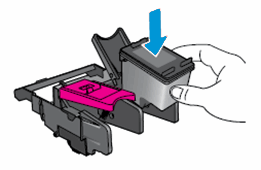
-
Close the lid on the ink cartridge slot to secure the ink cartridge into place.
-
Repeat these steps for the other ink cartridge, if necessary.
-
Close the ink cartridge access door.
Figure : Closing the ink cartridge access door
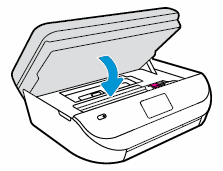
Refer this article to further troubleshoot ink cartridge errors on your printer. Click Here
If the issue still persists after trying out the steps. Please share us few details through a private message about the account details. So I can initiate an order to ship you the replacement ink cartridges.
Instant ink account number-
Instant ink email address-
Printer serial number-
Shipping address-
Let me know if this helps!
Have a beautiful day ahead! 🙂
Please click “Accept as Solution” if you feel my post solved your issue, it will help others find the solution.
Click the “Kudos, Thumbs Up" on the bottom right to say “Thanks” for helping!
A4Apollo
I am an HP Employee
12-08-2018 07:51 AM
Hello, Those kind people who've offered help. Very grateful.
The problem solved itself in a way: I carried the printer to another room and in lifting it and carrying it I must have nudged the Tri-color cartridge into place. It's working fine now!
So maybe lifting the printer and giving it a gentle shake might help!
12-08-2018 11:23 AM
It looks like you were interacting with @A4Apollo, but he is out for the day & I'll be glad to help you out,
I'm the Barachiel & I'm at your service.
Thank you for the update,
I appreciate your time and efforts,
I'm glad you found the solution for this concern.
You've been great to work with and it has been a genuine pleasure interacting with you.
I hope both you and your product works great and remain healthy for a long time 😉
Take care now and do have a fabulous week ahead. 🙂
Barachiel
I am an HP Employee
