-
×InformationNeed Windows 11 help?Check documents on compatibility, FAQs, upgrade information and available fixes.
Windows 11 Support Center. -
-
×InformationNeed Windows 11 help?Check documents on compatibility, FAQs, upgrade information and available fixes.
Windows 11 Support Center. -
- HP Community
- Printers
- Printing Errors or Lights & Stuck Print Jobs
- Problem with the Magenta ink

Create an account on the HP Community to personalize your profile and ask a question
03-14-2020 08:26 PM
Hello, I am having problem with printing with some specific colors. My printer is having a problem with printing color red and violet (instead of violet and red it printed it as blue and yellow) and idk why so I run a Print Quality Diagnostic but the Magenta wasn't on the printed paper so I thought maybe that was the problem but also I'm not sure how to fix this. I will be happy if someone will help me!
03-17-2020 10:18 AM
@PhilippinesArc
Welcome to the HP Support Community.
Check the ink delivery system
Make sure the transportation ink valve is unlocked, the printhead latch is closed, and ink completely fills the ink delivery tubes.
caution:While performing the following steps, do not touch the blue printhead latch! Touching the latch might open the carriage and cause damage to the ink system.
-
Make sure the transportation ink valve is in the unlocked position.
caution:
Printing with a locked transportation ink valve can damage the printheads.
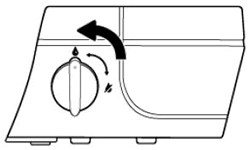
-
Make sure the printer is turned on.
-
Inspect the position of the blue printhead latch.
-
Open the exterior door.
-
Open the printhead access door.
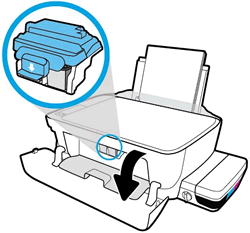
-
Wait until the carriage is idle and silent before you continue.
-
Visually inspect the printhead latch position.
-
If the printhead latch is closed, continue to the next step.
-
If the printhead latch is open, skip to Replace the printheads.
caution:
Do not touch the blue printhead latch! Touching the latch might open the carriage and cause damage to the ink system.

-
-
-
Reach inside the printer through the printhead access door, and then manually move the carriage to the right.

-
Visually inspect the ink delivery tubes.
-
If the tubes are white or ink stained, the printer is not properly primed or out of ink, skip to Replace the printheads.


-
If the tubes are completely filled with dark ink, the printer is properly primed and filled with ink, continue to the next step.

-
If the issue persists, please perform the remaining steps from this document: https://support.hp.com/in-en/product/hp-deskjet-gt-5820-all-in-one-printer-series/8109015/document/c...
Let me know if this helps.
If the information I've provided was helpful, give us some reinforcement by clicking the Accepted Solution button, that'll help us and others see that we've got the answers!
Thanks!
Have a great day!
I am an HP Employee

