-
×InformationNeed Windows 11 help?Check documents on compatibility, FAQs, upgrade information and available fixes.
Windows 11 Support Center. -
-
×InformationNeed Windows 11 help?Check documents on compatibility, FAQs, upgrade information and available fixes.
Windows 11 Support Center. -
- HP Community
- Printers
- Printing Errors or Lights & Stuck Print Jobs
- Re: hp 4500 series tri-colour cartridge not printing yellow

Create an account on the HP Community to personalize your profile and ask a question
07-17-2017 08:00 PM
I am having this same issue, my Envy 4500 will not print yellow and has not since replacing the HP 61 color cartridge.
Is this a comon problem?
These cartridges are very expensive, should a try buying a new one?
Will HP send a replacement and/or refund?
Solved! Go to Solution.
Accepted Solutions
07-19-2017 04:31 PM
Hi,
as @A4Apollo is out of the office today, I'm replying to you.
Sure, keep us posted once you install the new cartridge. Secondly, you may reachout to our HP phone support for cartridge replacement options.
All the best! 🙂
07-18-2017 02:54 PM
Hello @Flattop223,
Welcome to the HP Forums.
I would like to take a moment and thank you for using this forum, it is a great place to find answers.
Follow the below troubleshooting steps, and let me know how it goes.
Step 1: Remove the tricolor ink cartridge
If you just set up your printer and you notice that color is not printing, remove the tri-color ink cartridge and print only with the black ink cartridge.
This allows the printer to operate in a single-cartridge mode.
-
Press the Power button to turn on the printer, if it is not already on.
-
Locate the slots on the left and right sides of the printer.
Figure: Locate the slots on the sides of the printer
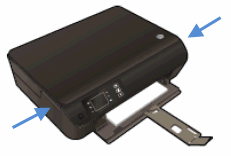
-
Slide your fingers into the two slots, and then gently lift up to open the cartridge access door. The carriage moves to the cartridge access area. Wait until the carriage is idle and silent before you continue.
Figure: Open the cartridge access door

-
To release the cartridge, lift the lid on the cartridge slot, and then gently push the lid back until it stops.
-
Pull up on the tri-color cartridge to remove it from the slot.
Figure: Remove the cartridge
-
Lift the lid
-
Gently push the lid back
-
Pull up on the cartridge
-
-
Set the tri-color cartridge aside, with the nozzles facing up.
Figure: Cartridge with nozzles facing up

-
Close the cartridge access door.
Figure: Close the cartridge access door

-
Try the print job again.
-
If the printer operates correctly in single-cartridge mode, let the black cartridge rest with the nozzles facing up for several hours or overnight, reinstall it, and then try to print again. If you are satisfied with the print quality, you can stop troubleshooting.
- If the printer does not operate correctly in single-cartridge mode or you are not satisfied with the print quality after you reinstall the black cartridge, continue to the next solution.
-
Try the single cartridge mode with the black cartridge and check if it works.
Try with a different cartridge.
Keep me posted, how it goes.
If the issue is resolved and you appreciate my help,
please click the "Accept as Solution" button and the "Thumbs Up".
Have a great day.
Cheers!
A4Apollo
I am an HP Employee
07-18-2017 11:11 PM
I did the single cartridge mode
black cartridge only printed grey scale as expected
tri color cartridge only printed with the lack of yellow, the black text was purple, all other colors were off because the lack of yellow.
I have not tried a new cartridge yet I have to go buy another one, which I will do tomorrow.
does HP have a way of replacing defective cartridges or should I attempt to return it to Office Depot where I bought it?
07-19-2017 04:31 PM
Hi,
as @A4Apollo is out of the office today, I'm replying to you.
Sure, keep us posted once you install the new cartridge. Secondly, you may reachout to our HP phone support for cartridge replacement options.
All the best! 🙂
07-19-2017 08:43 PM
ok Perhaps I am just missing it but I cannot find HP phone support the link you gave just takes me to where I can enter a question.
I can find numbers for placing orders but not to call "HP phone support"
help with the number would be appreciated.
Thank you
Falttop223
07-21-2017 11:25 AM
You're welcome.
Please let me know your country of residence and I try to locate and send you the contact information via a private message.
Cheers! 🙂
