-
×InformationNeed Windows 11 help?Check documents on compatibility, FAQs, upgrade information and available fixes.
Windows 11 Support Center. -
-
×InformationNeed Windows 11 help?Check documents on compatibility, FAQs, upgrade information and available fixes.
Windows 11 Support Center. -
- HP Community
- Printers
- Printing Errors or Lights & Stuck Print Jobs
- Re-prime printer GT 5820

Create an account on the HP Community to personalize your profile and ask a question
05-22-2020 02:43 AM
Hi,
I have been through the standard steps recommended here - https://t.co/qtLP9ZeiRN?amp=1
And I have found that the problem is that the yellow ink tube has some bubbles. I want to be able to re-prime the tubes again. Taking out the printheads and re-inserting them doesn't work. It doesn't give me the flashing 'P' that is apparently needed for priming.
I printed one single sheet by mistake when the ink was in the lock position. It's hard to believe that it's so sensitive that printing one page has caused this problem. And from what I am to understand, there is nothing apart from buying new print heads, that I can do.
It's not like my print heads are spoilt. All the other colours work fine. And even if the print head might be spoilt, there should be a way to re-prime without having to buy new ones first.
Is there any way for me to restart the priming process?
Thanks!
05-29-2020 02:55 PM
Welcome to the HP Support Community.
Align the printheads and prime the ink system
Aligning the printheads is necessary to achieve the best print quality. After the alignment, the printer begins the process of priming the ink system.
CAUTION:Do not disconnect power or move the printer during the priming process.
-
On the printer control panel, press and hold the Resume button
 for 3 seconds.
for 3 seconds.The alignment starts when the blinking P becomes a blinking A.
The printer prints an alignment page.

-
Lift the scanner lid.
-
Place the alignment page with the print side down on the right-front corner of the scanner glass, and then close the scanner lid. Position it according to the engraved guides around the scanner glass.
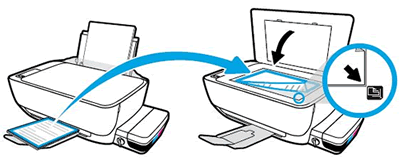
-
Close the scanner lid.
-
On the control panel, press the Start Copy Color button
 .
.NOTE:
The priming process can last up to 45 minutes. During this time, you can install the printer software and begin using your printer. You may print, scan, and copy while priming occurs in the background.
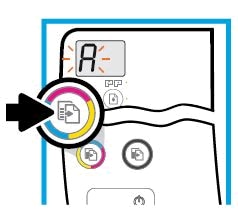
The printer aligns the printheads.
-
Priming is complete when the rotating lines stop and a 0 displays on the control panel.
Let me know if this helps.
If the information I've provided was helpful, give us some reinforcement by clicking the "Accept as solution" button, that'll help us and others see that we've got the answers!
Thanks!
Have a great day!
I am an HP Employee
06-13-2020 12:14 PM
I recommend you to contact the HP Support Team regarding this as this could be a hardware issue.
Link: www.hp.com/contacthp/
Note: Select the country accordingly to get the contact details for support.
If the information I've provided was helpful, give us some reinforcement by clicking the "Accept as solution" button, that'll help us and others see that we've got the answers!
Thanks!
Have a great day!
I am an HP Employee
