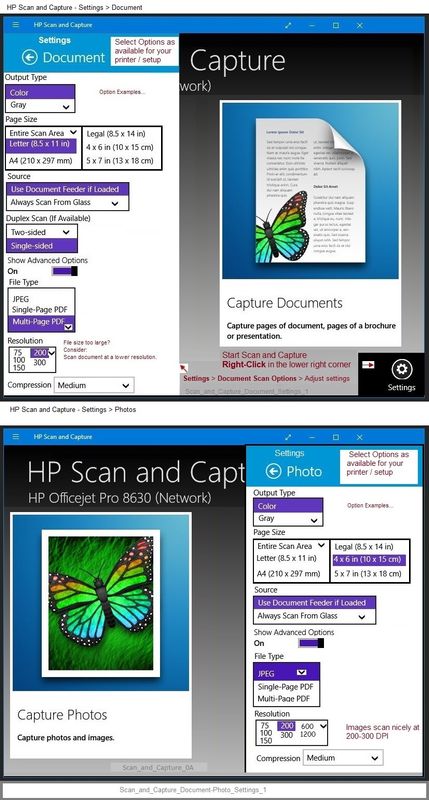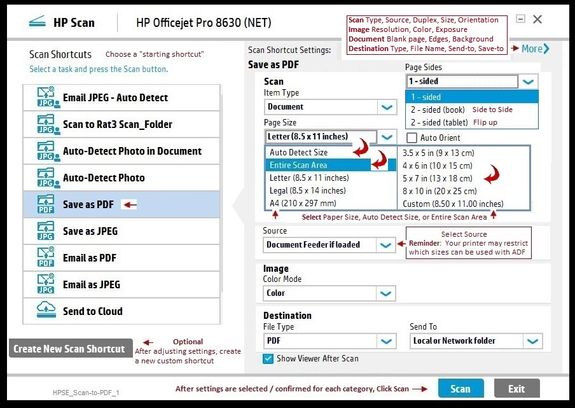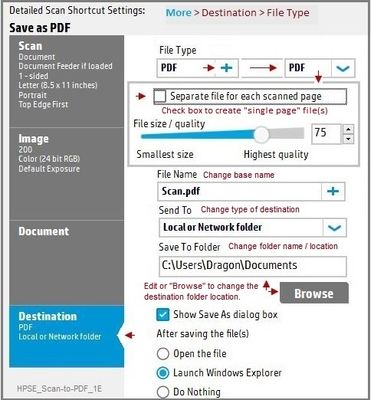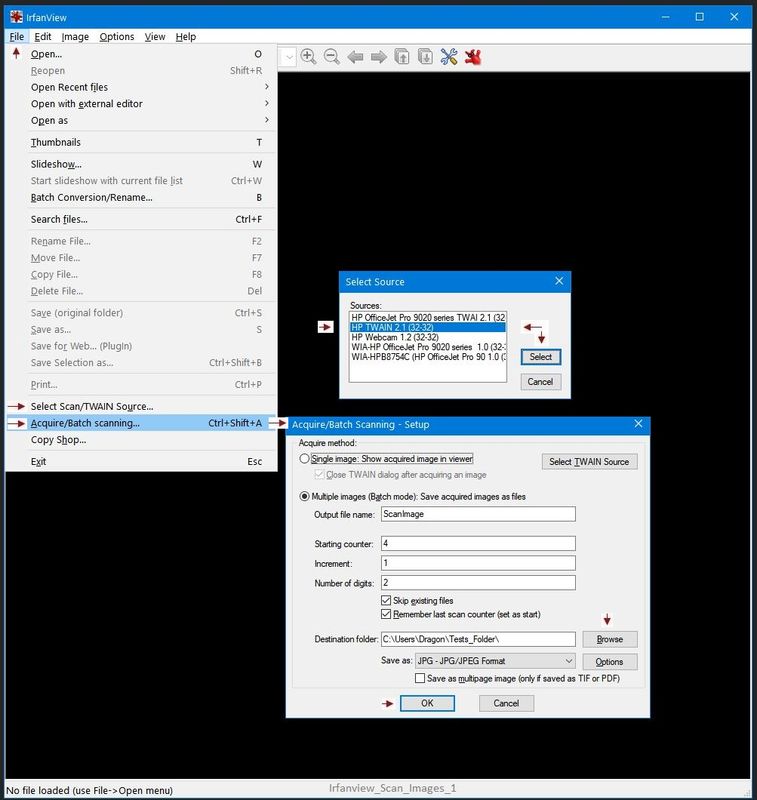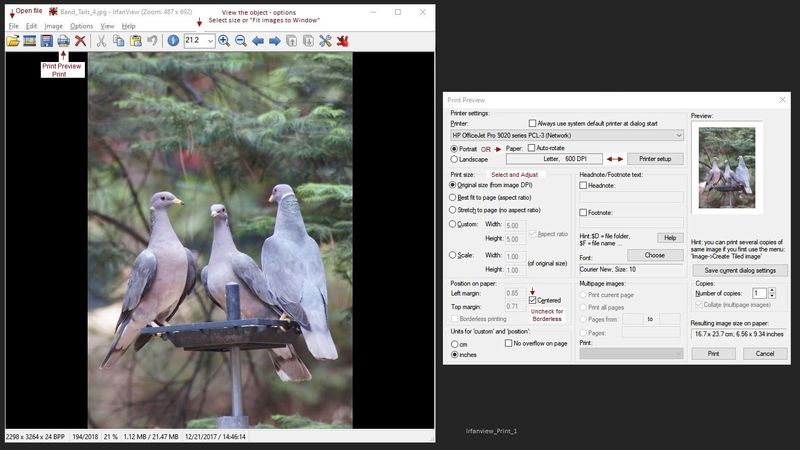-
×InformationWindows update impacting certain printer icons and names. Microsoft is working on a solution.
Click here to learn moreInformationNeed Windows 11 help?Check documents on compatibility, FAQs, upgrade information and available fixes.
Windows 11 Support Center. -
-
×InformationWindows update impacting certain printer icons and names. Microsoft is working on a solution.
Click here to learn moreInformationNeed Windows 11 help?Check documents on compatibility, FAQs, upgrade information and available fixes.
Windows 11 Support Center. -
- HP Community
- Printers
- Printing Errors or Lights & Stuck Print Jobs
- Re: Strange screen on clicking solution centre

Create an account on the HP Community to personalize your profile and ask a question
01-12-2021 07:46 AM
tried to use my printer this morning (ok, so I know its old but has been working fine) and on clicking solution centre I get the initial solution centre icon which then turns to a screen not seen before (tried to print screen but not pasting to here) white square, grey edged box with f and i in a blue circle. What does that mean. Nothing happens if I try to click on it.
Solved! Go to Solution.
Accepted Solutions
01-12-2021 11:12 AM - edited 02-02-2021 10:42 AM
Edits - Update Content / Format
No major changes...
There are several remedies.
If you don't like the recommended solutions, there are others floating around the Community.
Start
Leave the Solution Center software installed...
==============================================================
Welcome to the HP Community.
Reminder to those reading:
Do NOT respond to individuals who post phone numbers or email addresses.
These might be scammers trying to steal your information / money.
HP does not post phone numbers or email in Community messages.
==============================================================
Solution Center GUI - Main Menu - is based on Flash.
Flash is gone and is never coming back.
>>> The GUI that opens the main Solution Center software menu depended on Flash.
Short Answer
HP Document:
HP Printers - HP Solution Center doesn't open
and
TKB article contributed by HP JessikaV
HP Solution Center not working : Adobe Flash Player Error and Unable to scan
============================================
Flash Player is permanently disabled as of 12-Jan-2021
The HP Solution center software is based on Flash:
https://www.adobe.com/products/flashplayer/end-of-life.html
==============================================================
Longer Explanation / Examples
Print software still works with applications.
Tools and other status reports are explained in your printer's User Guide.
1. Start Scan using HP Scan executable
You might be able to simply start HP Scan / Scan using the program executable.
For example:
The old Solution Center Scan software is located in "Digital Imaging"
C:\Program Files (x86)\HP\Digital Imaging\bin\
OR
C:\Program Files\HP\Digital Imaging\bin\
Find and Double-Click on File name / executable: hpiscnapp.exe
==============================================================
Various Software / Applications for Scan
2. Windows Scan – Microsoft Store - Requires Windows 8 or higher
- “Get” the application from the Store > Windows Scan
3. Paint- the Original - Paint (mspaint) can be used to scan.
4. NAPS2– “Not Another PDF Scanner”
- Download-Save-Install > NAPS2
- Not another PDF Scanner – free program scans PDF files and image(s) as .jpeg or PDF file(s).
- Includes an OCR feature – may need Ghostscript add-on (See NAPS2 forum entry)
- Read the Support pages for information
- Download, save, and install the NAPS2 software to use.
5. HP Scan and Capture - Microsoft Store - Requires Windows 8 or higher
- Download-Save-Install HP Scan and Capture
6. HP Scan Extended
- Download-Save-Install > HP Scan Extended
- HPSE is a subset an older Full Feature Software suite. Leave your printer software installed, then install HPSE.
- HPSE features are very similar to the HP Scan Software released after 2015.
OPTIONAL: Add HP Scan Extended shortcut to Taskbar / Send to Desktop / Pin to Start
- Open File Explorer > Navigate to C:\Program Files (x86)\HP\HP Scan Extended\bin
- Right-Click HPScan.exe > Select Pin to Taskbar
- Right-Click HPScan.exe > Select Send to Desktop (Create a Shortcut)
- Right-Click HPScan.exe > Select Pin to Start
Example
NOTE: Setup is similar for both Image JPEG and PDF scanning
Some options are model dependent.
>>>> Be sure to check / adjust the settings in More >
7. Irfanview > Brilliant Free Photo Viewing and Print Software
Irfanview requires installation of third party software
Irfanview provides an exceptional software experience that can be used for a variety of scan and print tasks, including the “Mirror” or horizontal flip function plus several other options not found elsewhere.
- Create a Restore Point (optional, recommended)
- Download the appropriate version (32bit or 64bit) of the program from the Website and install the program
- Additional information at the website, including: FAQ
NOTES
- Both 32bit and 64bit versions for Windows are available.
- Irfanview is also available as an Windows 10 Application from the Microsoft Store
For example,
Irfanview 64bit version – Information and Download
Software and All Plugins for 64bit version: https://www.fosshub.com/IrfanView.html
Includes Plugin for creating Multiple-page PDF files for images (Poster or large paper printing)
Includes access (where available) to Scan with HP Twain > Adjust settings > Save
How to find Help within the Irfanview software
Once installed, open the software > tab Help
============================================================
General Example - Irfanview - Scan Setup
Acquire / Batch Scanning
Irfanview can be used for printing images / photos.
Example - Simple Print
Printer Home Page - References and Resources – Learn about your Printer - Solve Problems
“Things that are your printer”
NOTE: Content depends on device type and Operating System
Categories: Alerts, Access to the Print and Scan Doctor (Windows), Warranty Check, HP Drivers / Software / Firmware Updates, How-to Videos, Bulletins/Notices, Lots of How-to Documents, Troubleshooting, Manuals > User Guides, Product Information (Specifications), more
When the website support page opens, Select (as available) a Category > Topic > Subtopic
Enter the type and name of your HP device
Thank you for participating in the HP Community.
The Community is a separate wing of the HP website - We are not a business group of HP..
Our Community is comprised of volunteers - people who own and use HP devices.
Click Thumbs Up to say Thank You.
Question Resolved / Answered, Click "Accept as Solution"



01-12-2021 10:05 AM
Did find some HP diagnostic link which said the printing was ok but there was a problem with part of the scan system and that I should go to Solution Centre and click on settings etc. However the problem is that I am unable to access the solution centre!!!! Frustrating. I can scan by manually using the scan button actually on the machine so that is something I suppose.
01-12-2021 10:41 AM
I have the same problem. Worked OK yesterday, today getting same screen as described. tried to scan from printer and that did not work either. seems liked it cropped up for everyone else on the 12th of January also.
01-12-2021 11:09 AM
Seems to be an HP problem then rather than my isolated laptop/printer. Wonder whether they monitor the HP Community? Couldn't get to 'speak' to anyone as my printer is well out of warranty .... that is unless I wanted to purchase a further warranty from them. Curious.
01-12-2021 11:12 AM - edited 02-02-2021 10:42 AM
Edits - Update Content / Format
No major changes...
There are several remedies.
If you don't like the recommended solutions, there are others floating around the Community.
Start
Leave the Solution Center software installed...
==============================================================
Welcome to the HP Community.
Reminder to those reading:
Do NOT respond to individuals who post phone numbers or email addresses.
These might be scammers trying to steal your information / money.
HP does not post phone numbers or email in Community messages.
==============================================================
Solution Center GUI - Main Menu - is based on Flash.
Flash is gone and is never coming back.
>>> The GUI that opens the main Solution Center software menu depended on Flash.
Short Answer
HP Document:
HP Printers - HP Solution Center doesn't open
and
TKB article contributed by HP JessikaV
HP Solution Center not working : Adobe Flash Player Error and Unable to scan
============================================
Flash Player is permanently disabled as of 12-Jan-2021
The HP Solution center software is based on Flash:
https://www.adobe.com/products/flashplayer/end-of-life.html
==============================================================
Longer Explanation / Examples
Print software still works with applications.
Tools and other status reports are explained in your printer's User Guide.
1. Start Scan using HP Scan executable
You might be able to simply start HP Scan / Scan using the program executable.
For example:
The old Solution Center Scan software is located in "Digital Imaging"
C:\Program Files (x86)\HP\Digital Imaging\bin\
OR
C:\Program Files\HP\Digital Imaging\bin\
Find and Double-Click on File name / executable: hpiscnapp.exe
==============================================================
Various Software / Applications for Scan
2. Windows Scan – Microsoft Store - Requires Windows 8 or higher
- “Get” the application from the Store > Windows Scan
3. Paint- the Original - Paint (mspaint) can be used to scan.
4. NAPS2– “Not Another PDF Scanner”
- Download-Save-Install > NAPS2
- Not another PDF Scanner – free program scans PDF files and image(s) as .jpeg or PDF file(s).
- Includes an OCR feature – may need Ghostscript add-on (See NAPS2 forum entry)
- Read the Support pages for information
- Download, save, and install the NAPS2 software to use.
5. HP Scan and Capture - Microsoft Store - Requires Windows 8 or higher
- Download-Save-Install HP Scan and Capture
6. HP Scan Extended
- Download-Save-Install > HP Scan Extended
- HPSE is a subset an older Full Feature Software suite. Leave your printer software installed, then install HPSE.
- HPSE features are very similar to the HP Scan Software released after 2015.
OPTIONAL: Add HP Scan Extended shortcut to Taskbar / Send to Desktop / Pin to Start
- Open File Explorer > Navigate to C:\Program Files (x86)\HP\HP Scan Extended\bin
- Right-Click HPScan.exe > Select Pin to Taskbar
- Right-Click HPScan.exe > Select Send to Desktop (Create a Shortcut)
- Right-Click HPScan.exe > Select Pin to Start
Example
NOTE: Setup is similar for both Image JPEG and PDF scanning
Some options are model dependent.
>>>> Be sure to check / adjust the settings in More >
7. Irfanview > Brilliant Free Photo Viewing and Print Software
Irfanview requires installation of third party software
Irfanview provides an exceptional software experience that can be used for a variety of scan and print tasks, including the “Mirror” or horizontal flip function plus several other options not found elsewhere.
- Create a Restore Point (optional, recommended)
- Download the appropriate version (32bit or 64bit) of the program from the Website and install the program
- Additional information at the website, including: FAQ
NOTES
- Both 32bit and 64bit versions for Windows are available.
- Irfanview is also available as an Windows 10 Application from the Microsoft Store
For example,
Irfanview 64bit version – Information and Download
Software and All Plugins for 64bit version: https://www.fosshub.com/IrfanView.html
Includes Plugin for creating Multiple-page PDF files for images (Poster or large paper printing)
Includes access (where available) to Scan with HP Twain > Adjust settings > Save
How to find Help within the Irfanview software
Once installed, open the software > tab Help
============================================================
General Example - Irfanview - Scan Setup
Acquire / Batch Scanning
Irfanview can be used for printing images / photos.
Example - Simple Print
Printer Home Page - References and Resources – Learn about your Printer - Solve Problems
“Things that are your printer”
NOTE: Content depends on device type and Operating System
Categories: Alerts, Access to the Print and Scan Doctor (Windows), Warranty Check, HP Drivers / Software / Firmware Updates, How-to Videos, Bulletins/Notices, Lots of How-to Documents, Troubleshooting, Manuals > User Guides, Product Information (Specifications), more
When the website support page opens, Select (as available) a Category > Topic > Subtopic
Enter the type and name of your HP device
Thank you for participating in the HP Community.
The Community is a separate wing of the HP website - We are not a business group of HP..
Our Community is comprised of volunteers - people who own and use HP devices.
Click Thumbs Up to say Thank You.
Question Resolved / Answered, Click "Accept as Solution"



01-13-2021 12:45 AM
Thank you so much for your input Dragon-fur. Will follow what you advised. Fortunately, I had deleted nothing. Totally forgot about flash player despite various pop up warnings Ha!
ps. My printer scanner is old. Never had a problem with it and to find this amount of help online is amazing
01-13-2021 08:54 AM
You are welcome, Mary.
FYI...
There are a couple of solutions floating about that involve using a legacy Flash version.
Personally, I recommend against doing that.
There is a reason that Adobe finally abandoned Flash - it's insecure.
Flash is not used in any longer in HP software.
Should you decide to replace your printer, there won't be this kind of issue with the newer software / applications.
Stay Safe.



Didn't find what you were looking for? Ask the community