-
×InformationNeed Windows 11 help?Check documents on compatibility, FAQs, upgrade information and available fixes.
Windows 11 Support Center. -
-
×InformationNeed Windows 11 help?Check documents on compatibility, FAQs, upgrade information and available fixes.
Windows 11 Support Center. -
- HP Community
- Printers
- Printing Errors or Lights & Stuck Print Jobs
- Switching off double sided printing

Create an account on the HP Community to personalize your profile and ask a question
11-07-2019 04:23 PM
@Jetham, Welcome to HP Support Community!
I understand you would like to disable the duplex printing option on your Mac computer. Try the steps below-
-
Open the document you want to print, click File, click Print, and then click Show Details, if necessary.
-
Look for a Two-Sided option in the print dialog.
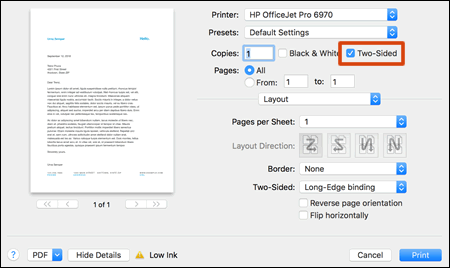
-
Uncheck the option and then try printing.
When you set up a duplex printing job, the settings might carry over to the next print job. Additionally, some HP printers come with duplex printing set as the default. To change back to one-sided printing, turn off the duplex setting in the Print window.
To preserve duplex or one-sided settings for future print jobs, complete the print job with the desired settings, click the Presets menu, select Save Current Settings as Preset, and then give the preset a name such as One-Sided Documents.
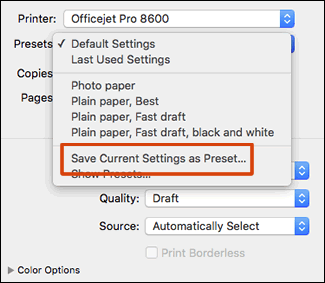
If you still have issues, let me know the application you are trying to print from and I shall provide you with the specific steps to disable the duplex printing.
Keep me posted.
Please click “Accept as Solution” if you feel my post solved your issue, it will help others find the solution. Click the “Kudos/Thumbs Up" on the bottom right to say “Thanks” for helping!
TEJ1602
I am an HP Employee
