-
×InformationNeed Windows 11 help?Check documents on compatibility, FAQs, upgrade information and available fixes.
Windows 11 Support Center. -
-
×InformationNeed Windows 11 help?Check documents on compatibility, FAQs, upgrade information and available fixes.
Windows 11 Support Center. -

Create an account on the HP Community to personalize your profile and ask a question
10-11-2019 01:31 PM
Welcome to HP sup[port community.
-
Remove the tray from the printer by pulling it toward you.
-
Check for and remove any foreign objects that might have become lodged in the paper path, including any jammed or torn paper.
-
Lift the printer from the right side, and then place the printer on its left side.
-
Turn the printer so you see its underside, and then locate the pick roller.
Figure : Locate the pick roller

-
Roll the pick roller to the right so that the rubber part faces you. This might require some force.
NOTE:
The pick roller should rotate only to the right.
Figure : The pick roller in its normal position

Figure : The rubber part of the pick roller

-
Lightly dampen a clean, lint-free cloth with bottled or distilled water, and then squeeze any excess liquid from the cloth.
-
Press the cloth against the rubber part of the roller, and then rotate the roller to the right with your fingers. Apply a moderate amount of pressure to remove any dust or dirt buildup.
-
Rotate the roller back to its original position.
Figure : The pick roller in its original position

-
Use a flashlight to thoroughly check for torn pieces of paper or debris that might remain inside the printer. If any torn pieces of paper or debris remain inside the printer, more paper feed problems are likely to occur.
-
Turn the printer back around so that the control panel faces you.
-
Place the printer its normal position.
-
Reinstall Tray 1.
Figure : Reinstalling Tray 1
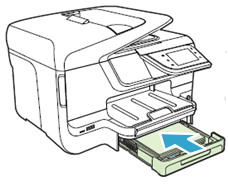
Let me know how it goes.
To thank me for my efforts to help you, please mark my post as an accepted solution so that it benefits several others.
Cheers.
Sandytechy20
I am an HP Employee
