-
×InformationWindows update impacting certain printer icons and names. Microsoft is working on a solution.
Click here to learn moreInformationNeed Windows 11 help?Check documents on compatibility, FAQs, upgrade information and available fixes.
Windows 11 Support Center. -
-
×InformationWindows update impacting certain printer icons and names. Microsoft is working on a solution.
Click here to learn moreInformationNeed Windows 11 help?Check documents on compatibility, FAQs, upgrade information and available fixes.
Windows 11 Support Center. -
- HP Community
- Printers
- Printing Errors or Lights & Stuck Print Jobs
- Re: Trouble Printing 5x7 Envelopes Officejet 4650

Create an account on the HP Community to personalize your profile and ask a question
11-29-2020 12:06 PM
Trying to print my christmas card envelopes. My printer doesn't seem to have the setting for 5x7 envelopes.. just a bunch of other odd sizes. I have looked everywhere but the only envelopes/cards i could find were 5x7 so i don't have another option.
I'm wondering if there is a way that i can configure my printer/tweak the settings so that i can get my printer to recognize the size i have.
Solved! Go to Solution.
Accepted Solutions
11-29-2020 01:44 PM
The printer does support custom sizes.
Resource
Printer Specifications for HP DeskJet 4530, 4670, ENVY 4510, 4520, OfficeJet 4650 Printers
Section: Paper Handling
and
Supported custom sizes
Paper size | Input tray | ADF |
76.2 to 127 mm (3.0 to 5.0 inches) wide and 127 to 482.6 mm (5.0 to 19.0 inches) long | ☑️
| |
127 to 203 mm (5.0 to 8.0 inches) wide and 241 to 305 mm (9.5 to 12.0 inches) long | ☑️ |
Disclaimer:
Whether or not any of this is going to work in Vista is not something I cannot answer.
================================================================================
Start
Load the envelopes after removing other paper from the tray.
How many? Generally, loading five to ten envelopes works well enough...
Load Media - Pages 9-10
and
How to Load Envelopes (main tray)
HP Printers - Printing Envelopes (Windows)
- Inkjet printers with a front load tray: Front of envelope facing down and the flap to the left
Check / Adjust / Retain the Paper at the Printer Display Panel
Open Printer Tray,
If you have not yet done so, add desired paper type
Wait a couple of seconds…
Close Tray
IF applicable for your printer:
Look for a message on the Printer Control / Display Panel,
Click Modify (wording varies), set the paper size and type, Click OK
NOTE: If the size of the Paper Size is not in the Drop-down menu, Select Custom (likely the last selection in the list)
And / Or
Embedded Web Server (EWS)
If the printer is on the network,
If the EWS feature is supported on your printer,
Use the Embedded Web Server (EWS) to view / configure your printer.
NOTE: Laser printer options in EWS are very different from those offered in InkJet Printers.
Open your favorite browser > type / enter Printer IP address into URL / Address bar
Tab Settings > Preferences > Tray and Paper Management
If applicable, check the Advanced section (at the bottom of the Tray and Paper Management menu)
Click Apply to save changes
NOTE: If the size of the Paper Size is not in the Drop-down menu, Select Custom (likely the last selection in the list)
General Example
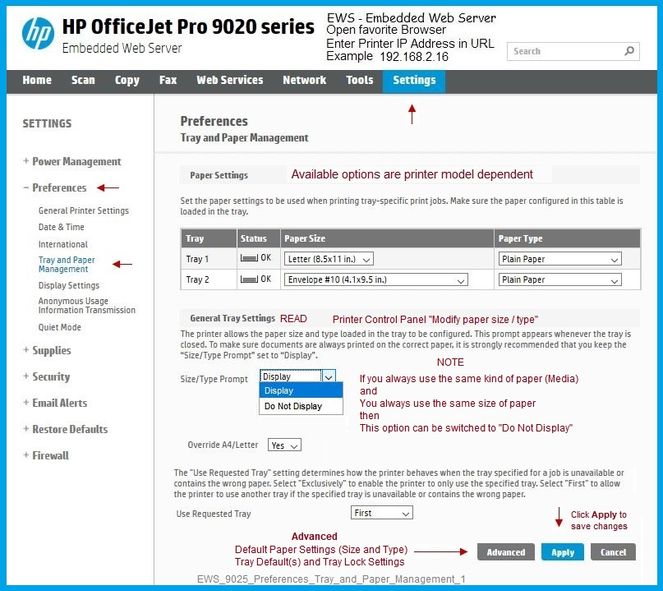
NOTE: EWS is also available in HP Smart
Set the Preferences - Windows
NOTE: Ignore this section when not relevant (for example, creating envelopes or labels in Word)
- Check / enable the printer as the “Default Printer”
Settings > Devices > Printers and scanners
UNCHECK (clear box) Let Windows manage my default printer
Select (Left-Click) your printer from the list of printers > Manage > Set as Default
- Select and adjust settings in each category for the Media (kind of paper), source (tray), and paper size.
Settings > Devices > Printers and scanners
Left-Click on (your) Printer > Manage > Printing Preferences
Next
Tab Printing Shortcuts > Click / Highlight your preferred shortcut > Click Apply > Click OK to exit
NOTE - Make changes to a Shortcut
- Select a shortcut and adjust the settings for paper, source (tray), other settings / Tabs
- Scan Menu for HP Scan >> If there is a More > section, check / adjust settings in the sub-sections > Click OK to save sub-menu changes
- If supported, save the edited shortcut or use “Save As” or “Create Custom Shortcut” to save as a new / different file name
- Click OK to save the setup
==============================================================================
In general, Word > Mailings > Envelopes can create the envelope setup necessary.
Open a new / blank Word document
Mailings > Envelopes
Set the envelope - be sure to check the options
When ready, print.
Note the dimensions - 7 inches wide and 5 inches tall.
Make sure to check / adjust the "feed" options.
Example - Word Envelope - Custom Size 7x5 inches
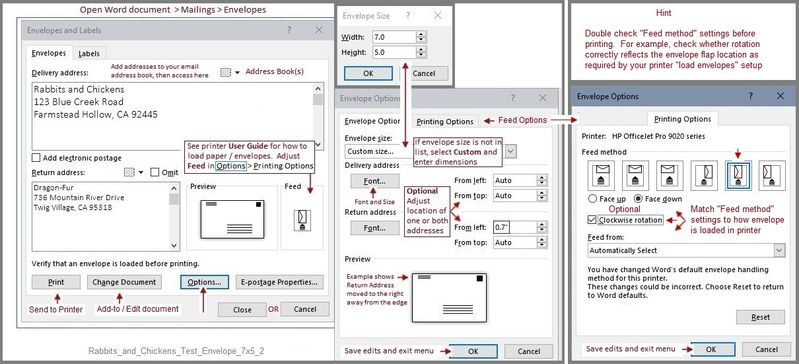
Printer Home Page - References and Resources – Learn about your Printer - Solve Problems
“Things that are your printer”
NOTE: Content depends on device type and Operating System
Categories: Alerts, Access to the Print and Scan Doctor (Windows), Warranty Check, HP Drivers / Software / Firmware Updates, How-to Videos, Bulletins/Notices, Lots of How-to Documents, Troubleshooting, User Guides / Manuals, Product Information (Specifications), more
When the website support page opens, Select (as available) a Category > Topic > Subtopic
HP OfficeJet 4650 All-in-One Printer series
Thank you for participating in our HP Community.
We are a volunteer community workforce dedicated to supporting HP technology
Click Thumbs Up to say Thank You for the help.
If the answer helped resolve your issue, Click "Accept as Solution" .



11-29-2020 01:44 PM
The printer does support custom sizes.
Resource
Printer Specifications for HP DeskJet 4530, 4670, ENVY 4510, 4520, OfficeJet 4650 Printers
Section: Paper Handling
and
Supported custom sizes
Paper size | Input tray | ADF |
76.2 to 127 mm (3.0 to 5.0 inches) wide and 127 to 482.6 mm (5.0 to 19.0 inches) long | ☑️
| |
127 to 203 mm (5.0 to 8.0 inches) wide and 241 to 305 mm (9.5 to 12.0 inches) long | ☑️ |
Disclaimer:
Whether or not any of this is going to work in Vista is not something I cannot answer.
================================================================================
Start
Load the envelopes after removing other paper from the tray.
How many? Generally, loading five to ten envelopes works well enough...
Load Media - Pages 9-10
and
How to Load Envelopes (main tray)
HP Printers - Printing Envelopes (Windows)
- Inkjet printers with a front load tray: Front of envelope facing down and the flap to the left
Check / Adjust / Retain the Paper at the Printer Display Panel
Open Printer Tray,
If you have not yet done so, add desired paper type
Wait a couple of seconds…
Close Tray
IF applicable for your printer:
Look for a message on the Printer Control / Display Panel,
Click Modify (wording varies), set the paper size and type, Click OK
NOTE: If the size of the Paper Size is not in the Drop-down menu, Select Custom (likely the last selection in the list)
And / Or
Embedded Web Server (EWS)
If the printer is on the network,
If the EWS feature is supported on your printer,
Use the Embedded Web Server (EWS) to view / configure your printer.
NOTE: Laser printer options in EWS are very different from those offered in InkJet Printers.
Open your favorite browser > type / enter Printer IP address into URL / Address bar
Tab Settings > Preferences > Tray and Paper Management
If applicable, check the Advanced section (at the bottom of the Tray and Paper Management menu)
Click Apply to save changes
NOTE: If the size of the Paper Size is not in the Drop-down menu, Select Custom (likely the last selection in the list)
General Example
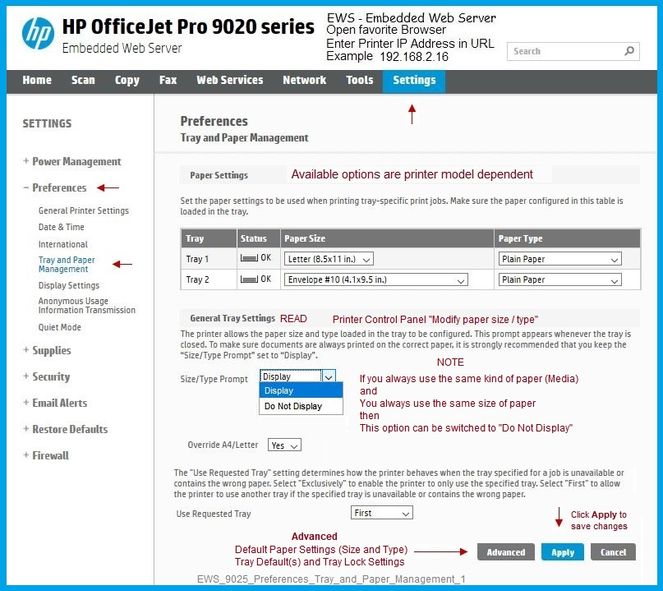
NOTE: EWS is also available in HP Smart
Set the Preferences - Windows
NOTE: Ignore this section when not relevant (for example, creating envelopes or labels in Word)
- Check / enable the printer as the “Default Printer”
Settings > Devices > Printers and scanners
UNCHECK (clear box) Let Windows manage my default printer
Select (Left-Click) your printer from the list of printers > Manage > Set as Default
- Select and adjust settings in each category for the Media (kind of paper), source (tray), and paper size.
Settings > Devices > Printers and scanners
Left-Click on (your) Printer > Manage > Printing Preferences
Next
Tab Printing Shortcuts > Click / Highlight your preferred shortcut > Click Apply > Click OK to exit
NOTE - Make changes to a Shortcut
- Select a shortcut and adjust the settings for paper, source (tray), other settings / Tabs
- Scan Menu for HP Scan >> If there is a More > section, check / adjust settings in the sub-sections > Click OK to save sub-menu changes
- If supported, save the edited shortcut or use “Save As” or “Create Custom Shortcut” to save as a new / different file name
- Click OK to save the setup
==============================================================================
In general, Word > Mailings > Envelopes can create the envelope setup necessary.
Open a new / blank Word document
Mailings > Envelopes
Set the envelope - be sure to check the options
When ready, print.
Note the dimensions - 7 inches wide and 5 inches tall.
Make sure to check / adjust the "feed" options.
Example - Word Envelope - Custom Size 7x5 inches
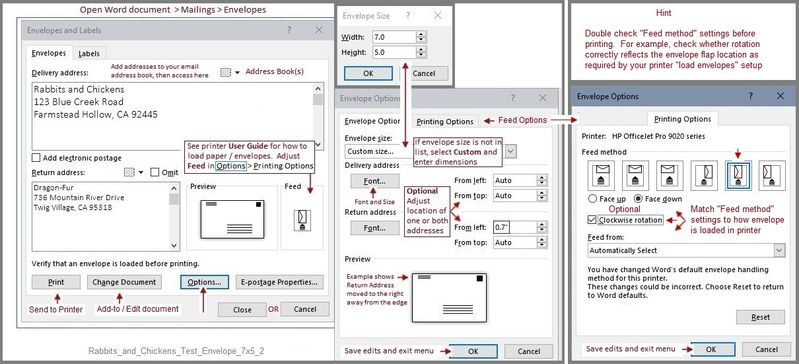
Printer Home Page - References and Resources – Learn about your Printer - Solve Problems
“Things that are your printer”
NOTE: Content depends on device type and Operating System
Categories: Alerts, Access to the Print and Scan Doctor (Windows), Warranty Check, HP Drivers / Software / Firmware Updates, How-to Videos, Bulletins/Notices, Lots of How-to Documents, Troubleshooting, User Guides / Manuals, Product Information (Specifications), more
When the website support page opens, Select (as available) a Category > Topic > Subtopic
HP OfficeJet 4650 All-in-One Printer series
Thank you for participating in our HP Community.
We are a volunteer community workforce dedicated to supporting HP technology
Click Thumbs Up to say Thank You for the help.
If the answer helped resolve your issue, Click "Accept as Solution" .



12-05-2020 11:49 AM
Thanks for your answer.
My printer does not have a custom or an EWS option in the "select paper size"
There is a 5x7 setting, but not a 5x7 envelope, but even with that selected, it keeps telling me there's a paper size mismatch and will not print.
I have made sure that the file i am trying to print matches with the papersize, but i'm having no luck
Didn't find what you were looking for? Ask the community
