-
×InformationNeed Windows 11 help?Check documents on compatibility, FAQs, upgrade information and available fixes.
Windows 11 Support Center. -
-
×InformationNeed Windows 11 help?Check documents on compatibility, FAQs, upgrade information and available fixes.
Windows 11 Support Center. -
- HP Community
- Printers
- Printing Errors or Lights & Stuck Print Jobs
- Trouble Setting Photo Dimensions on DeskJet 2620

Create an account on the HP Community to personalize your profile and ask a question
07-09-2020 10:32 AM - edited 07-09-2020 10:34 AM
As you can see from the below pictures, I am having trouble with the dimensions that HP is deciding to use for 10x15cm "photo" paper. for some reason, it will only fill to 9.41 x 13.36cm. As you can see, the "paper" dimensions are set to 10x15cm. I have been into advanced options, printing preferences and everywhere else I can think of to find an option to adjust dimensions and cannot seem to find an area that allows me to set the dimensions for photos.
Any help would be greatly appreciated!
Edit: I am using the HP Smart software on both a laptop and mobile device.
Solved! Go to Solution.
Accepted Solutions
07-09-2020 11:34 AM
Not sure, of course - I don't have this printer.
I can offer the following observations which might be helpful...
This printer does not support borderless printing.
This means the image must be fitted inside the border section.
If the image is not the exact size to fit the paper, that is the aspect ratio of the photo is not the shape of the paper, the resulting borders might be uneven. Edit controls might - or might not - be available to center the image.
What to do?
Again, not sure - much depends on the capability of the printer to produce the image in the size and shape that you want.
In general, the edit / photo size / paper size selections are more complete using the Mac or PC (Windows) version of the HP Smart application. In particular, the results are still dependent on whether the printer can do what you want of it.
Example - HP Smart for Windows - print photo
Reminder: Not all printers support Borderless
Open the HP Smart for Windows application
Find / Select your photo for printing
Adjust all the settings on the main print menu
Open More Settings
Select a Shortcut
Verify / Adjust other settings
Click OK to exit the More Settings menu
Print your photo
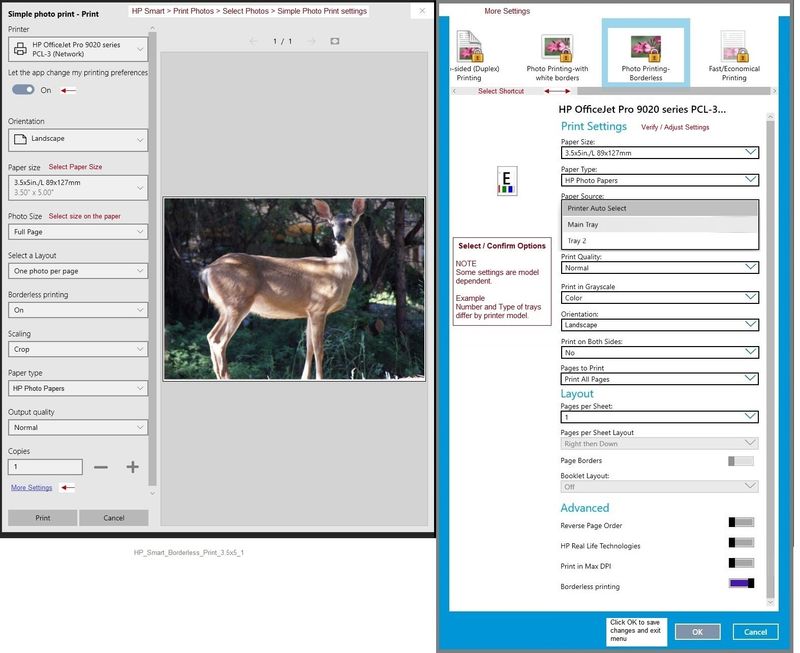
Printer Home Page - References and Resources – Learn about your Printer - Solve Problems
“Things that are your printer”
NOTE: Content depends on device type and Operating System
Categories: Alerts, Access to the Print and Scan Doctor (Windows), Warranty Check, HP Drivers / Software / Firmware Updates, How-to Videos, Bulletins/Notices, Lots of How-to Documents, Troubleshooting, User Guides / Manuals, Product Information (Specifications), more
When the website support page opens, Select (as available) a Category > Topic > Subtopic
HP DeskJet 2620 All-in-One Printer
Thank you for participating in our HP Community.
We are a world community of volunteers dedicated to supporting HP technology
Click Thumbs Up to say Thank You for the assist.
Answered? Click "Accept as Solution" to help others find it.



07-09-2020 11:34 AM
Not sure, of course - I don't have this printer.
I can offer the following observations which might be helpful...
This printer does not support borderless printing.
This means the image must be fitted inside the border section.
If the image is not the exact size to fit the paper, that is the aspect ratio of the photo is not the shape of the paper, the resulting borders might be uneven. Edit controls might - or might not - be available to center the image.
What to do?
Again, not sure - much depends on the capability of the printer to produce the image in the size and shape that you want.
In general, the edit / photo size / paper size selections are more complete using the Mac or PC (Windows) version of the HP Smart application. In particular, the results are still dependent on whether the printer can do what you want of it.
Example - HP Smart for Windows - print photo
Reminder: Not all printers support Borderless
Open the HP Smart for Windows application
Find / Select your photo for printing
Adjust all the settings on the main print menu
Open More Settings
Select a Shortcut
Verify / Adjust other settings
Click OK to exit the More Settings menu
Print your photo
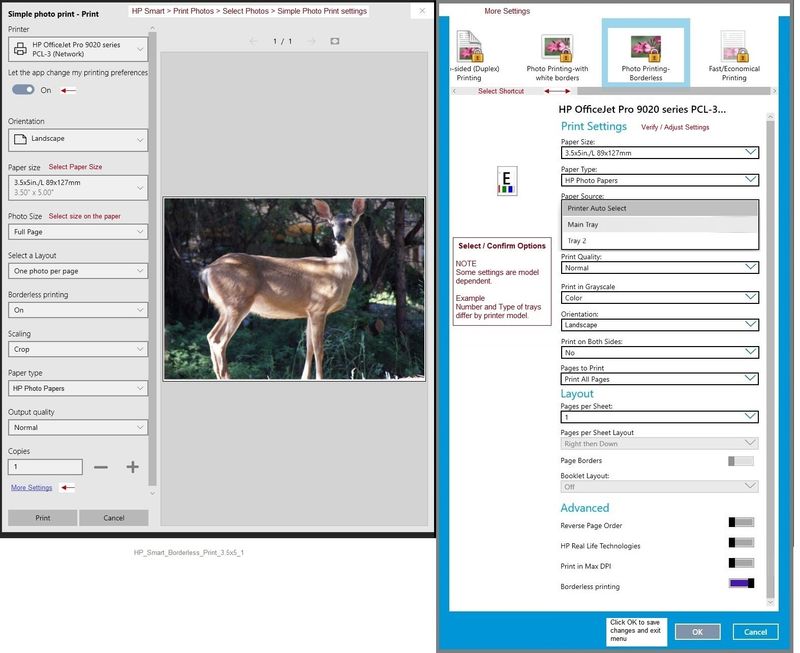
Printer Home Page - References and Resources – Learn about your Printer - Solve Problems
“Things that are your printer”
NOTE: Content depends on device type and Operating System
Categories: Alerts, Access to the Print and Scan Doctor (Windows), Warranty Check, HP Drivers / Software / Firmware Updates, How-to Videos, Bulletins/Notices, Lots of How-to Documents, Troubleshooting, User Guides / Manuals, Product Information (Specifications), more
When the website support page opens, Select (as available) a Category > Topic > Subtopic
HP DeskJet 2620 All-in-One Printer
Thank you for participating in our HP Community.
We are a world community of volunteers dedicated to supporting HP technology
Click Thumbs Up to say Thank You for the assist.
Answered? Click "Accept as Solution" to help others find it.





