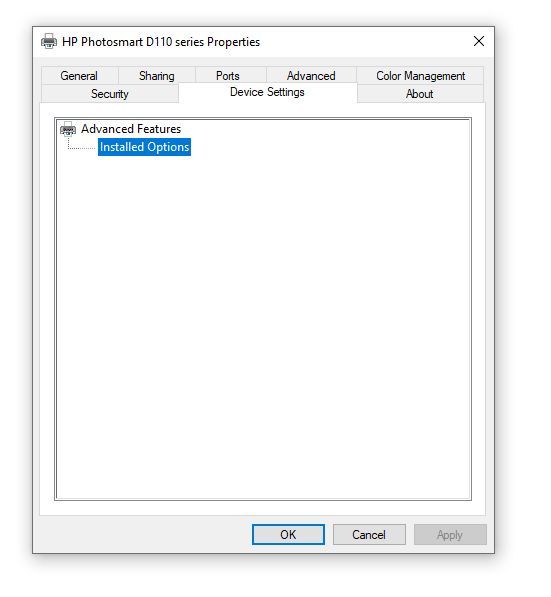-
×InformationNeed Windows 11 help?Check documents on compatibility, FAQs, upgrade information and available fixes.
Windows 11 Support Center. -
-
×InformationNeed Windows 11 help?Check documents on compatibility, FAQs, upgrade information and available fixes.
Windows 11 Support Center. -
- HP Community
- Printers
- Printing Errors or Lights & Stuck Print Jobs
- Turning off the align printer notification

Create an account on the HP Community to personalize your profile and ask a question
02-21-2020 12:42 PM
I have an HP Photosmart printer that I use to print documents for personal use. I do not ever want to waste the time, paper, and ink aligning the print cartridges every time I put in a new cartridge. The printer prints just fine for my personal use without aligning. In the past there was always the annoying notification on the printer about aligning - but now, suddenly, I get a pop-up notification every time I turn on my computer. Is there any way to disable that?
02-24-2020 12:41 PM - edited 02-24-2020 12:44 PM
Welcome to the HP Support Community!
I reviewed your post and I understand that you want to disable the printer alignment notification.
Don’t worry, I assure you I will try my best to get this sorted.
I recommend you follow the below steps to disable printer status notifications.
NOTE: The below steps will disable all the notifications from the printer.
- Open the Devices and Printers folder, right-click the HP printer, and then select Properties.
- Click the Device Settings tab.
- In the Installable Options section, set Printer Status Notification to either Enable or Disable.
- Click OK.
Figure (example) : Enable or disable Printer Status Notifications

Let me know how it goes and you have a great day!
If you wish to show appreciation for my efforts, mark my post as Accept as Solution. Your feedback counts!
Cheers!
The_Fossette
I am an HP Employee
02-27-2020 06:57 AM
That solution does not work for me.
When I go to Printer Properties - Device Settings, there is nothing there but "Advanced Features" and "Installed Options" - when I click on them, there is nothing below them.
I'll delete the printer and try to re-install.
02-27-2020 08:51 AM
I recommend you root uninstall the printer and then reinstall and check.
Here is how it is done.
1.) In Windows, search for and open Programs and features
2.) Select your HP Printer
3.) Select Uninstall
4.) In Windows, search for and open Devices and printers
5.) In the Devices and Printers windows look for your HP printer. If you see it listed right-click on it and choose 'Delete' or 'Remove Device'
6.) Open up the run command with the "Windows key + R" key combo.
7.) Type printui.exe /s and click Ok. (Note: there is a space in between “printui.exe” and “/s”)
8.) Click on the "Drivers" tab
9.) Look for HP Printer driver. If you see it Click on it and click Remove at the bottom
10.) Select Ok
11.) Select Apply and Ok on the Print Server Properties windows
12.) Close Devices and Printers
13.) Restart the PC
14.) Download and install the printer software from the below link.
If you wish to show appreciation for my efforts, mark my post as Accept as Solution. Your feedback counts!
Cheers!
The_Fossette
I am an HP Employee
02-28-2020 07:54 AM
Please check whether you can have the below option.
- Under Settings in the Message Center in the HP Printer Utility.
- Turn off Display HP Alerts.
If you wish to show appreciation for my efforts, mark my post as Accept as Solution. Your feedback counts!
Cheers!
The_Fossette
I am an HP Employee