-
×InformationNeed Windows 11 help?Check documents on compatibility, FAQs, upgrade information and available fixes.
Windows 11 Support Center. -
-
×InformationNeed Windows 11 help?Check documents on compatibility, FAQs, upgrade information and available fixes.
Windows 11 Support Center. -
- HP Community
- Printers
- Printing Errors or Lights & Stuck Print Jobs
- White space when printing photos

Create an account on the HP Community to personalize your profile and ask a question
12-05-2021 11:44 AM
I regularly print photos without any issues but since yesterday each photo prints with a thick white line at the edge of the right hand side of the paper. I have tried changing the photo paper settings between 2L (127mm x 178mm) and 5x7 inches but both categories still have the thick white line when printing. Can anyone advise how to correct this as I don't know why it has started doing this as I regularly print to this size paper previously without any issues
12-21-2021 11:57 AM
Print a Print Quality Diagnostic page
Print a Print Quality Diagnostic Report, and then evaluate the results.
-
On the control panel, swipe down to open the Dashboard, and then touch the Setup
 icon.
icon. -
Swipe up on the display, touch Reports, and then touch Print Quality Report.
A Print Quality Diagnostic page prints.
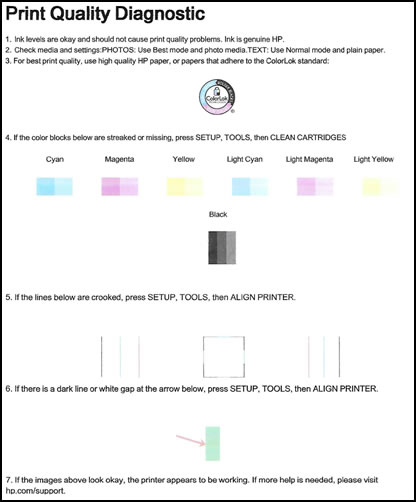
If that does not print fine, follow the steps mentioned in this HP document to fix the issue:- Click here
Keep me posted.
If this helps, please mark the public post as an accepted solution so that it benefits several others.
Cheers.
Sandytechy20
I am an HP Employee
12-23-2021 06:36 AM
This seems to be a driver issue.
Perform root level uninstallation to remove all the printer related software's.
- In Windows, search for and open Programs and Features.
- Select your HP printer.
- Select Uninstall.
- In Windows, search for and open Devices and Printers.
- In the Devices and Printers window look for your HP Printer. If you see it listed, right-click on it and choose "Delete" or "Remove Device.”
- Open up the run command with the "Windows Key + R" key combo.
- Type printui.exe /s and click OK.
- Click on Drivers tab.
- Look for HP Printer driver. If you see it click on it and click Remove at the bottom.
- Select OK.
- Remove all instances of the same.
- Select Apply and OK on the Print Server Properties windows.
- Close Devices and Printers.
- Restart the PC again.
Download and install the printer using the HP Smart app
Click here to download.
Keep me posted.
If this helps, please mark the public post as an accepted solution so that it benefits several others.
Cheers.
Sandytechy20
I am an HP Employee
12-30-2021 02:16 PM
I have followed all of the steps listed (twice) and I still get the same issue when I print a photo with the large amount of white space. I have again tried to print as 2L or 5x7 and also tried to print from my Dell laptop or from my iPhone (both through the HP Smart App) and I still get the same issue in all scenarios. I can print as a A4 photo without issue
01-04-2022 02:14 AM
This might require one on one interaction to fix the issue.
I request you to talk to HP support.
They might have multiple options to help you with this.
- Click on this link - https://support.hp.com/us-en/contact-hp?openCLC=true
- Select the country.
- Enter the serial of your device.
- Select the country from the drop-down.
- Click on "Show Options".
- Fill the web-form. A case number and phone number will now populate for you.
Keep me posted.
Cheers.
Sandytechy20
I am an HP Employee

