-
×InformationNeed Windows 11 help?Check documents on compatibility, FAQs, upgrade information and available fixes.
Windows 11 Support Center. -
-
×InformationNeed Windows 11 help?Check documents on compatibility, FAQs, upgrade information and available fixes.
Windows 11 Support Center. -
- HP Community
- Printers
- Printing Errors or Lights & Stuck Print Jobs
- Why won't my printer let me print 3 x 5 cards?

Create an account on the HP Community to personalize your profile and ask a question
06-24-2024 09:04 AM
I am trying to print 3 in. x 5 in. cards. The printer tells me to "please remove the paper from the printer and load longer paper or make sure that your paper is oriented correctly in the input tray and re-send your print job. " I have oriented the cards every which way and still get error messages.
Solved! Go to Solution.
Accepted Solutions
06-24-2024 09:58 AM
Welcome to the HP English Community --
@aztecjim wrote:I am trying to print 3 in. x 5 in. cards.
The printer tells me to "please remove the paper from the printer and load longer paper or make sure that your paper is oriented correctly in the input tray and re-send your print job. "
I have oriented the cards every which way and still get error messages.
Product / Printer Model: HP ENVY 5055 All-in-One Printer
Operating System: ?
Software / Application: ?
Connection Type: ?
Content / File Type: ?
Job type: ?
Some of the factors important to printing on card paper include:
- Printer health - Clean and ready to print - Reference > HP DeskJet, ENVY, OfficeJet 5000, 5200 printers - No black ink, wrong colors, other print quality is...
- Paper Size / Type > Paper > How loaded
- Printer Control Panel / EWS - Tray and Paper
- Operating System / version
- Application or Software used to open, view, configure, and submit the job to the printer
- Matched paper size / type in settings to Tray and Paper Settings (as close as possible)
General Example - HP Smart - Windows - Simple Photo Print
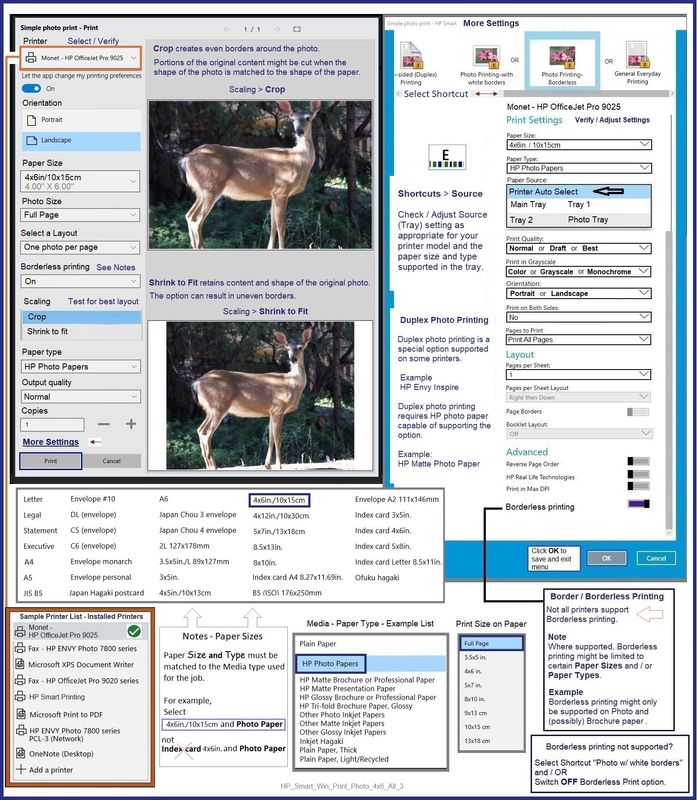
-----------------------------------------------------
There is only one way to load the little card paper:
Narrow sides front and back, print side down.
Load Paper
Pages 10-11
Do not skip step 6
OR
If the printer is on the network,
Use the Embedded Web Server (EWS) to view / adjust the Tray and Paper settings.
EWS > HP Document / How-to (Original Format)
Use the HP printer Embedded Web Server (EWS)
NOTE: Find printer IP address
Section Open the EWS over a local network orientation
Open your Browser > Type / enter the Printer IP address into URL / Address bar
EWS – Tray and Paper Management
Original EWS
Open your Browser > Type / enter the Printer IP address into URL / Address bar
Tab Settings > Preferences > Tray and Paper (Management)
Select / Adjust settings for Paper Size / Type
Model and EWS version Dependent: Advanced section
Click Apply to save changes

Next,
The printer supports Index weight card paper (to 200 gsm) - HP calls this paper type "HP Card".
Paper Size 3x5 inch is supported as a Custom Paper Size form.
HP Document: HP Printers - Creating Custom Paper Sizes
Relevant to Windows
Details
Custom Paper Size Form
Windows 10
Control Panel > icon view > Devices and Printers
Top Ribbon > Print Server Properties > Tab Forms
Windows 11
Settings > Bluetooth & devices > Printers & scanners
Under Related Settings > Print server Properties > Tab Forms
OR
Windows 10
Control Panel > icon view > Right-Click on Printer > Printing Preferences
Tab Paper / Quality > Custom setting box
Windows 11
Settings > Bluetooth & devices > Printers & scanners
Select Printer > Printing Preferences
Tab Paper / Quality > Custom setting box
Note
After setting / creating your Custom Form in Printing Preferences,
Save the setup and Exit Printing Preferences.
(Re)Open Printing Preferences and check the paper list for your new custom paper size form.
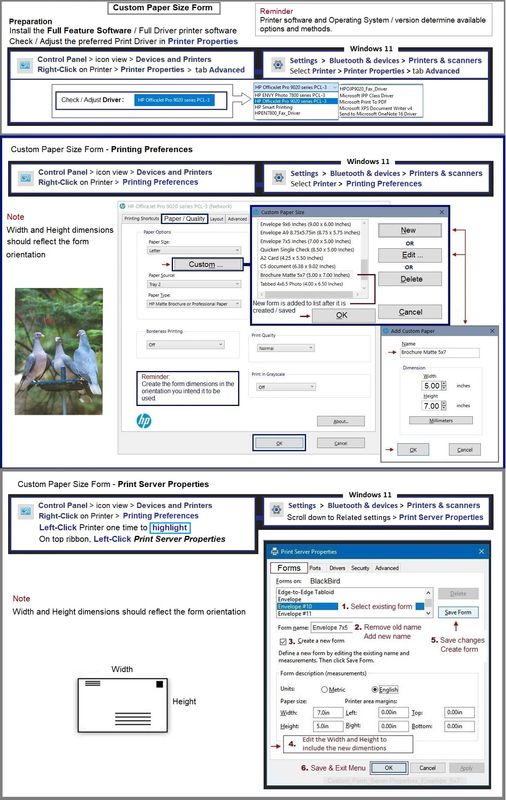
==================================
Message Content References
Product Specifications for the HP ENVY 5055 All-in-One Printer (M2U85A)
Paper handling
Input capacity | Up to 100 sheets |
Standard input capacity (cards) | Up to 40 cards |
Standard input capacity (envelopes) | Up to 10 envelopes |
Standard input capacity (transparencies) | NA |
Standard input capacity (secondary tray) | NA |
Output capacity | Up to 25 sheets on output tray |
Media sizes supported (metric) | A4; A5; B5; DL; C6; A6 |
Media sizes supported (U.S. standard) | Letter, legal, 4 x 6 in, 5 x 7 in, 8 x 10 in, No. 10 envelopes |
Media sizes, custom (metric) | Simplex: 76.2 x 127 mm to 216 x 594 mm; Duplex: 76.2 x 127 mm to 216 x 594 mm |
Media sizes, custom (U.S. standard) | Simplex: 3 x 5 in to 8.5 x 14 in; Duplex: 3 x 5.5 in to 8.5 x 12.2 in |
Media types | Plain Paper; HP Photo Papers; HP Matte Brochure or Professional Paper; HP Matte Presentation Paper; HP Glossy Brochure or Professional Paper; Other Photo Inkjet Papers; Other Matte Inkjet Papers; Other Glossy Inkjet Papers; Plain Paper, Light/Recycled |
Media weight supported (metric) | A4: 60 to 90 g/m²; HP envelopes: 75 to 90 g/m²; HP cards: up to 200 g/m²; HP 10 x 15 cm photo paper: up to 300 g/m² |
Media weight supported (U.S. standard) | 20 lb |
Borderless printing | Yes (up to 8.5 x 11 in, 216 x 297 mm) |
=--=--=--=--=--=--=--=--=--=--=--=--=--=--=--=--=--=
References / Resources
HP Printer Home Page - References and Resources
Learn about your Printer - Solve Problems
“Things that are your printer”
When the website support page opens, Select (as available) a Category > Topic > Subtopic
NOTE: Content depends on device type and Operating System
Categories: Warranty Check, Alerts, Troubleshooting, Ink & Paper, HP Software & Drivers / Firmware Updates, Setup & User Guides, Product Specifications, Account & Registration, Warranty & Repair
Open
Enter the device type and model name of your HP product
OR
Select a saved product from HP Account Dashboard
OR
HP ENVY 5055 All-in-One Printer
Thank you for participating in the HP Community --
People who own, use, and support HP devices.
Click Yes to say Thank You
Question / Concern Answered, Click my Post "Accept as Solution"



06-24-2024 09:58 AM
Welcome to the HP English Community --
@aztecjim wrote:I am trying to print 3 in. x 5 in. cards.
The printer tells me to "please remove the paper from the printer and load longer paper or make sure that your paper is oriented correctly in the input tray and re-send your print job. "
I have oriented the cards every which way and still get error messages.
Product / Printer Model: HP ENVY 5055 All-in-One Printer
Operating System: ?
Software / Application: ?
Connection Type: ?
Content / File Type: ?
Job type: ?
Some of the factors important to printing on card paper include:
- Printer health - Clean and ready to print - Reference > HP DeskJet, ENVY, OfficeJet 5000, 5200 printers - No black ink, wrong colors, other print quality is...
- Paper Size / Type > Paper > How loaded
- Printer Control Panel / EWS - Tray and Paper
- Operating System / version
- Application or Software used to open, view, configure, and submit the job to the printer
- Matched paper size / type in settings to Tray and Paper Settings (as close as possible)
General Example - HP Smart - Windows - Simple Photo Print
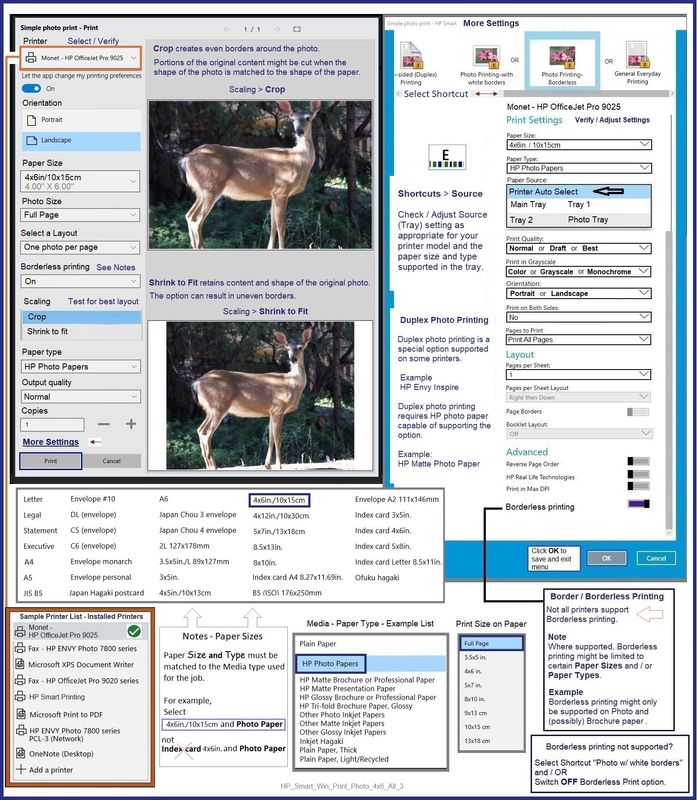
-----------------------------------------------------
There is only one way to load the little card paper:
Narrow sides front and back, print side down.
Load Paper
Pages 10-11
Do not skip step 6
OR
If the printer is on the network,
Use the Embedded Web Server (EWS) to view / adjust the Tray and Paper settings.
EWS > HP Document / How-to (Original Format)
Use the HP printer Embedded Web Server (EWS)
NOTE: Find printer IP address
Section Open the EWS over a local network orientation
Open your Browser > Type / enter the Printer IP address into URL / Address bar
EWS – Tray and Paper Management
Original EWS
Open your Browser > Type / enter the Printer IP address into URL / Address bar
Tab Settings > Preferences > Tray and Paper (Management)
Select / Adjust settings for Paper Size / Type
Model and EWS version Dependent: Advanced section
Click Apply to save changes

Next,
The printer supports Index weight card paper (to 200 gsm) - HP calls this paper type "HP Card".
Paper Size 3x5 inch is supported as a Custom Paper Size form.
HP Document: HP Printers - Creating Custom Paper Sizes
Relevant to Windows
Details
Custom Paper Size Form
Windows 10
Control Panel > icon view > Devices and Printers
Top Ribbon > Print Server Properties > Tab Forms
Windows 11
Settings > Bluetooth & devices > Printers & scanners
Under Related Settings > Print server Properties > Tab Forms
OR
Windows 10
Control Panel > icon view > Right-Click on Printer > Printing Preferences
Tab Paper / Quality > Custom setting box
Windows 11
Settings > Bluetooth & devices > Printers & scanners
Select Printer > Printing Preferences
Tab Paper / Quality > Custom setting box
Note
After setting / creating your Custom Form in Printing Preferences,
Save the setup and Exit Printing Preferences.
(Re)Open Printing Preferences and check the paper list for your new custom paper size form.
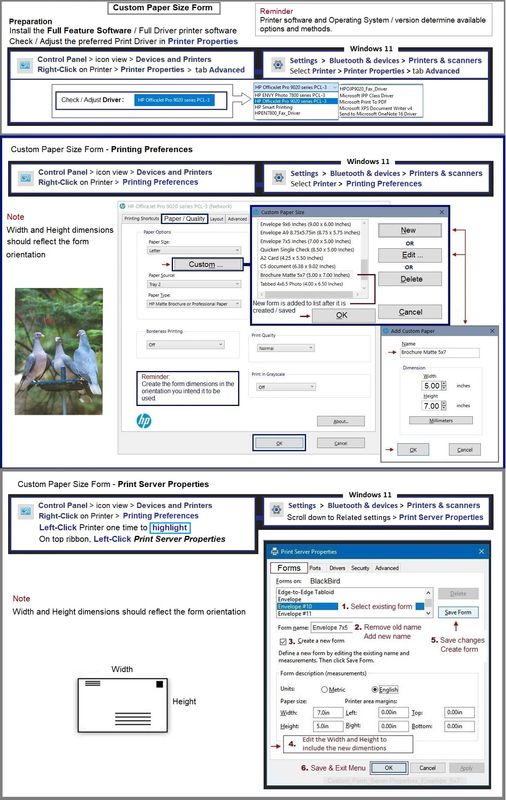
==================================
Message Content References
Product Specifications for the HP ENVY 5055 All-in-One Printer (M2U85A)
Paper handling
Input capacity | Up to 100 sheets |
Standard input capacity (cards) | Up to 40 cards |
Standard input capacity (envelopes) | Up to 10 envelopes |
Standard input capacity (transparencies) | NA |
Standard input capacity (secondary tray) | NA |
Output capacity | Up to 25 sheets on output tray |
Media sizes supported (metric) | A4; A5; B5; DL; C6; A6 |
Media sizes supported (U.S. standard) | Letter, legal, 4 x 6 in, 5 x 7 in, 8 x 10 in, No. 10 envelopes |
Media sizes, custom (metric) | Simplex: 76.2 x 127 mm to 216 x 594 mm; Duplex: 76.2 x 127 mm to 216 x 594 mm |
Media sizes, custom (U.S. standard) | Simplex: 3 x 5 in to 8.5 x 14 in; Duplex: 3 x 5.5 in to 8.5 x 12.2 in |
Media types | Plain Paper; HP Photo Papers; HP Matte Brochure or Professional Paper; HP Matte Presentation Paper; HP Glossy Brochure or Professional Paper; Other Photo Inkjet Papers; Other Matte Inkjet Papers; Other Glossy Inkjet Papers; Plain Paper, Light/Recycled |
Media weight supported (metric) | A4: 60 to 90 g/m²; HP envelopes: 75 to 90 g/m²; HP cards: up to 200 g/m²; HP 10 x 15 cm photo paper: up to 300 g/m² |
Media weight supported (U.S. standard) | 20 lb |
Borderless printing | Yes (up to 8.5 x 11 in, 216 x 297 mm) |
=--=--=--=--=--=--=--=--=--=--=--=--=--=--=--=--=--=
References / Resources
HP Printer Home Page - References and Resources
Learn about your Printer - Solve Problems
“Things that are your printer”
When the website support page opens, Select (as available) a Category > Topic > Subtopic
NOTE: Content depends on device type and Operating System
Categories: Warranty Check, Alerts, Troubleshooting, Ink & Paper, HP Software & Drivers / Firmware Updates, Setup & User Guides, Product Specifications, Account & Registration, Warranty & Repair
Open
Enter the device type and model name of your HP product
OR
Select a saved product from HP Account Dashboard
OR
HP ENVY 5055 All-in-One Printer
Thank you for participating in the HP Community --
People who own, use, and support HP devices.
Click Yes to say Thank You
Question / Concern Answered, Click my Post "Accept as Solution"



06-30-2024 01:05 PM
You are welcome.
Love it when a simple plan comes together.
![]()
Happy Printing.
Thank you for participating in the HP Community --
People who own, use, and support HP devices.
Click Yes to say Thank You
Question / Concern Answered, Click my Post "Accept as Solution"



