-
×InformationNeed Windows 11 help?Check documents on compatibility, FAQs, upgrade information and available fixes.
Windows 11 Support Center. -
-
×InformationNeed Windows 11 help?Check documents on compatibility, FAQs, upgrade information and available fixes.
Windows 11 Support Center. -
- HP Community
- Printers
- Printing Errors or Lights & Stuck Print Jobs
- Wifi Signal and Status Disabled on HP Officejet Pro 8710

Create an account on the HP Community to personalize your profile and ask a question
09-18-2017 10:39 PM
My HP Officejet Pro 8710
I recently had issus with my ISP which I believe somehow disabled my WiFi signal on the Officejet. Am now experiecing problems enabling. Each time I press the wifi on the printer a message appears saying that I am unable to connect to Wifi when the ethernet cable is connected. However the ethernet cable has always previously been connected while Wifi has always been detected in the past.
When I disconnect Ethernet and try for a wifi signal a message appears saying the the Ethernet needs to be connected.
My HP Network Configuration Page also states that WiFi is also Disabled.
This being the first issue as I need Wifi in order to print from my iPhone and Laptop.
Please help as I am also experiencing problems trying to print dircetly from my PC via Ethernet as an alternative to not being able to print from my Laptop and iPhone.
I hope this makes sense.
Thank you for any assistance you may be able to provide.
Solved! Go to Solution.
Accepted Solutions
09-20-2017 08:58 PM
Thank you for engaging in HP Support Forums. To enable wireless, you could go to the following steps to turn the wireless. note there could be only only one active connections at any one time (wireless/wired)
- From the home screen on the printer control panel, swipe down to open the Dashboard, and then touch the Wireless icon
 .
. - Touch the Setup icon
 .
. - Touch Wireless Settings, and then touch Wireless Setup Wizard.Figure : Wireless Settings display
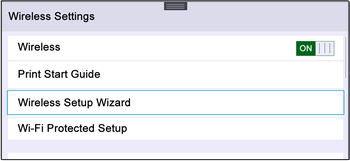
Razz
"Although I am working for HP, I'm speaking for myself and not on behalf of HP"
09-20-2017 08:58 PM
Thank you for engaging in HP Support Forums. To enable wireless, you could go to the following steps to turn the wireless. note there could be only only one active connections at any one time (wireless/wired)
- From the home screen on the printer control panel, swipe down to open the Dashboard, and then touch the Wireless icon
 .
. - Touch the Setup icon
 .
. - Touch Wireless Settings, and then touch Wireless Setup Wizard.Figure : Wireless Settings display
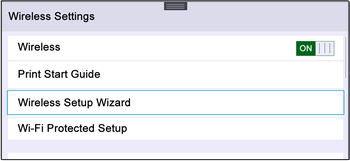
Razz
"Although I am working for HP, I'm speaking for myself and not on behalf of HP"
09-23-2017 11:16 PM
Hi Razz,
Thank you for your information.
I followed your instructions and now have a wifi signal but for some reason I am still unable to print wirelessly. I have made several attempts from my laptop and also from my iPhone.
Issue 1
When printing from the laptop the print jobs appear to queue and state 'printing' but they just remain there without printing.
Issues 2
When attempting to print from my iPhone (as in the past) I can usually send it to print via either of the following methods:
-via Print option (where it usually detects the OfficeJet but saying "No AirPrinter Found)
-or via HP ePrint (however I cannot remember my WiFi direct password at present) Any suggestions how I can reset this?
-or via HP Smart (however its not picking up the signal and won't allow the print option to appear at the bottom)
If at all possible could you please offer any suggestons or advice to restore WiFi printing from both my laptop and iPhone please.
Many thanks,
Shoegal88
09-24-2017 09:03 PM
Hi Shoegal88
Are you using a wireless router for your devices (Laptop and printer ) ? Here are some of the link to the setup. Hope that it helps
- On the printer, make sure a solid blue light is on next to the Wi-Fi Direct/HP wireless direct button
 or an Wi-Fi Direct/HP wireless direct
or an Wi-Fi Direct/HP wireless direct  icon displays on the control panel.
icon displays on the control panel. - Press the Wi-Fi Direct/HP wireless direct button or navigate the control panel menu settings to find and touch Wi-Fi Direct/HP wireless direct.
- Under that menu, you should be be able to find the password and name for the wireless direct of the printer.
- On your Apple iOS device, tap Settings, and then tap Wi-Fi.
- Under the Choose a network menu, select your printer. The printer (found from step 3) name begins with DIRECT.If prompted, type a password that you find from step 3
Razz
"Although I am working for HP, I'm speaking for myself and not on behalf of HP"
