-
×InformationNeed Windows 11 help?Check documents on compatibility, FAQs, upgrade information and available fixes.
Windows 11 Support Center. -
-
×InformationNeed Windows 11 help?Check documents on compatibility, FAQs, upgrade information and available fixes.
Windows 11 Support Center. -
- HP Community
- Printers
- Printing Errors or Lights & Stuck Print Jobs
- Won't print postcards

Create an account on the HP Community to personalize your profile and ask a question
12-13-2022 04:43 PM
Welcome to the HP Community Forum.
@Kristen55 wrote:Product: Unknown
Operating System: Unknown
Software / Application: Unknown
Connection Type: Unknown
I have my project set for a 4x6 postcard, and the output size is the same, but the printer says the paper in it is the wrong size and won't print.
Most printers -- HP and others -- do support 4x6 inch paper in at least media type Photo Paper and perhaps in Index Card paper, too.
The printer might not be aware of the paper size / type of paper loaded in the tray as it compares to the paper size / type you want to use in your job setup. In other words, you might know what you want to do -- the printer does not know enough about what is going on and cannot cooperate.
=+=+=+=+=+=+=+=+=+=+=+=+=+=+=+=+=+=+=+=+=+=+
How you tell the printer about the paper size / type depends on
- Your Printer model
- The Specifications for the printer -- Paper Handling / Supported Paper Sizes & Types
- (Possibly) How the printer is connected,
- The Operating System / Version,
- Whether the printer has a text-input-capable control panel,
- The software or application you are using to open, view, configure, and submit the job to the printer.
=+=+=+=+=+=+=+=+=+=+=+=+=+=+=+=+=+=+=+=+=+=+
Using the information we have been provided...
Check / Adjust / Retain the Paper at the Printer Display Panel
Open Printer Tray,
Wait a few seconds
Close Tray
IF applicable for your printer:
On the Printer Control Display Panel,
Click Modify / Change / No-Yes (wording varies), adjust the paper size and type, Click OK
What if?
If you are having trouble with getting the printer to accept (new) paper,
Remove the stack of paper from the tray
Lightly flex (do not fan) the paper to separate the single sheets
Restack together so the edges match along all sides
Return the paper to the tray
and / or
Your Paper Size not in the list?
If the size of the Paper Size is not in the Drop-down list,
Scroll to the end of the list – if found, Select Custom
Note: Not all printers allow selection of “Custom”
=+=+=+=+=+=+=+=+=+=+=+=+=+=+=+=+=+=+=+=+=+=+
OR
Embedded Web Server (EWS)
If your printer does not have a text-input-capable control panel or if you just dislike typing on the tiny printer screen,
If supported on your printer,
Use the Embedded Web Server (EWS) to check / modify (edit) the Paper Size & Type - Tray and Paper
EWS > HP Document / How-to
Use the HP printer Embedded Web Server (EWS)
EWS – Browser – Tray and Paper Management
Open your favorite browser > type / enter Printer IP address into URL / Address bar
Tab Settings > Preferences > Tray and Paper Management
Model Dependent: Advanced section
Click Apply to save changes
General Example - Retain / Modify (Edit) / Check Paper Size & Type - Tray and Paper
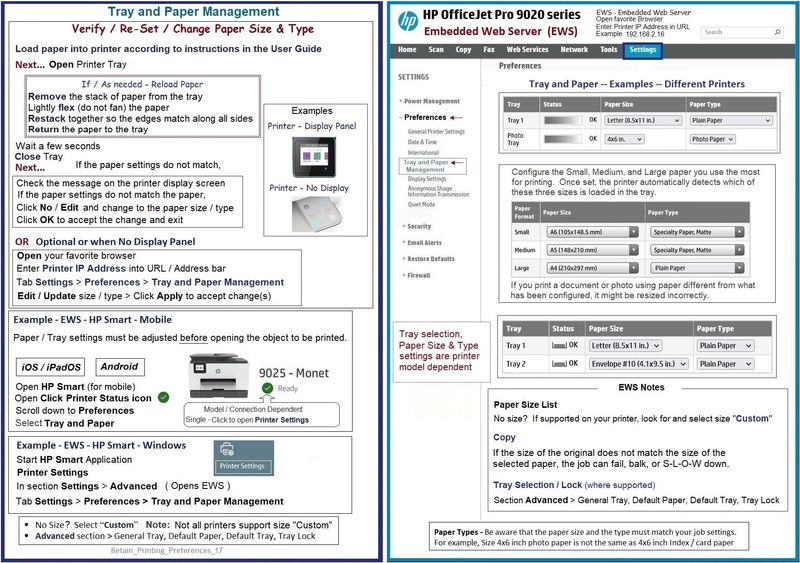
=+=+=+=+=+=+=+=+=+=+=+=+=+=+=+=+=+=+=+=+=+=+
HP Printer Home Page - References and Resources
Learn about your Printer - Solve Problems
“Things that are your printer”
When the website support page opens, Select (as available) a Category > Topic > Subtopic
NOTE: Content depends on device type and Operating System
Categories: Alerts, Access to the Print and Scan Doctor (Windows), Warranty Check, HP Drivers / Software / Firmware Updates, How-to Videos, Bulletins/Notices, Lots of How-to Documents, Troubleshooting, Manuals > User Guides, Product Information (Specifications), Supplies, and more
Open
Enter the device type and model name of your HP device
Thank you for participating in the HP Community --
People who own, use, and support HP devices.
Click Yes to say Thank You
Question / Concern Answered, Click "Accept as Solution"



