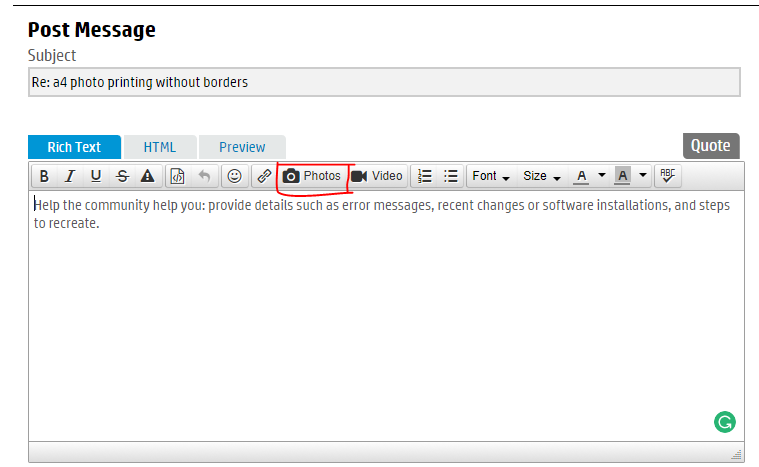-
×InformationNeed Windows 11 help?Check documents on compatibility, FAQs, upgrade information and available fixes.
Windows 11 Support Center. -
-
×InformationNeed Windows 11 help?Check documents on compatibility, FAQs, upgrade information and available fixes.
Windows 11 Support Center. -
- HP Community
- Printers
- Printing Errors or Lights & Stuck Print Jobs
- Re: a4 photo printing without borders

Create an account on the HP Community to personalize your profile and ask a question
09-14-2017 09:09 AM
I have recently got the new HP 3720 printer. Does anyone know how I can set up my printer to print my photos on A4 without borders
09-15-2017 02:57 PM
Hello, @kaz-11 – Greetings!
Thanks for joining the HP Support Forums! I’d like to be of your assistance 🙂
Going through your post, I see that you are having issues while printing borderless on your HP Deskjet. You need to change the print settings to print borderless. Try the steps below:
- Go to Control Panel – Devices and Printers.
- Right-click on your printer and select “Printing Preferences”.
- Select Printing Shortcut tab and change the Borderless option to “On”.
- Apply and save the settings.
Now, try to print from your PC and check.
Let me know how that goes!
Cheers 🙂
Please click "Accepted as Solution" on the post that solves your issue to help others find the solution. To show appreciation for my help, please click the "Thumbs Up Icon" below!
DVortex
I am not an HP Employee
09-16-2017 08:16 AM - edited 09-16-2017 08:16 AM
Hello, @kaz-11
Check the "Printing Preferences" image below:
If that does not work, go to "Paper Quality" tab and select "Advanced" option.
From here, turn on the borderless option.
Let me know if that helps!
Good luck 🙂
Please click "Accepted as Solution" on the post that solves your issue to help others find the solution. To show appreciation for my help, please click the "Thumbs Up Icon" below!
DVortex
I am not an HP Employee
09-16-2017 04:29 PM
Hello, @kaz-11
I do understand that you have an HP 3720 printer. I only send you those screenshots as I am using the Envy and the paper settings are similar 🙂
It looks like an issue with the drivers for your printer. Try a clean install and then try the steps I listed above:
- First, unplug the USB cable from the printer if present.
- Go to Control Panel – Programs and feature – Select all the HP Envy printer entries and uninstall them.
- Now go to Control Panel – Devices and Printer – Select all the printer entries and remove the device.
- Press the "windows key" + "r" to get the "Run" window open - Type "printui.exe /s" (There is a space between .exe & /) and press enter.
- Under print server properties, go to drivers - remove any entry there as well.
- Again, go to the Run window, type – “c:/programdata” – Go to Hewlett Packard folder, remove any printer related folders & files.
- Restart your computer.
- Now, click http://hp.care/2teImjy to download and install the software.
- Connect the USB cable if prompted and follow the onscreen instructions to complete the installation.
Let me know how that goes!
Please click "Accepted as Solution" on the post that solves your issue to help others find the solution. To show appreciation for my help, please click the "Thumbs Up Icon" below!
DVortex
I am not an HP Employee
09-17-2017 11:47 AM
Hello, @kaz-11
Are you getting the borderless options for 4*6 photo paper? Please let me know.
If no, then take a screenshot of the printer preferences tab & the advanced options and attach with the reply.
Thanks, I'll watch for your reply!
Please click "Accepted as Solution" on the post that solves your issue to help others find the solution. To show appreciation for my help, please click the "Thumbs Up Icon" below!
DVortex
I am not an HP Employee
09-19-2017 11:55 AM
Hello, @kaz-11
Check the image below:
Save the screenshot to your PC and then click on the "Photos" icon to attach it to your forum reply!
Make sure to capture the printer preferences & advanced tab.
Let me know how that goes!
Please click "Accepted as Solution" on the post that solves your issue to help others find the solution. To show appreciation for my help, please click the "Thumbs Up Icon" below!
DVortex
I am not an HP Employee