-
×InformationNeed Windows 11 help?Check documents on compatibility, FAQs, upgrade information and available fixes.
Windows 11 Support Center. -
-
×InformationNeed Windows 11 help?Check documents on compatibility, FAQs, upgrade information and available fixes.
Windows 11 Support Center. -
- HP Community
- Printers
- Printing Errors or Lights & Stuck Print Jobs
- an old job is printing on top of a new one, how to fix?>

Create an account on the HP Community to personalize your profile and ask a question
12-04-2021 12:56 PM
i have a 9010 pro that keeps printing a previous job on to any new ones -- its double printing on to the same page.
does anyone know how to fix? tried turning off then on again, but it's the same.
12-07-2021 04:27 AM - edited 12-07-2021 04:28 AM
@3Gregg1, Welcome to the HP Support Community! I’m here to help.
I understand the printer is printing old print jobs repeatedly. To assist you better,
- Which application are you trying to print from?
- Have you tried printing different types of documents like PDF, Word, or Webpages and check if the issue persists?
Let us try these steps:
Open the print queue.
If a printer icon displays in the Dock, click the icon to open the print queue.

If a printer icon does not display, search for and open Printers & Scanners, select your printer in the list, and then click Open Print Queue.
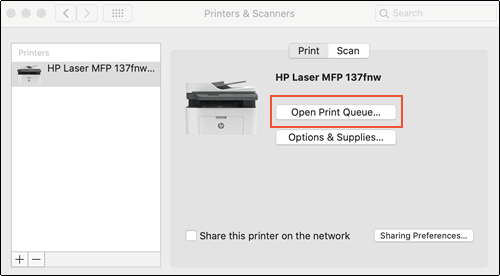
Click the Cancel icon
 next to the print job you want to cancel.
next to the print job you want to cancel.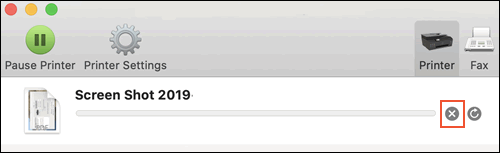
Clear the print queue
Close all scanning apps, and then manually clear the print queue.
Close Apple Image Capture, HP Easy Scan, and HP Scan, if they are open.
Click Finder
, select Applications, click Utilities, and then double-click Terminal.
Type 'Cancel -a', and then press Enter.
Close the Terminal window, and then restart the computer.
Update the printer firmware
Click here to download and install the latest printer firmware from your Mac.
Click here to know different methods of updating printer firmware.
Also, check for any software updates on Mac
Click the Apple icon > About This Mac > Software Update and install any available update.
Try printing. if the issue persists, we can perform a factory reset on the printer.
Go to Setup > Tools > restore to factory defauls.
Note: The printer has to be reconnected to the network after the reset.
Hope this helps! Let me know how it goes.
Please click “Accept as Solution” if you feel my post solved your issue, it will help others find the solution.
Click on the YES button to reply that the response was helpful and/or to say “Thank You”.
Have a great day!
KUMAR0307
I am an HP Employee
