-
×InformationNeed Windows 11 help?Check documents on compatibility, FAQs, upgrade information and available fixes.
Windows 11 Support Center. -
-
×InformationNeed Windows 11 help?Check documents on compatibility, FAQs, upgrade information and available fixes.
Windows 11 Support Center. -
- HP Community
- Printers
- Printing Errors or Lights & Stuck Print Jobs
- blinking lights

Create an account on the HP Community to personalize your profile and ask a question
10-04-2020
09:43 AM
- last edited on
05-10-2021
10:13 AM
by
![]() JessikaV
JessikaV
HI! My printer shows an E E and the power, cartridge, resume and information button are blinking.. I dont know what to do.. tried every troubleshooting and yet nothing happened.. hope you could help me..
10-07-2020 08:57 AM
Welcome to the HP support community.
Make sure the ink cartridges are correctly installed
-
Turn on the printer.
-
Open the ink cartridge access door.
The carriage moves to the center of the printer.
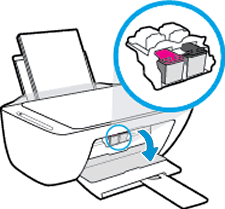
-
Wait until the printer is idle and silent before you continue.
-
Gently press down on the ink cartridge to release it, and then pull the ink cartridge out of its slot.
CAUTION:
Do not touch the copper-colored contacts or the ink nozzles. Touching these parts can result in clogs, ink failure, and bad electrical connections.


-
Inspect for and remove any protective tape from the contacts.
CAUTION:
Do not try to remove the copper electrical strip.

-
Hold the ink cartridge by its sides with the contacts toward the printer, insert the ink cartridge into its slot, and then gently push the ink cartridge until it snaps into place.
NOTE:
Install the color ink cartridge on the left and the black ink cartridge on the right.

-
Repeat these steps for the other ink cartridge, if necessary.
-
Close the ink cartridge access door.
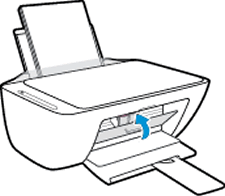
Try to print.
You can refer to this HP document for more assistance:- Click here
I hope that helps.
To thank me for my efforts to help you, please mark my post as an accepted solution so that it benefits several others.
Cheers.
Sandytechy20
I am an HP Employee
