-
×InformationNeed Windows 11 help?Check documents on compatibility, FAQs, upgrade information and available fixes.
Windows 11 Support Center. -
-
×InformationNeed Windows 11 help?Check documents on compatibility, FAQs, upgrade information and available fixes.
Windows 11 Support Center. -
- HP Community
- Printers
- Printing Errors or Lights & Stuck Print Jobs
- brand new hp envy 6234 error message load paper

Create an account on the HP Community to personalize your profile and ask a question
11-08-2020 08:03 AM
Hi @susan1977,
I'd like to help!
To better assist you -
- What are the paper size and type you are using?
- What's the application you are trying to print from? Have you tried printing from a different application or device?
- What device are you using the printer with, a Windows computer, Mac, Android or an iPhone?
Check the paper, and then reload it
Check the paper stack for defects such as wrinkled, torn, or bent pieces that might cause a pick-up issue.
-
Remove any paper from the paper tray.
-
Remove any severely bent, wrinkled, or torn paper found in the stack.
-
Check for obstructions inside the paper tray. Make sure nothing blocks the paper from engaging with the rollers.
-
Make sure the paper stack is even on all sides.
-
Load the stack of paper into the paper tray.
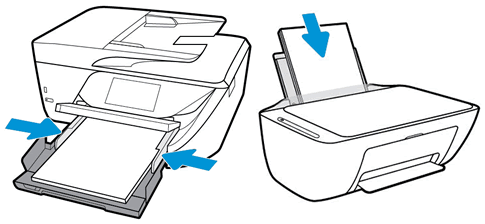
-
Close or push in the paper tray.
-
Select the correct paper size on the printer control panel or in the printer software.
Clean the paper pick rollers
Clean dirt or debris from the paper pick rollers to resolve paper feed issues.
- Clean the paper pick rollers (top paper tray)
- Clean the paper pick rollers (under printer)
- Clean the paper pick rollers (inside printer)
Reset the printer
Reset the printer to recover from printer errors or failures.
-
With the printer turned on, disconnect the power cord from the printer.
-
Unplug the power cord from the power source.
-
Wait 60 seconds.
-
Reconnect the power cord to a wall outlet and to the printer.
NOTE:
HP recommends plugging the printer directly into a wall outlet.
-
Turn on the printer to complete the reset.
For instructions, refer -An 'Out of Paper' error displays, the printer does not pick paper
Hope this helps! Keep me posted.
And, Welcome to the HP Support Community.
Please click “Accept as Solution” if you feel my post solved your issue, it will help others find the solution.
Click the “Kudos, Thumbs Up" on the bottom right to say “Thanks” for helping
