-
×InformationNeed Windows 11 help?Check documents on compatibility, FAQs, upgrade information and available fixes.
Windows 11 Support Center. -
-
×InformationNeed Windows 11 help?Check documents on compatibility, FAQs, upgrade information and available fixes.
Windows 11 Support Center. -
- HP Community
- Printers
- Printing Errors or Lights & Stuck Print Jobs
- connecting my new printer to my iphone and laptop

Create an account on the HP Community to personalize your profile and ask a question
04-11-2020 01:47 PM
I cannot get my laptop or iPhone to connect to my new printer. I have tried too many times and the hp app says " no printer found". Help!!!
04-11-2020 02:45 PM
To use the HP Smart Mobile application, the printer must be connected to your network.
You may have to read / try more than one thing.
Start with learning / checking the network and trying to connect your printer to your network.
Read Chapter 7 - Network Setup - starting on Page 42
and / or
There is video help available, too.
HP Collection of “how-to” videos
- Use Categories and the search window to narrow the search.
For example,
Category Printers and All-in-Ones > Networking and Wireless
Category Printers and All-in-Ones > Install, Setup, Drivers
and / or
HP Mobile Printing – “Show and Tell” – Step by Step How-to
Learn how to connect and use your printer with your device
HP Mobile Printing - Print from Smart phone or Tablet
Mobile Printing – Options, How-to, Help, and Information
Print from your Android, iOS, or Amazon Fire device with the HP Mobile printing app.
Read this document first - List of printers and supported applications
HP Printers - Mobile Printing Solutions Compatible with HP Printers
HP ENVY 5020 All-in-One Printer HP ENVY 5010 All-in-One Printer HP ENVY 5012 All-in-One Printer HP ENVY 5014 All-in-One Printer HP ENVY 5030 All-in-One Printer HP ENVY 5032 All-in-One Printer HP ENVY 5034 All-in-One Printer HP ENVY 5052 All-in-One Printer HP ENVY 5055 All-in-One Printer HP ENVY 6052 All-In-One Printer HP ENVY 6055 All-In-One Printer HP ENVY Pro 6452 All-in-One Printer HP ENVY Pro 6455 All-in-One Printer HP ENVY Pro 6458 All-in-One Printer |
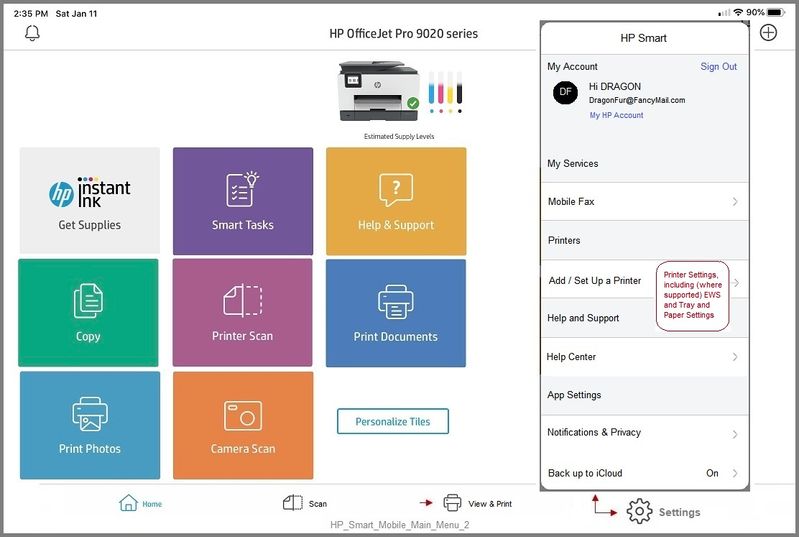 HP_Smart_Mobile_Main_Menu_2
HP_Smart_Mobile_Main_Menu_2HP Smart for Windows
HP Smart is an application available from the Windows Store.
Learn how to use HP Smart on your Windows 10 computer.
Open the Software and Drivers Support Website for your printer > Check the Box Get the App
OR
HP Printers - Using the HP Smart App (Windows 10)
NOTE: Website includes the HP Smart software for Windows and Mobile devices, plus an FAQ section to assist with questions / issues
Notes...
The HP Smart for Windows app looks a bit like the version of the app on your Mobile device.
After the printer is successfully added, Printer Settings shows the information for the printer.
Example
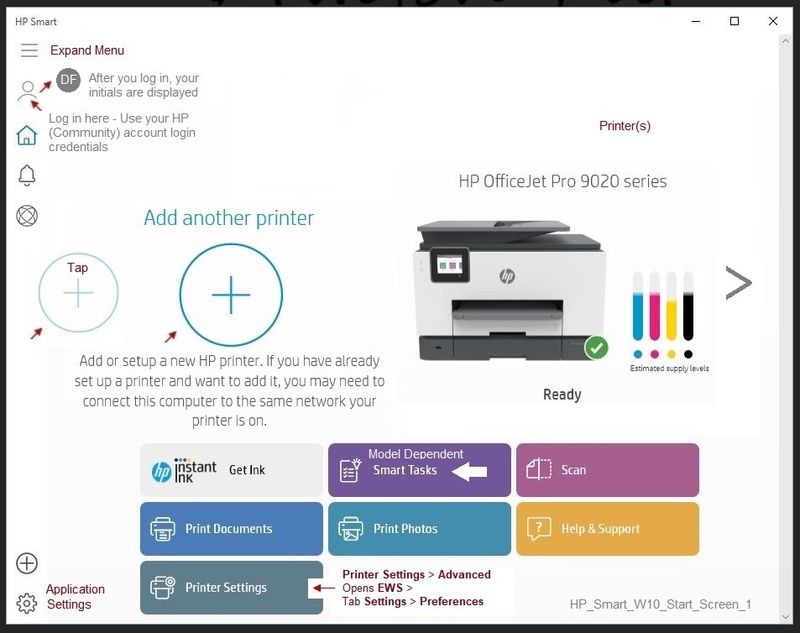
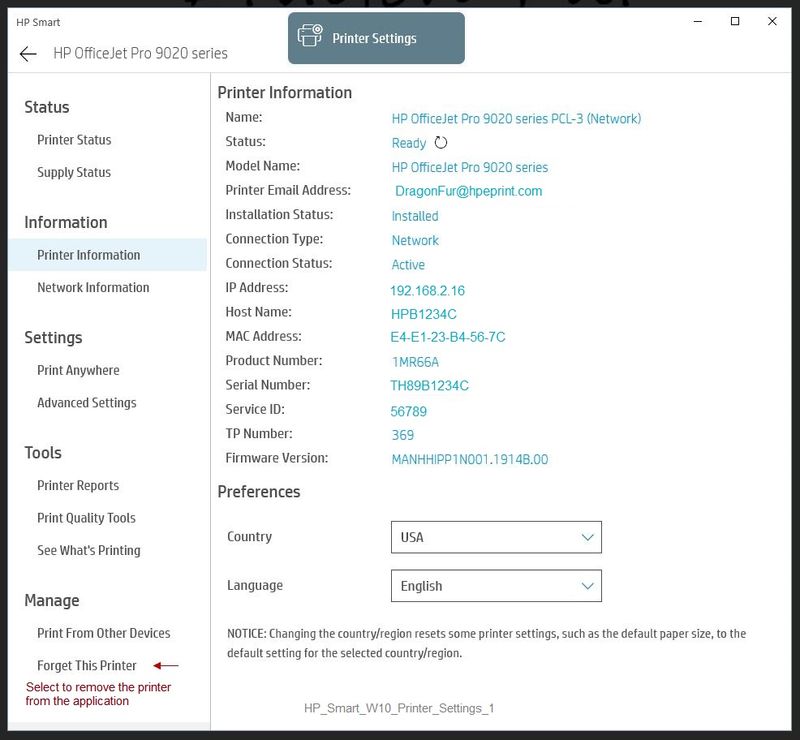
- Both HP Smart for Windows and the Full Feature Software can be installed on the computer
Reference and Resources – (More) Places to find help, solve problems, and learn how to use your Printer
Printer Homepage – “Things that are your printer”
NOTE: Content depends on device type and Operating System
Categories: HP Drivers / Software / Firmware Updates, How-to Videos, Bulletins/Notices, Lots of How-to Documents, Troubleshooting, Access to the Print and Scan Doctor (Windows), User Guides, Product Information (Specifications), more
When the website support page opens, Select (as available) a Category > Topic > Subtopic
HP ENVY 5055 All-in-One Printer
Thank you for participating in the HP Community Forum.
We are a world community of volunteers dedicated to supporting HP technology

04-11-2020 03:20 PM
You are welcome.
It is unfortunate that you cannot find a solution.
There are troubleshooting tips available along with access to the Print and Scan Doctor.
This is for the PC running Windows.
HP Diagnostics - HP Support Diagnostic Tools - HP Laptop Computers & Printers
Print and Scan Doctor - Diagnostics - Printing (Scroll down to see link)
If the doctor cannot fix it, it may at least tell you what it thinks is going on.
As a simple example, the printer is not connected to the network if the Blue wireless light is blinking.
Make sure the network is broadcasting the bandwidth to which you expect to connect.
Specifications > Connectivity
The printer is capable of connecting to either 2.4GHz or 5GHz.
If the SSID network name is different for each network bandwidth, enter the SSID name of the network you want to use.
If the 5GHz bandwidth just won't connect, connect to your 2.4GHz network.
If you decide the printer is at fault, that is, the issue is a hardware problem,
Contact HP Technical Support.
Be aware - The response centers are overwhelmed - the wait can be frustratingly long.
Thank you for participating in the HP Community Forum.
We are a world community of volunteers dedicated to supporting HP technology
HP Technical Support – Contact Information
Reminders
- HP Support does not publicly post contact numbers. Submit your case online > provide all the requested information > explain the problem > ask for help > submit the case. After the case is submitted, Contact information for your area will be displayed on your screen.
- Use the serial number of the device to submit the case (do not post that information on the Community).
- Chat is not available in every region. In those areas where Chat is an option, Chat service hours are likely restricted. In the event that Chat is not available in your region: Call the number provided in the HP directory, else submit your case online (to receive phone contact information)
- HP will advise you there is a fee for phone support and / or other services when your computer / device is no longer under warranty. This is normal business practice.
- HP may tell you that certain services are not covered under warranty. This is normal business practice. Standard Warranty typically covers specific hardware issues as explained in the Warranty contract. Care Pack coverage and warranties differ by package.
- If the HP Contact (phone) number is not immediately provided: Contact information is displayed on your screen after you submit your case online.
- HP websites are the only ones allowed to use the HP copyright circle/logo. Look for the copyright on any website claiming to be HP. If in doubt, scroll to the bottom of the Website to find HP copyright logo.
“Everywhere” Contact Information - HP Technical Support
Open website HP World-Wide Support
Select your region and follow the prompts
Option – Regions
USA / Canada
Submit information / case online: Contact HP Support – Assistance Portal
- Sign in or continue as a guest
UK
- For faster support, first submit information / case online HP Customer Support UK
- If still available > Contact by Phone: Contact HP UK – Phone Assist
Option - HP Support is on Facebook!
From HP: HP Fraud Alert: Protect Yourself from Scams, Report Suspicious Calls
From HP > CAUTION
Recently, HP has seen an increased number of third-party support websites selling HP driver downloads or diagnostic tools. Many of these websites use the HP trademark symbol and claim to be official HP distributors.
If your product supports your operating system, HP offers your driver and software at no additional cost through the HP website.
Use caution when dealing with any website that asks you to pay for HP driver downloads or tools that claim to diagnose your HP products. These websites might not be affiliated with HP in any way.
Do not install BIOS updates from a motherboard manufacturer's website. Only install BIOS updates from HP. Installing BIOS updates from the motherboard manufacturer can prevent the computer from accepting an HP system recovery. This could result in a loss of data.
+++++++++++++++++++++++++++++++++++++++++++++++++++++++++++
Warranty Check
NOTE: If the single-system-check fails to find your device, use the "multiple devices" method to
check single or multiple devices.
- If necessary, Select your Country on the main website page or at the bottom (click Flag)
- Scroll down > To the right of Check multiple warranties, Click Continue
- Enter the Serial Number and Country for one or more devices / systems to be checked
- Check the box to verify you are "Not a robot"
- Click Submit (at bottom of list entries)
- When the page opens, Click View Details
NOTE: The online database results do not impact the actual contract.
+++++++++++++++++++++++++++++++++++++++++++++++++++++++++++

