-
×InformationNeed Windows 11 help?Check documents on compatibility, FAQs, upgrade information and available fixes.
Windows 11 Support Center. -
-
×InformationNeed Windows 11 help?Check documents on compatibility, FAQs, upgrade information and available fixes.
Windows 11 Support Center. -
- HP Community
- Printers
- Printing Errors or Lights & Stuck Print Jobs
- duplex printing on envy 5010 by default

Create an account on the HP Community to personalize your profile and ask a question
02-23-2019 07:37 AM
Hi,
I have bought hp envy 5010 which have automatic duplex installed.
I want to save paper and space so I would prefer to print all by default 2. sided regardless if from table, mobile or mac.
Please let me know if it is possible and if possible how to setup duble side printing by default at the printer level or lets say as general default option.
Best Regards
Luke
02-26-2019 08:23 AM - edited 02-26-2019 08:23 AM
A warm welcome to HP Support Community!
I believe we can enable two sided printing from the print dialogue window. Let's try these steps:
1.) On your Mac, open the document you want to print, click File, click Print, and then click Show Details, if necessary.
2.) Look for a Two-Sided option in the print dialog and then check the Two Sided box.
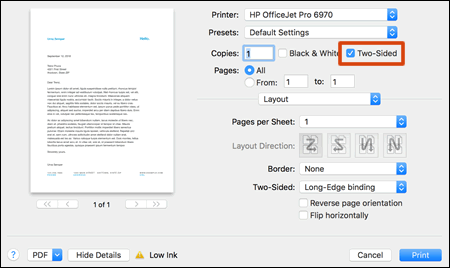
3.) Click Layout in the unnamed print options menu at the center of the dialog. Click Two-Sided and select
Long-Edge binding (Portrait), or Long-Edge binding (landscape).

4.) Click Print.
Once the print job is complete, these settings will be set as default for future print jobs until you select a new preset or change settings.
You can also save your settings for future print jobs by creating a new Preset, click the Presets menu, and then select Save Current Settings as Preset.
Use the following steps to enable two sided printing on your iOS devices:
1.) Open the document you want to print, and then tap the Share icon  or
or  .
.
2.) Tap Print or the Print icon  .
.
3.) On the Printer Options menu, tap Select Printer, and then select your printer from the list.
4.) Touch Options and enable Double-Sided

If you are using HP Smart App, then use the steps available below to disable two sided printing:
1.) Open HP Smart App, touch Print Document.
3.) Select the document that you want to print.
4.) Touch the Settings icon located on top right.
5.) Scroll the icons at the bottom from right to left to view more options, then select Two Sided.
6.) Touch On.
Let me know how it goes!
If the information I've provided was helpful, give us some reinforcement by clicking the Accepted Solution and Kudos buttons, that'll help us and others see that we've got the answers!
Have a great day!
I am an HP Employee
