-
×InformationNeed Windows 11 help?Check documents on compatibility, FAQs, upgrade information and available fixes.
Windows 11 Support Center. -
-
×InformationNeed Windows 11 help?Check documents on compatibility, FAQs, upgrade information and available fixes.
Windows 11 Support Center. -
- HP Community
- Printers
- Printing Errors or Lights & Stuck Print Jobs
- flashing orange light on deskjet 2135

Create an account on the HP Community to personalize your profile and ask a question
Your account also allows you to connect with HP support faster, access a personal dashboard to manage all of your devices in one place, view warranty information, case status and more.
Check some of the most frequent questions about Instant Ink: HP INSTANT INK, HP+ PLANS: INK AND TONER.
Check out our Black or Color Ink Not Printing, Other Print Quality Issues info about: Print quality and Cartridge Issues.
It has been a while since anyone has replied. Simply ask a new question if you would like to start the discussion again.
1 REPLY 1
04-05-2023 10:23 AM
Welcome to the HP support community.
I understand that the resume light is blinking, I am glad to assist you.
Are you getting any error messages?
Meanwhile:-
Manually clean the paper feed rollers
- Turn off the printer, and then disconnect the power cord and any other cables.
- Raise the input tray.
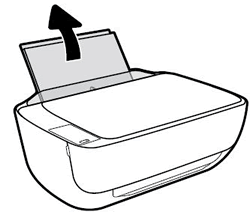
- Lift and hold the input tray shield.
- NOTE: Do not remove the input tray shield. The input tray shield prevents foreign debris from falling into the paper path and causing paper jams.
- Look down through the open input tray and find the gray paper pick rollers. You might need a flashlight to illuminate the area.

- Lightly dampen the cotton swab with water, and then squeeze any excess liquid from the swab.
- Press the swab against the rollers, and then rotate them upward with your fingers. Apply a moderate amount of pressure to remove dust or dirt buildup.
- Lower the input tray shield.
- Allow the rollers to dry completely (approximately 10 minutes).
- Reconnect the power cord and any other cables, and then turn on the printer.
Refer to this HP document for further assistance:- Click here
Keep me posted
If this helps, please mark the public post as an accepted solution so that it benefits several others.
Cheers.
Sandytechy20
I am an HP Employee
Be alert for scammers posting fake support phone numbers and/or email addresses on the community.
If you think you have received a fake HP Support message, please report it to us by clicking on "Flag Post".
† The opinions expressed above are the personal opinions of the authors, not of HP. By using this site, you accept the Terms of Use and Rules of Participation.
Didn't find what you were looking for?
Ask the community
† The opinions expressed above are the personal opinions of the authors, not of HP. By using this site, you accept the <a href="https://www8.hp.com/us/en/terms-of-use.html" class="udrlinesmall">Terms of Use</a> and <a href="/t5/custom/page/page-id/hp.rulespage" class="udrlinesmall"> Rules of Participation</a>.
