-
×InformationNeed Windows 11 help?Check documents on compatibility, FAQs, upgrade information and available fixes.
Windows 11 Support Center. -
-
×InformationNeed Windows 11 help?Check documents on compatibility, FAQs, upgrade information and available fixes.
Windows 11 Support Center. -
- HP Community
- Printers
- Printing Errors or Lights & Stuck Print Jobs
- how do you print borderless envelopes on the envy 7155

Create an account on the HP Community to personalize your profile and ask a question
08-03-2020 07:58 AM
I am trying to print custom designs on envelopes and postage as well. #10 envelopes. Is there a way to print w/out the border. I do not see an option to change it? thank you!
08-03-2020 11:16 AM
@kmarchelos wrote:I am trying to print custom designs on envelopes and postage as well. #10 envelopes. Is there a way to print w/out the border. I do not see an option to change it? thank you!
So.. I was curious out this one - I've printed different envelopes and thought it worth a look...
All the following is testing and conjecture - I don't have your printer and this is all presented FYI in case there is something useful in the pile.
Can it be done?
I am not sure you can do so - at least not easily and perhaps not without fooling the printer that you are printing on paper one time in the size and shape of the envelope - and then re-feeding the envelope and hoping the content already on the envelope does not prevent the envelope from being reprinted. Essentially, then, you print the photo background on the envelope and then try to print on the envelope again to add the Return and Destination Addresses.
Assuming you could get the printer to print a borderless image on your envelope in the first place, using printed labels for the second half of the operation might be a better solution.
Try creating a Custom paper form for the size of the envelope, set the Media to paper (as opposed to "Envelope") and borderless. See if you can get the printer to print the image onto the envelope like you want it.
What else?
Media sizes, custom (U.S. standard) | 3.85 x 8.5 to 5.0 x 12.2 in |
Borderless printing | Yes (up to 8.5 x 11 in, 216 x 297 mm) |
The size range is within the size of a #10 envelope (4.13 in X 9.5 in)
The challenge is that "envelope" size appears to require left and right margins that are pretty hard to overcome when creating a document (as opposed to using Mailings > Envelopes) - the top and bottom margins are a bit more forgiving.
Side Bar: Note that I worked on this "for a while" and did not exhaust the possible ways to get around this - I might well have missed something - I may go back to this later when I have time...
Results
I was able to get close (but not borderless) using an Officejet Pro 9025 with a Custom Paper size Form, plus setting the margins shown in the example (.14 in. top, .13 in. bottom, .65 right, .65 in. left.)
It is not the document that balks, by the way, it is the printer when printing at this size and using the paper options available -- some size settings and options are not compatible with some Media types (kind of paper).
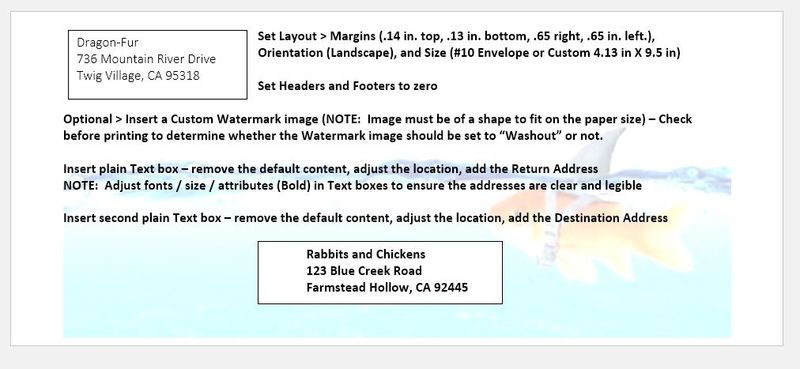
The example has had the Watermark set to "Washed out" for the purpose of showing the example in this post.
The actual test envelope that I printed has the Watermark set "Not Washed out" and is nice and vivid. The Return and Destination Addresses are quite clear because they are set into Text Boxes. Yes, there is a stark border left and right. Setting the background / Watermark to "Washed out" would significantly minimize the visual impact.
Printer Home Page - References and Resources – Learn about your Printer - Solve Problems
“Things that are your printer”
NOTE: Content depends on device type and Operating System
Categories: Alerts, Access to the Print and Scan Doctor (Windows), Warranty Check, HP Drivers / Software / Firmware Updates, How-to Videos, Bulletins/Notices, Lots of How-to Documents, Troubleshooting, User Guides / Manuals, Product Information (Specifications), more
When the website support page opens, Select (as available) a Category > Topic > Subtopic
HP ENVY Photo 7155 All-in-One Printer
Thank you for participating in our HP Community.
We are a world community of volunteers dedicated to supporting HP technology
Click Thumbs Up to say Thank You.
Answered? Click "Accept as Solution" to help others find it.




