-
×InformationNeed Windows 11 help?Check documents on compatibility, FAQs, upgrade information and available fixes.
Windows 11 Support Center. -
-
×InformationNeed Windows 11 help?Check documents on compatibility, FAQs, upgrade information and available fixes.
Windows 11 Support Center. -
- HP Community
- Printers
- Printing Errors or Lights & Stuck Print Jobs
- how to upload photos from printer

Create an account on the HP Community to personalize your profile and ask a question
11-09-2018 11:40 AM
Welcome to the HP Forums,
We'll be with you until it's all sorted & beyond!
Which OS are you using this printer with?
Are you referring to printing photos from your printer?
Or how to upload pictures from the printer to an online drive or an application?
(Could you elaborate for quicker responses from the community)
While you respond to that, here's what you need to know about using photo paper with your printer:
Load photo paper into the printer to print high-quality photographs.
-
Raise the input tray.
Figure: Raise the input tray
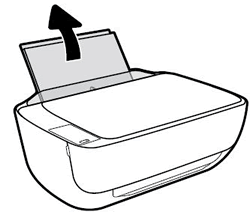
-
Slide the paper width guide all the way to the left.
Figure: Slide the paper width guide left
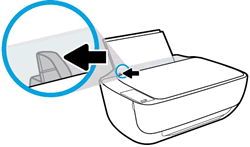
-
Load a stack of photo paper into the input tray with the short edge down and the print side up.
Slide the stack of paper in until it stops.
NOTE:
If the photo paper you use has perforated tabs, load the paper so that the tabs are on top.
Figure: Load photo paper

-
Slide the paper width guide to the right until it stops at the edge of the photo paper.
NOTE:
Do not leave any photo paper in the input tray after you finish printing, as the quality of the paper might deteriorate. Store photo paper in a sealed bag in a cool, dark place.
Figure: Slide the paper width guide right

-
Pull out the output tray, and then raise the tray extender.
Figure: Pull out the output tray, and then raise the tray extender

FOR DETAILS & FURTHER INSTRUCTIONS, USE THIS LINK: CLICK HERE (WINDOWS)
(By the end of this article all the issues should be resolved)
Let me know how that pans out,
If you feel I was helpful, simply click on Accept as Solution to help the community grow,
That said, I will have someone follow-up on this to ensure you've been helped,
Just in case you don't get back to us within 24 - 48hrs, and have a good day, ahead.
Riddle_Decipher
I am an HP Employee
Learning is a journey, not a destination.
Let's keep asking questions and growing together.
