-
×InformationNeed Windows 11 help?Check documents on compatibility, FAQs, upgrade information and available fixes.
Windows 11 Support Center. -
-
×InformationNeed Windows 11 help?Check documents on compatibility, FAQs, upgrade information and available fixes.
Windows 11 Support Center. -
- HP Community
- Printers
- Printing Errors or Lights & Stuck Print Jobs
- hp officejet 9020 not printing on cardstock

Create an account on the HP Community to personalize your profile and ask a question
06-18-2023 03:01 PM
HP Officejet 9020 sounds like it's printing on cardstock but when I go to get the printout it's blank. Prints fine on regular paper. I have to add this printer is very frustrating. No clear info with any issue and no users manual to refer to as is the common way to not support customers now.
06-18-2023 04:01 PM
Welcome to the HP Community --
@Sunnyor wrote:HP Officejet 9020 sounds like it's printing on cardstock but when I go to get the printout it's blank.
Prints fine on regular paper.
I have to add this printer is very frustrating.
No clear info with any issue and no users manual to refer to as is the common way to not support customers now.
Product: HP OfficeJet Pro 9020 All-in-One Printer series
Operating System: Unknown
Software / Application: Unknown
Connection Type: Unknown
Content Type: Unknown
===================================
Printer - Specifications
First, check the Specifications to make sure your paper is supported in size and weight.
Product Specifications for the HP OfficeJet Pro 9020 All-in-One Printer (1MR69C)
Section Paper Handling
Media weight supported (metric) | 60 to 105 g/m² (plain); 220 to 280 g/m² (photo); 75 to 90 g/m² (envelope); 163 to 200 g/m² (card) |
Media weight supported (U.S. standard) | 16 to 28 lb (plain paper); 60 to 75 lb (photo); 20 to 24 lb (envelope); 90 to 110 lb (card) |
Index card paper is an ISO paper type. On a printer that supports “card paper”, HP Card paper -- unless otherwise specified -- is defined as Card / Index paper and is supported to 200 gsm.
If your "cardstock" is outside of the card paper size or weight limitations, the paper might not print, might balk, hang, or issue a paper jam message.
===================================
Printer - Tray and Paper
Next,
Open Category Manuals > Find and open User Guide
Starting on Page 23
Find and read the instructions for “Load Paper” or “Load Media” (wording varies)
Reload paper
Open printer drawer > Lift paper from the tray > Replace paper > Wait a few seconds > Close the Tray
Next,
Immediately check the printer control panel for a message to adjust / set the paper size / type
OR
Use the Embedded Web Server (EWS) to check / adjust the paper size / type - Tray and Paper
EWS > HP Document / How-to
Use the HP printer Embedded Web Server (EWS)
EWS – Browser – Tray and Paper Management
Open your favorite browser > type / enter Printer IP address into URL / Address bar
Tab Settings > Preferences > Tray and Paper (Management)
Select / Adjust settings for Paper Size / Type
Model Dependent: Advanced section
Click Apply to save changes
Tray and Paper – Paper Size / Paper Type / Paper Weight
Reminder
HP Smart Mobile requires that paper size / type is adjusted before the content is opened to be printed.
Paper Size, Type, and Weight loaded in the printer tray must be supported for use in that tray.
EWS provides access and control to check / adjust Tray and Paper Settings.
Note
Depending on the printer model, the Printer Control Panel might (also) provide access to Paper Size / Type settings after the paper is loaded into the appropriate printer intake tray.
What?
Paper Size, Type, and Weight must be appropriate for the tray in which that paper is to be used.
More than one tray?
Depending on the printer model, Tray 1 might be used for Custom media.
In this scenario, Tray 2 might only support Plain paper.
OR
If the "Custom Paper Tray" is Tray 2, then Tray 1 might only support Plain paper.
Printers that include a Photo Tray generally place limitations on the size and type of paper that the Photo Tray supports. Example: Depending on the printer model, the Photo Tray might support only 4x6 inch photo paper.
------------------------- ---------------------------------
Selecting Paper Types in EWS
Paper type selections available in EWS -- and at the printer when that printer includes a text-input capable Printer Control Panel -- are different from the paper type selections found in the application / software used to configure the print job.
Select a paper type in Tray and Paper that -- as close as possible -- matches the paper type you are using and is selected in the printer software / application you are using to open, view, configure, and submit the job to the printer.
For example, (if) using
Brochure or Professional paper - matte, select (in EWS): Specialty Paper - Matte
HP Card paper or Index Paper, if available, select (in EWS): Plain Paper, Thick OR Specialty Paper - Matte
------------------------- ---------------------------------
Example - EWS - Tray and Paper
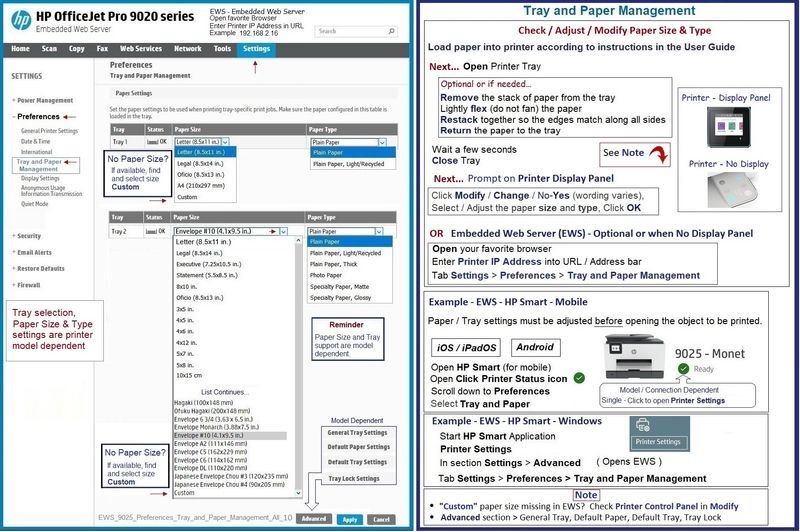
===================================
Printer - Job Submission
What you do next depends on your Operating System / version and the software / application you are using to open, view, configure, and submit the job to the printer.
=+=+=+=+=+=+=+=+=+=+=+=+=+=+=+=+=+=+=+=+=+=
HP Printer Home Page - References and Resources
Learn about your Printer - Solve Problems
“Things that are your printer”
When the website support page opens, Select (as available) a Category > Topic > Subtopic
NOTE: Content depends on device type and Operating System
Categories: Alerts, Access to the Print and Scan Doctor (Windows), Warranty Check, HP Drivers / Software / Firmware Updates, How-to Videos, Bulletins/Notices, Lots of How-to Documents, Troubleshooting, Manuals > User Guides, Product Information (Specifications), Supplies, and more
Open
HP OfficeJet Pro 9020 All-in-One Printer series
Thank you for participating in the HP Community --
People who own, use, and support HP devices.
Click Yes to say Thank You
Question / Concern Answered, Click my Post "Accept as Solution"



